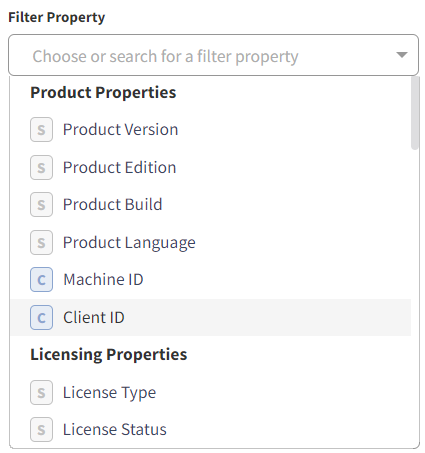- Revenera Community
- :
- Usage Intelligence
- :
- Usage Intelligence Knowledge Base
- :
- What is the Difference Between Standard and Current Properties / Filters / Segments?
- Mark as New
- Mark as Read
- Subscribe
- Printer Friendly Page
What is the Difference Between Standard and Current Properties / Filters / Segments?
What is the Difference Between Standard and Current Properties / Filters / Segments?
In the filters and segmentation panel at the top of every report (see screenshot below), you will notice some filters are highlighted with an S icon while others have a C icon. Those with an S icon are based on Standard Properties, while the ones with a C icon are based on Current Properties. The difference between these two is explained below.
Standard Properties / Filters
Most of the reports within the Usage Intelligence dashboard use daily granularity, which implies that the underlying data from each unique client installation is stored on a daily basis.
When a User Updates Software Version
This also means that if on a particular day a user was running version 1 of your software and later on that same day they updated to version 2, then in this case Usage Intelligence will only record the last known version number seen on that client installation during that particular day. Therefore in this case this user will be tagged as running version 2 since this was the last known value.
When generating timeline/trend reports for a particular date range, and you set a filter to show only active users running version 2, then the above user will only show up on those days when they were running version 2 and not on the days when they were still running version 1.
In the case of date range reports that show aggregated data (such as a bar chart or a table that does not involve a timeline chart with daily values), then a user installation would only be included in that report if at the end of the selected date range they are still running version 2 (assuming you are still filtering for users matching version 2). This policy was adopted to have accurate counts in pie-charts or tables, where users are only included once based on their last known value, even if they switched between version numbers during the selected date range.
NOTE: If you are using Custom Properties of Type 1, these are collected and stored in the same way as Standard Properties/Filters.
Current Properties / Filters
Unlike Standard Properties that are stored on a daily basis for each user, Current Properties are not stored daily but instead, Usage Intelligence only stores the latest known value for that client installation.
These kinds of properties are normally used for data that rarely or never changes—such as the machine architecture including CPU, RAM, and screen resolution. In fact, reports related to these properties are only available as a "current snapshot" and not as a historical timeline. Thus you can only get a report of what CPUs are being used right now, and not what CPU distribution looked like 6 months ago.
When filtering timeline reports by Current Properties—for example, to show only users having less than 2GB of RAM—the decision on whether a user installation matches the property criteria (in this case the amount of RAM on the user's machine) is based on the latest known data stored within that user's profile. Therefore if a particular user had less than 2GB RAM 2 months ago, but now has upgraded to 4GB of RAM, that user would not show up in any timeline reports filtering for users with 2GB of RAM. This is because, for this type of Current Property, Usage Intelligence only retains the last known value.
NOTE: If you are using Custom Properties of Type 2 and Type 3 or license key tracking, these are collected and stored in the same way as Current Properties/Filters.