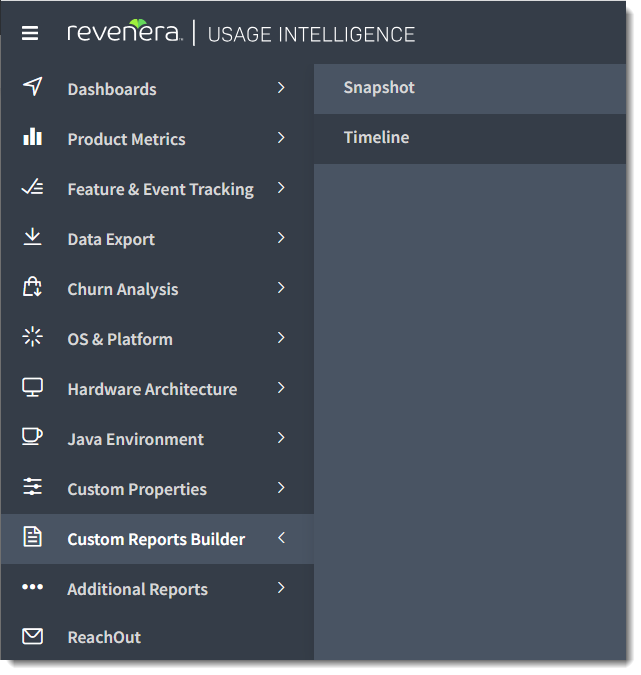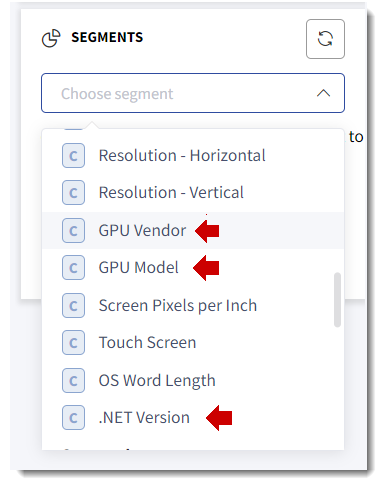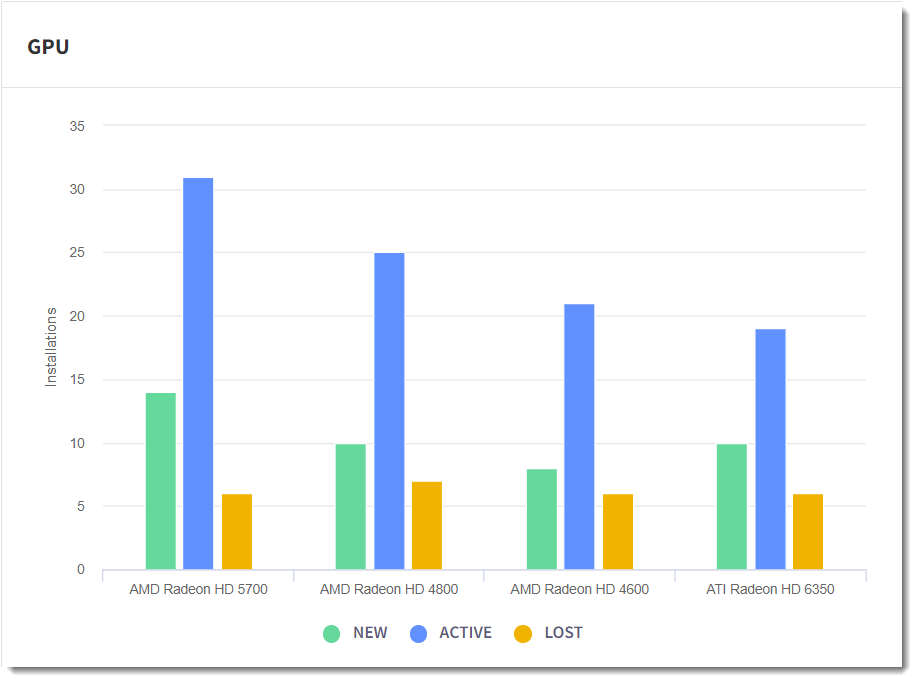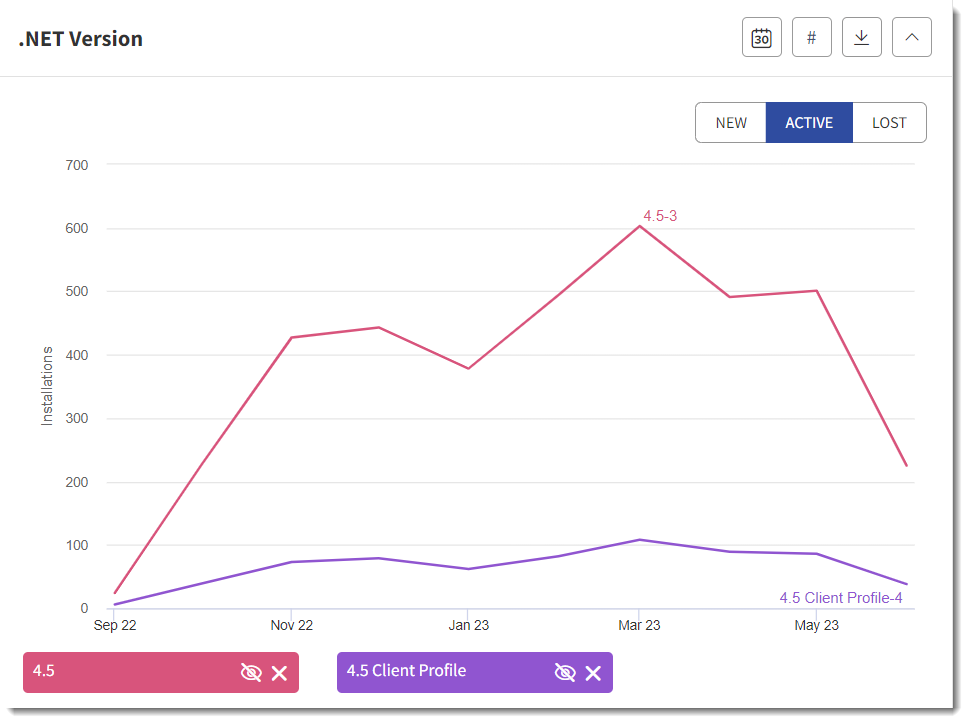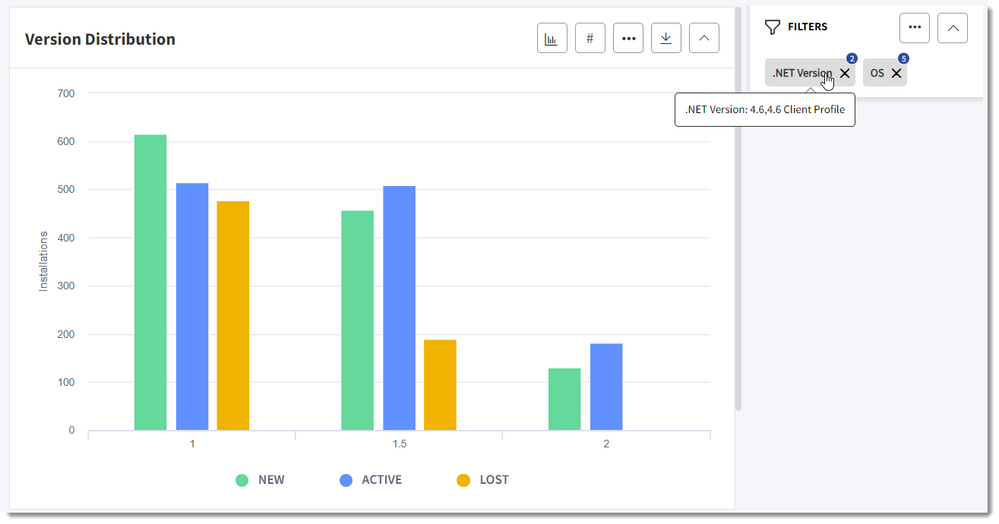- Revenera Community
- :
- Usage Intelligence
- :
- Usage Intelligence Knowledge Base
- :
- Reporting on .NET Versions and Graphics Card Models - Usage Intelligence
- Mark as New
- Mark as Read
- Subscribe
- Printer Friendly Page
- Report Inappropriate Content
Reporting on .NET Versions and Graphics Card Models - Usage Intelligence
Reporting on .NET Versions and Graphics Card Models - Usage Intelligence
Revenera offers out-of-the-box intelligence on .NET versions and graphics card models.
These properties are available for reporting in the Dashboard and through the Web API to help you gain insight on the .NET framework versions and graphics card vendors and models in use by your user base. These properties are available both for segmentation in the custom report and timeline builder as well as for filtering any other reports. Read on for more information on how to make use of these properties to segment and filter your reports.
.NET Framework and Graphics Card Data Collection
To have .NET framework and graphics card statistics available for your product, your clients must be running a Usage Intelligence SDK version that supports the collection of this data. This information is collected by the SDK automatically and requires no further changes in your product.
On Windows platforms, .NET framework versions are collected from SDK version 3.3.1 onwards while graphics card model information is collected from version 3.3.3 onwards.
On Mac and Linux platforms, graphics card model information is collected from SDK version 4.0.1 onwards.
View .NET Framework and Graphics Card Distribution Statistics
To view distribution statistics on .NET framework versions or graphics card vendors and models you need to create a custom report by going to the Revenera Dashboard and and from the product, menu select Custom Report Builder > Snapshot or Timeline.
Once on the Snapshot Report or Timeline Report page, open the Choose segment drop down in the Segments box on the right side of the screen. You will find the new properties under Platform Properties.
For example, to generate a report on the graphics card vendors and models in use by your customers, select Custom Reports Builder > Snapshot to open the Snapshot Report, and add a segment for the GPU Model property. This will result in a report similar to the following:
Similarly, you can create a report of .NET framework versions in use over time by selecting Custom Reports Builder > Timeline to open the Timeline Report, and adding a segment for .NET Version. In the following example, the chart is displaying a monthly view of the number of installations having .NET framework 4.5 and/or 4.5 Client Profile.
Report widgets for .NET versions and graphics card models are also available in the OS & Platform and Hardware Architecture reports respectively.
Filter Dashboard Reports by .NET Framework Versions and Graphics Card Models
All reports available in the Usage Intelligence Dashboard can be filtered by the .NET framework and graphics card properties. To filter a report, open the respective report page and click on the Add Filter button in the Filter box on the right, and then on the Filters slideout, select the .NET Version or GPU property under Platform Properties in the Filter Property drop down .
The following chart is an example of the Version Distribution report, showing the number of installation which are using Windows 7 and have .NET versions 4.6 and/or 4.6 Client Profile installed:
Filtering and Segmentation Through the Usage Intelligence Web API
Three string based properties are available in the Web API for filtering and segmentation:
- dotNetVersion - .NET framework version
- gpu.vendor – graphics card vendor
- gpu.model – graphics card vendor / model
Refer to Global Filters and Segmentation and Levels (Date-Range Reports) for more information and examples.