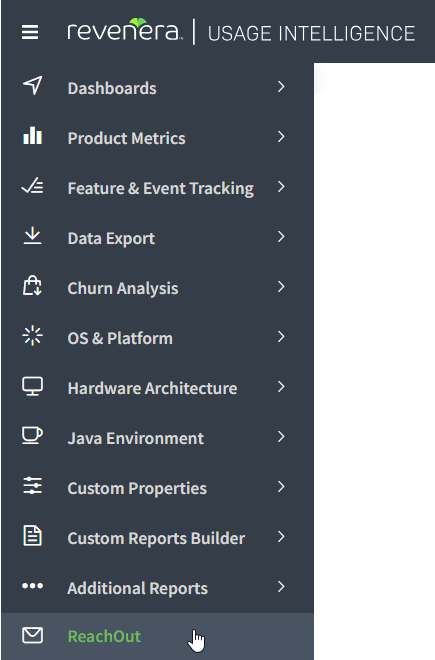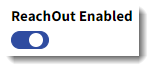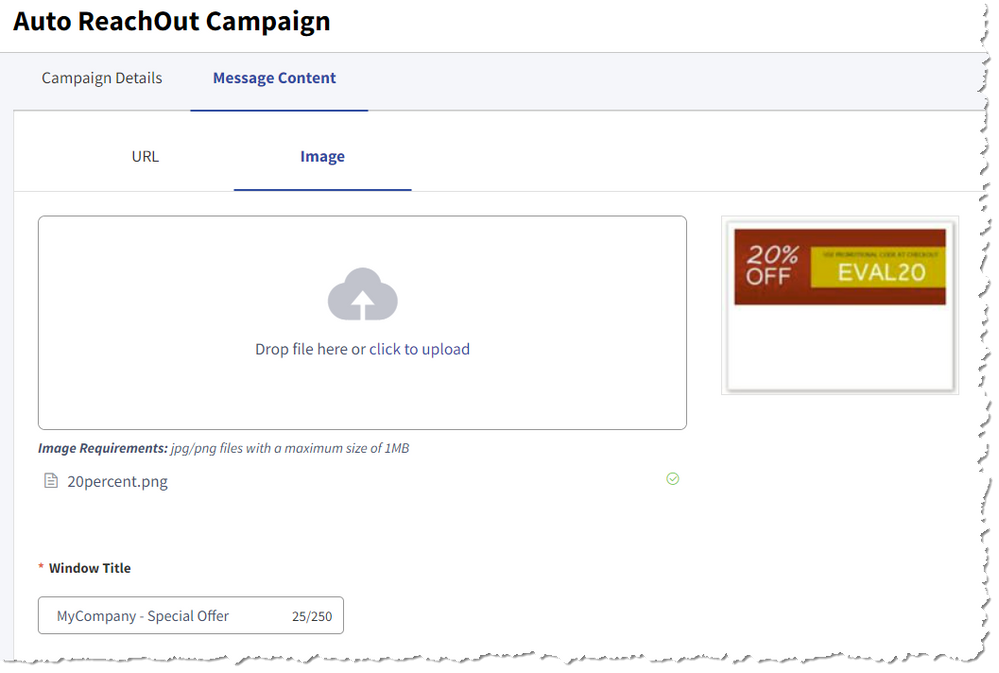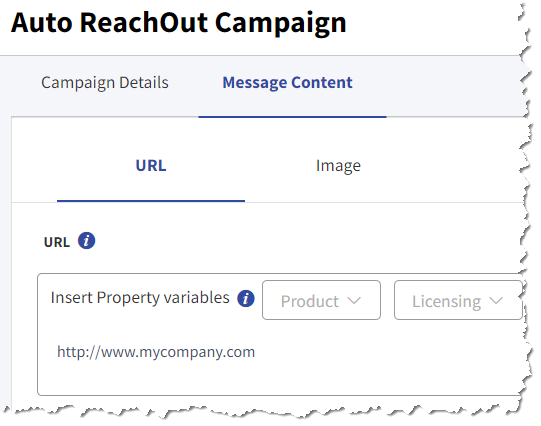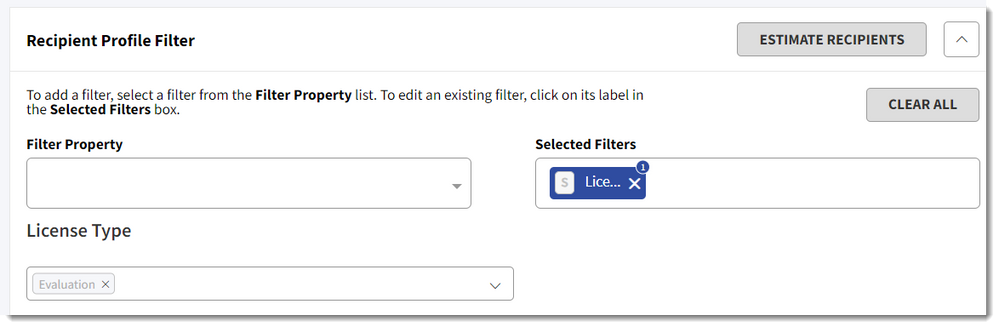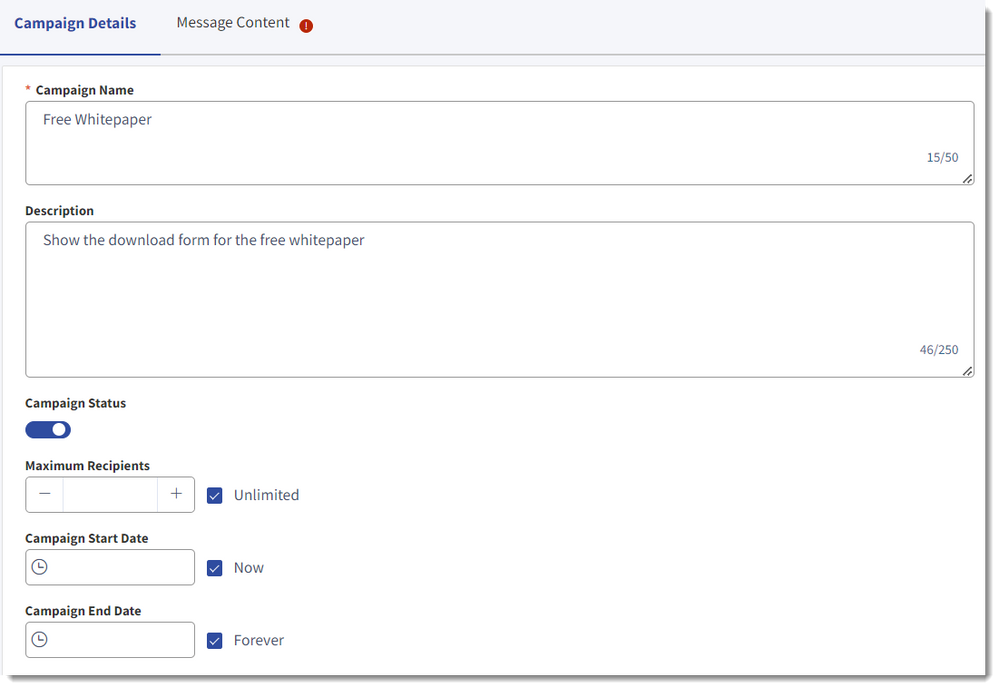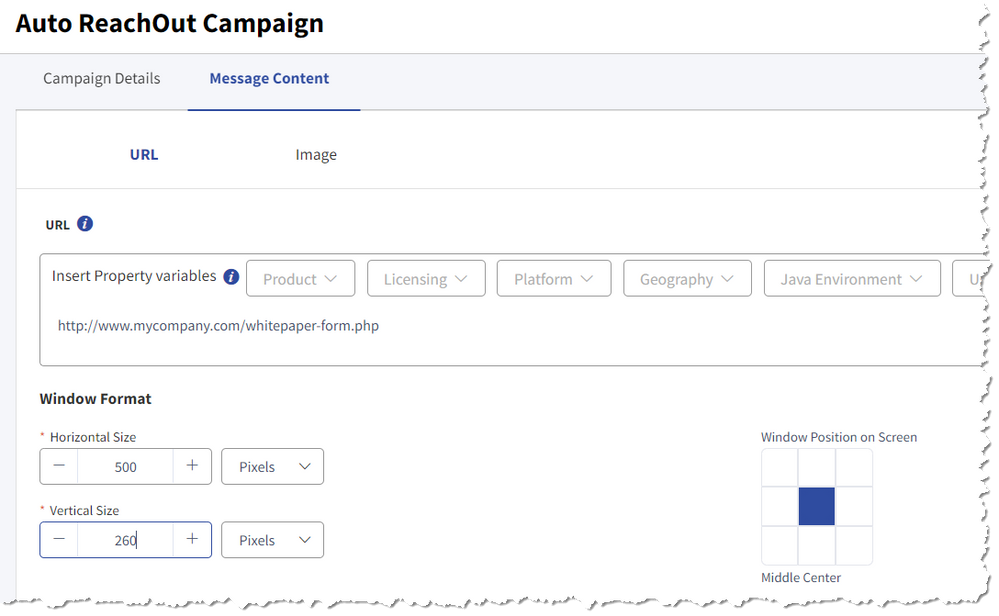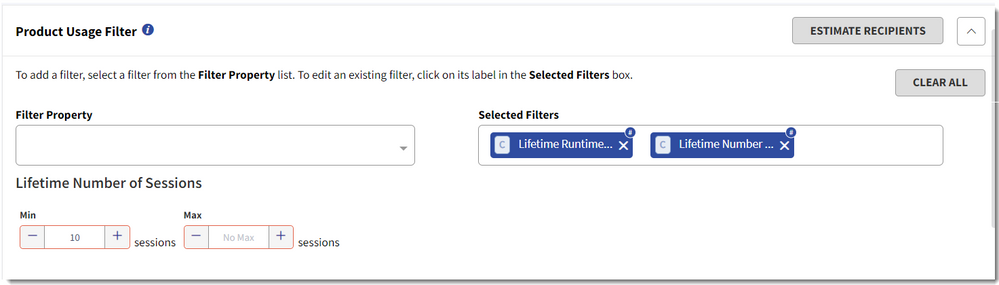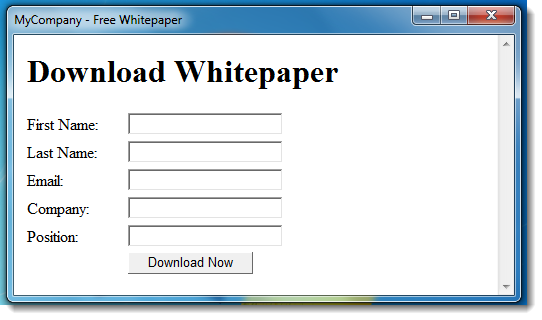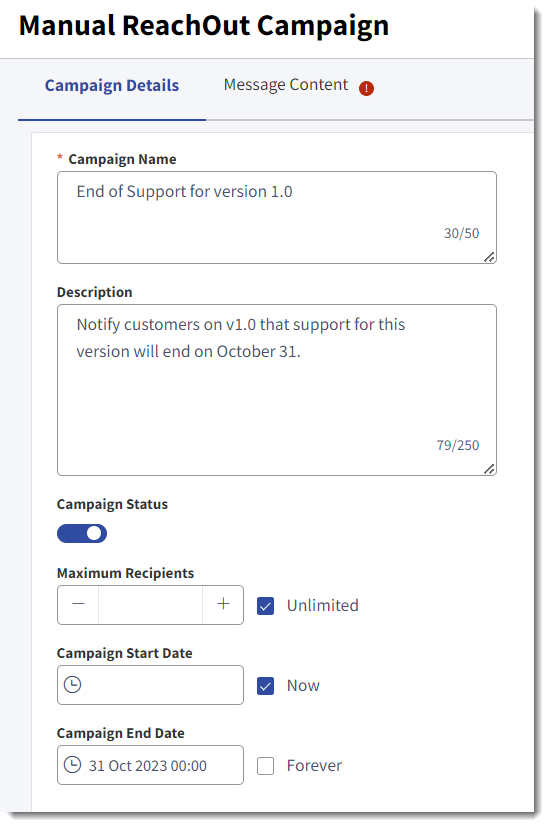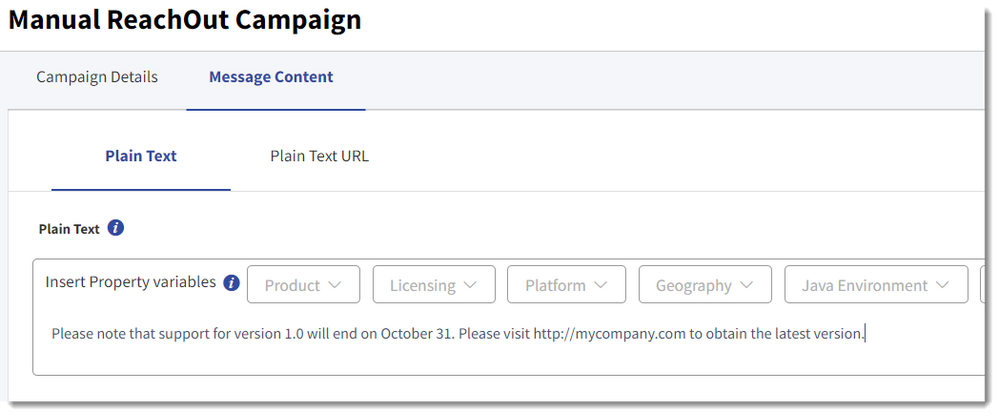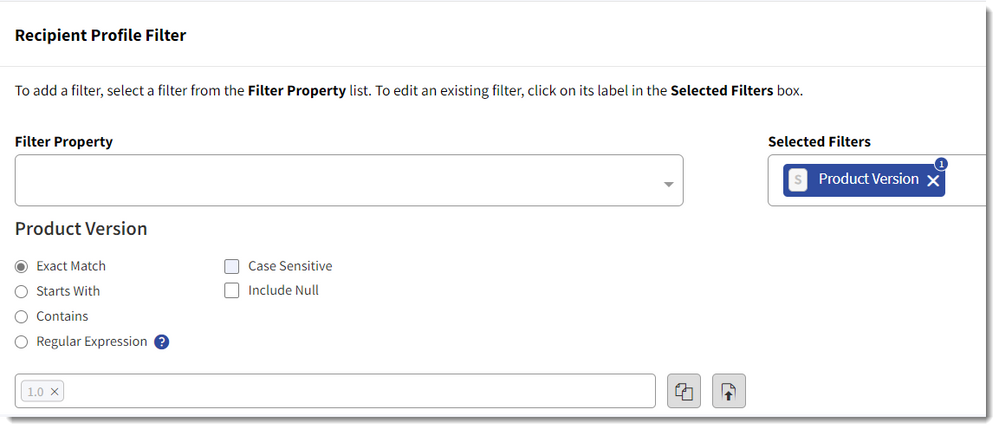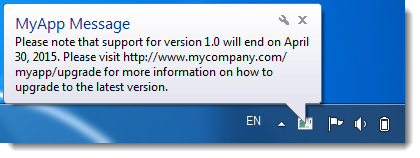- Revenera Community
- :
- Usage Intelligence
- :
- Usage Intelligence Knowledge Base
- :
- In-App Messaging and In-App Marketing Using ReachOut
- Mark as New
- Mark as Read
- Subscribe
- Printer Friendly Page
In-App Messaging and In-App Marketing Using ReachOut
In-App Messaging and In-App Marketing Using ReachOut
You have collected a wealth of runtime intelligence via Revenera Usage Intelligence that has helped you unearth some interesting trends about your users. Your top concerns are that some of your main features are not being discovered by trial users, you have way too many customers still dragging their feet running older versions of your product, and, through conversion analytics, you discovered that users who do not convert to a purchased license within the first 20 days of evaluation have a big chance of turning into a lost lead.
It is now time to start taking action and fix these problems, but what is the best way to get through to your users? Previously, you may have used email to communicate with customers, but now you need a more engaging communication channel that offers 100% visibility. Luckily Usage Intelligence can make this easy for you with its ReachOut in-app messaging technology.
What is In-App Messaging / In-App Marketing?
In short, in-app messaging is a great way to interact with your users and share important information while they are engaged with your product. By having control over when to deliver the message, you are targeting users at the right time, when their attention is on the product and your brand is at the top of their mind.
It also means that you are guaranteed that the user sees your message at the most critical time because they are engaged with your software, as opposed to running into the risks of email campaigns which are blocked by spam filters, lost in an inbox full of unread emails, bounce due to incorrect or inexistent email address, or simply reach the users at the wrong time when they are not interested in what you have to say.
Why Use Usage Intelligence ReachOut?
ReachOut in-app marketing is designed to work hand-in-hand with the runtime intelligence data you collect from Usage Intelligence and allows you to create personalized and highly targeted marketing campaigns by leveraging user profile data that is provided by the Usage Intelligence Analytics engine.
In order to run an effective marketing campaign, the messages you send out should contain specific benefits for the recipient and thus should be relevant in context.
- For example, a discount on renewals would be irrelevant to someone who is still evaluating the product and such a user would likely find the message annoying.
- The same is true if you try to upsell an advanced feature of your software to somebody who has not yet got his head around the basics.
By using ReachOut, you can create campaigns tailored specifically to match particular recipient profiles and make sure that each of your target users receives a message that resonates. This makes your campaign more personal and, thus, much more effective.
Using ReachOut for Drip-Campaigns
Marketing automation such as email follow-ups or drip campaigns has been proven to help increase conversions and user engagement if timed well. However, one major problem with Email campaigns is that the only metric you can use to determine when to send a followup message is the number of days since download.
In reality, this metric has nothing to do with how much time the user has spent running your application. One user might run your application 10 times and spend hours experimenting with your software in a single day, whilst another busy user might spend 2 whole weeks without launching your software once. Clearly these 2 scenarios require a very different message when following up, which is practically impossible to achieve with email drip campaigns.
With the Usage Intelligence framework, you can easily create customizable drip campaigns that can be pushed to your clients at very specific intervals based on how much time each user has spent engaged with your application and how many days they had it installed. This gives you the potential to create specific messages that resonate in each scenario.
Audience Targeting With ReachOut Campaigns
One of the major benefits of using ReachOut campaigns is that you can choose from a huge list of criteria to specifically select your target audience.
- Do you want to personalize your message and address users based on their primary language or geo location? With ReachOut this is easily achievable by using several filtering options, such as the country, operating system language, or the language your product is installed in if it supports that.
- You could also target users based on their runtime statistics or machine architecture, for example send out a message to all users who have downloaded your software from a specific landing page, have been running it for more than 30 days in trial mode, are running Windows 7 Pro on a desktop with a dual monitor, have at least 8GB of RAM and resolution of 1280px.
The list of criteria that may be used to target a ReachOut campaign include:
| Criteria | Description |
|---|---|
| Geographical Region | Country where the product is installed |
| Days Installed | Number of days the software has been installed |
| Product Usage | Number of hours the software has run since install, number of times the software has been executed |
| Feature Usage | The number of times the user engaged with a specific feature or set of features within your product |
| Product Details | Edition, version, build, language |
| License | License type (evaluation, purchased, freeware etc.), License Status (activated, expired, whitelisted, blacklisted), License Key |
| OS Details | Operating system, word length (32 bit / 64 bit), language, .NET Framework version |
| Architecture | Computer type (desktop, laptop / mobile), amount of memory, number of CPU cores, CPU type, graphics card vendor and model, virtual machine type and if touch screen is present |
| Display | Number of monitors, horizontal resolution, vertical resolution and screen pixels per inch |
| Java Environment | Java version, vendor, runtime, AWT graphics environment and VM details |
| Custom Properties | Clients matching any custom property value that you collect via the SDK |
Message Types and Delivery Method
ReachOut provides you with two different delivery methods that can be customized for each campaign. These include:
- Manually from Code: A plain text message or URL is delivered to your application whenever it makes a request to the Usage Intelligence server. In this case, you have complete control when and how the message is displayed. This is useful if you have a news page in your application, or if you’d like to implement a built-in notification system for example.
- Automatically: A popup window is shown automatically when the application syncs with the Usage Intelligence server. An automatic sync is performed when the application starts and every 20 minutes after that.
- Your application can also control whether it should check for available campaigns during an automatic sync, with the option to suppress campaigns during critical phases of the application and turning them back on once normal operation resumes.
- The window can display a static or linkable image or a web page of your choice and supports customization of the window size and the position it is displayed on the screen.
- When using this option, no coding is required whatsoever, so a Product Manager or Marketing person can simply create a campaign from the Usage Intelligence Dashboard and let ReachOut handle the rest, without involving the developers at any point. This can be beneficial in a myriad of situations across your organization.
Building Your First ReachOut Campaign
Let’s see how easy it is to create a campaign…
Example 1: Campaign to Offer Discounts to Evaluation Users
You've been looking at your Conversion Funnel reports and you've learned that most users convert within the first 20 days of the 30 days evaluation, therefore there is a high risk that if the product is not purchased within that time frame you will lose the lead. You decide to monetize on these lost leads by offering these prospects the following discounts:
- If the product has been running for more than 20 days and is still using an evaluation license key, offer them a 20% discount.
- If the product has been running for more than 25 days and it is still in evaluation, deliver a more aggressive promotional campaign by giving them a 40% discount.
Now let’s create the first campaign:
To create your first ReachOut campaign:
- Log in to your Usage Intelligence Dashboard and from the left navigation menu click on ReachOut.
The ReachOut In-Application Messaging page opens. - Make sure that the ReachOut Enabled option is set to Enabled.
- On the Auto ReachOut Campaigns tab, click on Add New Auto Campaign. The Auto ReachOut Campaign page opens.
- On the Campaign Details tab, enter the Campaign Name, Description, and campaign schedule details. Also, set the Campaign Status to on.
- Open the Message Content tab to enter the popup details. In our case, we have opened the Image tab and chosen to upload an image banner that when clicked will open http://www.mycompany.com in the user’s default browser.
- Open the URL tab and enter http://www.mycompany.com in the URL box.
- Under Recipient Profile Filter select License Type and then choose Evaluation.
- Under Product Usage Filter select Days Since Installation and enter minimum 21 days and maximum 25 days.
- Click the Save button to create your campaign.
- The next time a user that matches these criteria opens your application or the applications syncs with the server, the following popup window will be displayed.
To create the second campaign, simply repeat the same steps but provide a new image and specify the range for installed days between 26 and 30 days instead.
Example 2: Display a Form to Download a Free Whitepaper
You have published a new whitepaper on how customers can benefit from some advanced features in your software. For this reason, you want to send it out to all users who have run your software more than 10 times and have spent at least 50 hours of usage. To be able to download the whitepaper, you have a form available online which users need to fill in to access the download.
Let’s create a campaign to display this form to all users who match the above criteria.
To display a form to download a free whitepaper:
- From your Usage Intelligence Dashboard left navigation menu, click on ReachOut.
- On the Auto ReachOut Campaigns tab, click on Add New Auto Campaign. The Auto ReachOut Campaign page opens.
- On the Campaign Details tab, enter the Campaign Name, Description, and campaign schedule details. Also, set the Campaign Status to on.
- On the Message Content tab, enter the popup details. In this example, we have opened the URL tab and entered the URL to show the download form.
- Under Product Usage Filter, choose Lifetime Runtime Minutes from the Filter Property list and enter a minimum of 3000 minutes. Then select Lifetime Number of Sessions from the Filter Property list and set it to a minimum of 10 days.
- Click the Save button to create your campaign.
- The next time a user that matches the criteria opens your application or the application syncs with the server, the following popup window will be displayed.
Example 3: Notifying Customers That Their Software Version Has Reached the End of Support
Your company has decided that as of April 30, it will no longer provide support for version 1.0 of its software product. However, the Version Distribution reports provided by Usage Intelligence show that you still have a number of customers using this version and you’d like to let them know. You decide to push out a message to these customers using the notification system implemented in your application, which retrieves messages from ReachOut and displays them in a balloon notification.
To notify customers that their software version has reached the end of support:
- From your Usage Intelligence Dashboard left navigation menu, click on ReachOut.
- Open the Manual ReachOut Campaigns tab and click Add New Manual Campaign. The Manual ReachOut Campaign page opens.
- In the Campaign Details section, enter the Campaign Name, Description, and campaign schedule details. Also, set the Campaign Status to on.
- On the Message Content tab, open the Plain Text tab enter the text you would like to push out to your application.
- Under Recipient Profile Filter, select Product Version from the Filter Property list and select 1.0 from the available versions.
- Click the Save button to create your campaign.
- The next time your application checks for new messages, if the version installed matches then the following message will be displayed to the user.
The following is the C# code used in the application to display the notification:
string message = "";
int msgCount;
int msgType;
//rui is your RUISDK instance
RUIResult result = rui.CheckForReachOut(out message, out msgCount, out
msgType);
if (msgCount > 0)
{
NotifyIcon notifyIcon = new NotifyIcon();
notifyIcon.Visible = true;
notifyIcon.BalloonTipTitle = "MyApp Message";
notifyIcon.BalloonTipText = message;
notifyIcon.Icon = SystemIcons.Application;
notifyIcon.ShowBalloonTip(60 * 1000);
}Trying ReachOut in a Test Environment
Now that you’ve read about the benefits of in-app messaging and seen how easy it is to create a campaign, feel free to give it a try. If you’d like to see ReachOut in action in a test environment without sending out public messages to your users, we suggest you create a specific test version/build number and create a test campaign by filtering for that specific product version/build. This way only users running your test version/build will receive the ReachOut message.
If you don’t have a Usage Intelligence account yet, you may sign up for a free trial and try ReachOut for free.