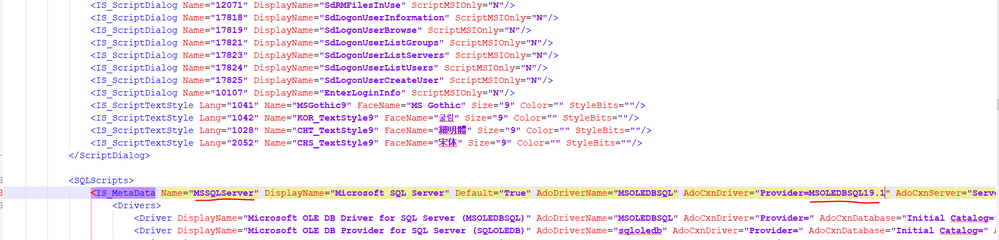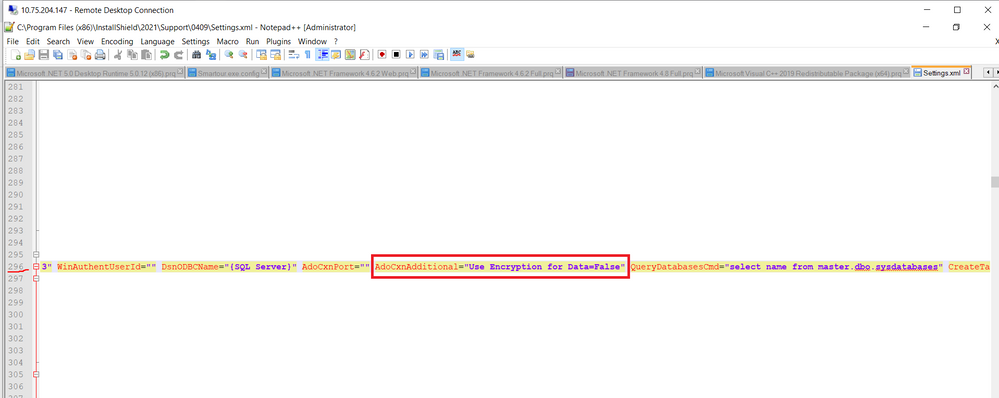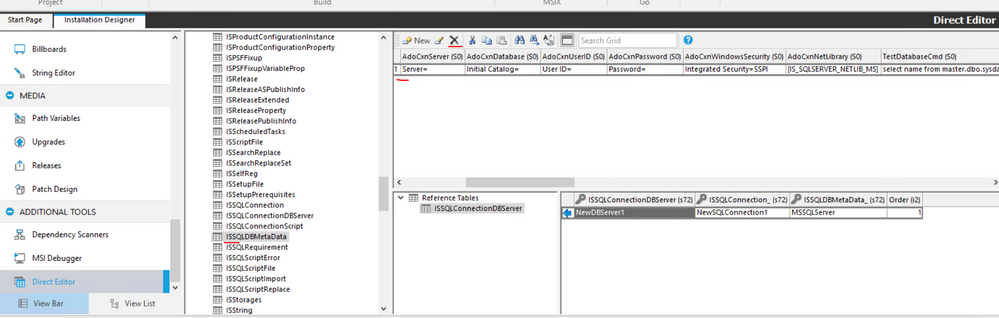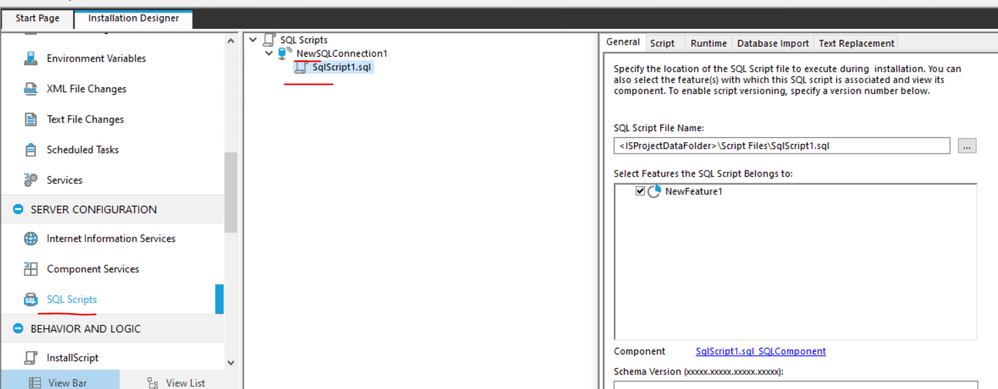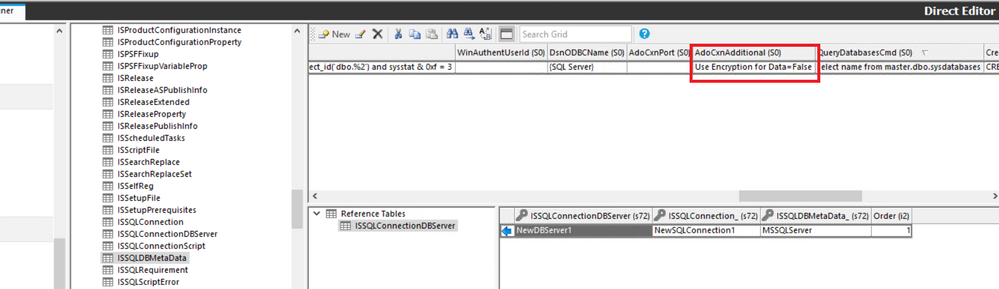This website uses cookies. By clicking Accept, you consent to the use of cookies. Click Here to learn more about how we use cookies.
Turn on suggestions
Auto-suggest helps you quickly narrow down your search results by suggesting possible matches as you type.
- Revenera Community
- :
- InstallShield
- :
- InstallShield Knowledge Base
- :
- Error 27502.Could not connect to Microsoft SQL Server '(local) Using MSOLEDBSQL 19.0
Subscribe
- Mark as New
- Mark as Read
- Subscribe
- Printer Friendly Page
- Report Inappropriate Content
Error 27502.Could not connect to Microsoft SQL Server '(local) Using MSOLEDBSQL 19.0
Error 27502.Could not connect to Microsoft SQL Server '(local) Using MSOLEDBSQL 19.0
Error 27502.Could not connect to Microsoft SQL Server '(local) Using MSOLEDBSQL 19.0'
Summary:
When user machine has MSOLEDBSQL version higher then 18.6 version installed, below error is observed on installing the installer.
Symptoms:
Error 27502.Could not connect to Microsoft SQL Server '(local)'. Provider cannot be found. It may not be properly installed,
Cause:
This error is known to occur on using old 19.0 or above is due to windows changes introduced in latest version, you can check those changes in below shared Microsoft links
OLE DB Driver 19.0 for SQL Server
Resolution:
To fix this issue setup.exe with SQL script fails in MSOLEDBSQL19.0, we need to do some changes in settings.xml file,
- Go to Installshield installed location and Open settings.xml from below path
- C:\Program Files (x86)\InstallShield\2021\Support\0409
- Edit the file named settings.xml using notepad or notepad++, go to line number 296 or search name IS_MetaData
- And set the value for MetaDataName like shown below
<IS_MetaData Name="MSSQLServer" DisplayName="Microsoft SQL Server" - we also need to set the provider like shown below
AdoCxnDriver="Provider=MSOLEDBSQL19.1" - and next in the same line we need to change AdoCxnAddtional as shown below
AdoCxnAdditional="Use Encryption for Data=False" - Then Save the Settings.xml file and close Installshield and Reopen Installshield
- NOTE: We need to Create the project to see the changes for existing projects this changes wont affect,
To work with existing project:
- Open Existing project with SQL script added.
- Then go to Direct Editor and select ISSQLDBMetaData table and delete the existing row.
- Go to SQL Script view
- Add a new SQL script OR delete and re add your SQL script view
- After adding SQL script
- Go to direct editor and check ISSQLDBMetaData table
- Check values are added like shown below, this 2 values are important, if its not added it wont work
- Then save your project and build
- Install it a machine where OLDDBSQL 19.0 or higher version is installed, now the setup.exe will work as expected.
Additional Information
This error is briefly documented in the InstallShield Help Library topic Troubleshooting Build Errors and Warnings.
0% helpful
(0/1)
Comments
Feb 10, 2024
10:37 AM
- Mark as Read
- Mark as New
- Permalink
- Report Inappropriate Content
Feb 10, 2024
10:37 AM
how to use ODBC driver 18 for the same issue?