- Revenera Community
- :
- InstallAnywhere
- :
- InstallAnywhere Knowledge Base
- :
- InstallAnywhere StandAloneBuild with Docker
- Mark as New
- Mark as Read
- Subscribe
- Printer Friendly Page
- Report Inappropriate Content
InstallAnywhere StandAloneBuild with Docker
InstallAnywhere StandAloneBuild with Docker
InstallAnywhere StandAlone Build with Docker
Build your own Docker Image with InstallAnywhere SAB
- On an machine where Docker is installed, create Folder (eg: IADockerBuild).
- Copy InstallAnywhere installer (eg: InstallAnywhere2020.bin for Ubuntu docker) to the above created folder (i.e IADockerBuild) and ensure the file has execute permissions.
- Create a file called DockerFile (no extension) inside the above created folder (i.e IADockerBuild) with the following content
[Dockerfile]
# Base Ubuntu Image
FROM ubuntu:latest
# Change to Root Dir
WORKDIR /
# Copy InstallAnywhere installer to root
ADD InstallAnywhere2020.bin /
# InstallAnywhere installation
RUN ./InstallAnywhere2020.bin -i silent
- Launch Terminal and navigate to the above created folder (i.e IADockerBuild)
- Run the following command as 'sudo' or root user to build the Docker image with InstallAnywhere installed:
docker build -t installanywhere2020 --no-cache=true .
- Wait for the build to complete. Once the build is complete run the following command to list the newly created image
docker images
License InstallAnywhere SAB
Activate a Node Locked License
For activating SAB using a node locked license, you need to manually copy the license file (license.lic) to InstallAnywhere [INSTALLDIR] location. It is also mandatory to create the container with --mac-address option, else the MAC/Physical address will be dynamic each time you create a new container.
- Open the license file that you want to use for activating InstallAnywhere SAB and copy the MAC address.
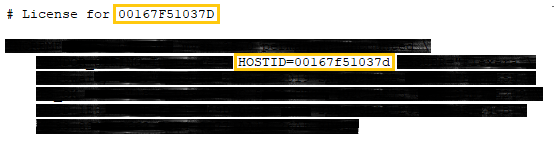
-
Use the same/copied MAC/Physical address to create the container using --mac-address
docker run --mac-address <MAC-ADDRESS> -it <IMAGE>
(Optional) In case if you want to create container, mount folder and assign MAC address at the same time run the following command:
docker run --mac-address <MAC-ADDRESS> -v "<HOST-DIR>:<CONTAINER-DIR>" -it <IMAGE>
Where:
MAC-ADDRESS : is separated by colon( : ), eg: 00:16:7F:51:03:7D
HOST-DIR : folder present in Physical machine/VM
CONTAINER-DIR : folder inside the container; if the folder does not exist it will automatically create it.
- The license file need to be copied to the installation folder. The container should be in Exited state in order to copy files to a container. Run the following command to Stop the container:
docker stop <CONTAINER-ID/CONTAINER-NAME>
4. After the container is stopped, run the following command to copy the license file (i.e license.lic) to docker container.
"docker cp license.lic <CONTAINER-ID/CONTAINER-NAME>:root
5. After the license file copy is done, run the following command to Restart the container:
docker start <CONTAINER-ID/CONTAINER-NAME>
6. Navigate to the install directory
cd /root/InstallAnywhere\ 2020
7. Register the Nodelocked license to the SAB build using the following command
./build -registerNodeLocked [path_of_license_file]
Activate a Concurrent License
-
Run the command as sudo or root user
docker run -it <IMAGE>
2. Navigate to the InstallAnywhere location
cd /root/InstallAnywhere\ 2020
3. Register the SAB build with concurrent License Server
./build ls <License Server Port>@<License Server IP Address>
Note:
Please refer the following for addition details on the commands used:
docker build: https://docs.docker.com/engine/reference/commandline/build/
docker images: https://docs.docker.com/engine/reference/commandline/images/
docker start : https://docs.docker.com/engine/reference/commandline/start/
docker stop : https://docs.docker.com/engine/reference/commandline/stop/
docker cp: https://docs.docker.com/engine/reference/commandline/cp/
docker run: https://docs.docker.com/engine/reference/run/
