- Revenera Community
- :
- InstallAnywhere
- :
- InstallAnywhere Knowledge Base
- :
- Digitally Sign Uninstaller
- Mark as New
- Mark as Read
- Subscribe
- Printer Friendly Page
- Report Inappropriate Content
Digitally Sign Uninstaller
Digitally Sign Uninstaller
Summary
This article describes how to digitally sign the Uninstaller & other LaunchAnywhere launchers installed by InstallAnywhere Windows installer built from Non-Windows platform. After digitally signing the launchers, the Publish field of the UAC prompt of the Uninstaller & other launchers will be populated rather than referencing an Unknown Publisher.
Synopsis
This article outlines the steps necessary to get the launchers installed by InstallAnywhere windows installer built from Non-windows platform digitally signed. If the launchers are not signed, the UAC prompt that Windows displays on launch shows the unknown publisher type of UAC prompt.
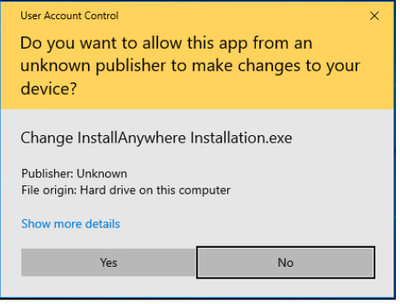
After the Uninstaller & other launchers are digitally signed, Windows displays a UAC prompt that shows the name of the publisher that is identified by the digital certificate.
Discussion
Here are the steps to digitally sign the Uninstaller & other launchers installed by Windows Installer built from Non-Windows platform:
- Install InstallAnywhere 2020 or earlier versions on Linux/MAC machine.
- Open the InstallAnywhere installation directory, where InstallAnywhere is installed.
- Create a temporary folder IA_Temp in a Windows machine
- Copy the folder <IA_HOME>\resource\launchanywheres\windows to the temporary IA_Temp folder in Windows machine
- Copy the folder <IA_HOME>\resource\launchanywheres\windows64 to the IA_Temp folder in Windows machine
- Copy <IA_HOME>\ resource\nativetools\windows\ IAWinDigiSign.exe to IA_Temp folder in Windows machine
- From the Windows machine sign all the lax_* files found in Windows & Windows64 folders using the below command :
IAWinDigiSign.exe /f <pfx file path> /o <Name of signer> /p <password>
/t <timestamp> /algo <algorithm> <executable to sign>
where:
• /f parameter is the path of PFX Certificate file to be used for signing
• /o parameter is Signing Certificate Subject/certificate owner name
• /p parameter is the Password for encoded certificate
• /t parameter is the URL of time Stamp Server
• /algo parameter is the algorithm used for signing like CALG_SHA_256
followed by the Executable which is to be signed.
8. Copy the Windows & Windows64 folders with the Digitally signed lax_* files to the InstallAnywhere Installation directory in Linux/Mac machine, <IA_HOME>\resource\launchanywheres
9. Once the Windows & Windows64 folders with lax_* files are replaced in the Non- Windows machine, Launch the InstallAnywhere IDE & build Windows installer.
The Uninstaller & other launchers created by the built Windows Installer will be digitally signed and on launch Windows displays a UAC prompt that shows the name of the publisher.
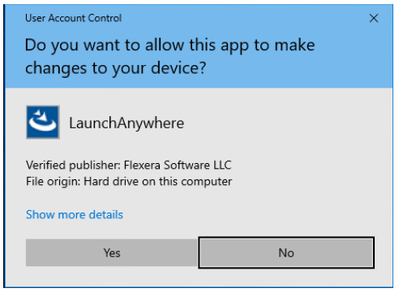
Additional Information
If file attributes are to be applied using IAFileAttributes.exe or icon change has to be applied using IAIconChage.exe to the lax_* files , the same to be done before running IAWinDigiSign.exe.