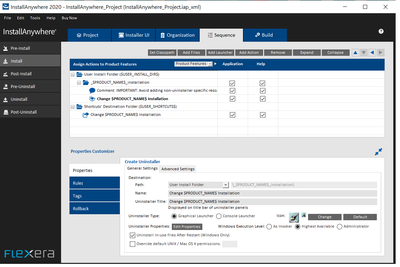- Revenera Community
- :
- InstallAnywhere
- :
- InstallAnywhere Knowledge Base
- :
- Apply File Attributes to Uninstaller
- Mark as New
- Mark as Read
- Subscribe
- Printer Friendly Page
- Report Inappropriate Content
Apply File Attributes to Uninstaller
Apply File Attributes to Uninstaller
Summary
This article describes how to apply File Attributes to the Uninstaller installed by InstallAnywhere Windows installer built from Non-Windows platform. After applying File Attributes, the customized properties will be visible in the Properties->Details tab of the Uninstaller installed by the Windows Installer.
Synopsis
This article outlines the steps necessary to apply File Attributes to the Uninstaller installed by InstallAnywhere Windows Installer built from Non-Windows platform . Properties like CompanyName, FileDescription, ProductVersion, FileVersion ,ProductName & Copyright can be customized.
Discussion
Here are the steps for applying file attributes to the Uninstaller Installed by Windows Installer built from Non-Windows platform:
- Install InstallAnywhere 2020 or earlier versions on Linux/MAC machine.
- Launch InstallAnywhere , Navigate to Install->Sequence and note the Execution Level of the Uninstaller & close the IDE.
- Open the InstallAnywhere installation directory, where InstallAnywhere is installed.
- If Windows Installer has to be build, Copy the lax_* files found in <IA_HOME>\resource\launchanywheres\windows folder,
based on the execution level of the uninstaller, to a temporary folder IA_Temp\windows in a Windows System.
- If the Uninstaller execution level in Sequence->Install tab is set to "Highest Available".
Copy lax_gui_highest.exe & lax_console_highest.exe. - If the Uninstaller execution level is set to "Administrator".
Copy lax_gui_admin.exe & lax_console_admin.exe - If the Uninstaller execution level is set to "As Invoker".
Copy lax_gui_invoker.exe & lax_console_invoker.exe
5. If Windows pure 64 bit installer has to be build,
Copy the required (based on execution level of uninstaller) lax _* files found in
<IA_HOME>\resource\launchanywheres\windows64 to a temporary folder,
IA_Temp\windows64 in a Windows system.
6. Copy <IA_HOME>\ resource\nativetools\windows\IAFileAttributes.exe
to the temporary IA_Temp folder in Windows system
7. From Windows system run IAFileAttributes.exe with the below arguments
to apply file attributes to each of the copied lax files :
IAFileAttributes.exe -ExecutablePath <executable/lax file path> -CompanyName <companyname>
-FileDescription <filedescription> -ProductVersion <prodversion> -FileVersion <fileversion>
-ProductName <prodname> -Copyright <copyright>
8. After applying file attributes, Copy the applied lax_* files
in IA_Temp\windows & IA_Temp\windows64 folders to the corresponding
windows & windows64 folders in <IA_HOME>\resource\launchanywheres
in the InstallAnywhere Installation directory in Linux/MAC machine.
9. After replacing the files, Launch the InstallAnywhere IDE on Linux/MAC machine .
10. Build the windows installer
The Uninstaller that will be installed by the Windows Installer will have the applied properties visible in Properties->Details tab.
Additional Information
The same steps can be used for applying file attributes to other launchers created by windows installer built from Non-Windows platform.
If lax_* files has to be digitally signed , the same to be done after applying File Attributes.