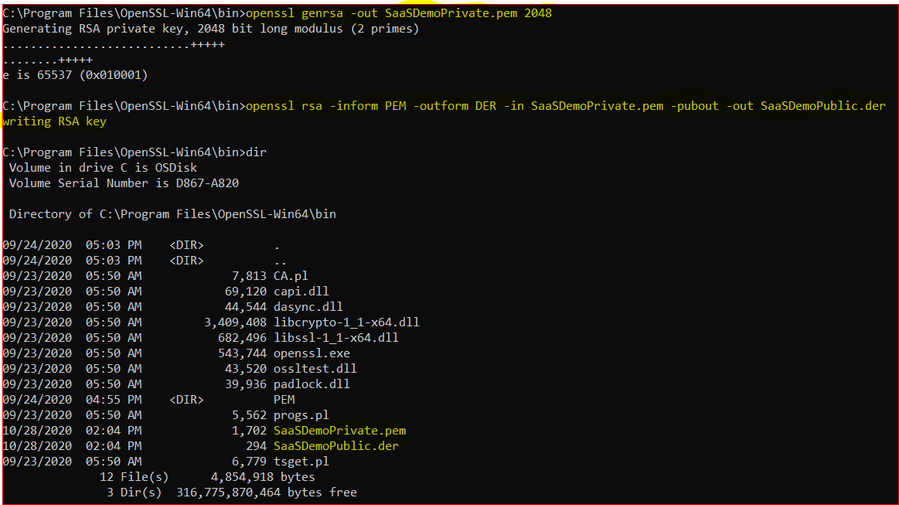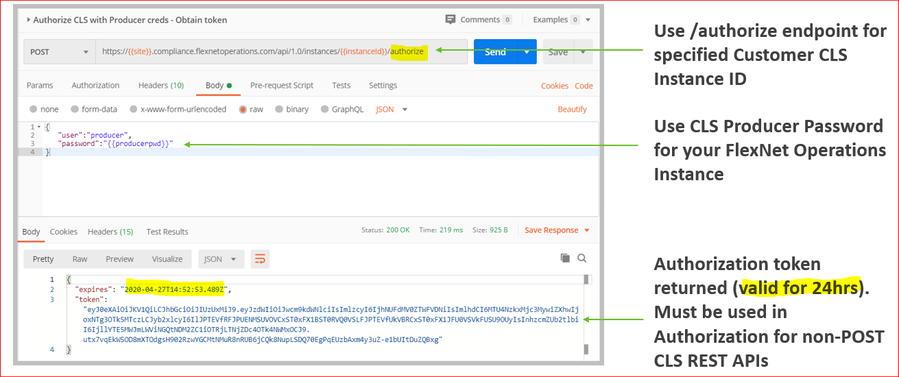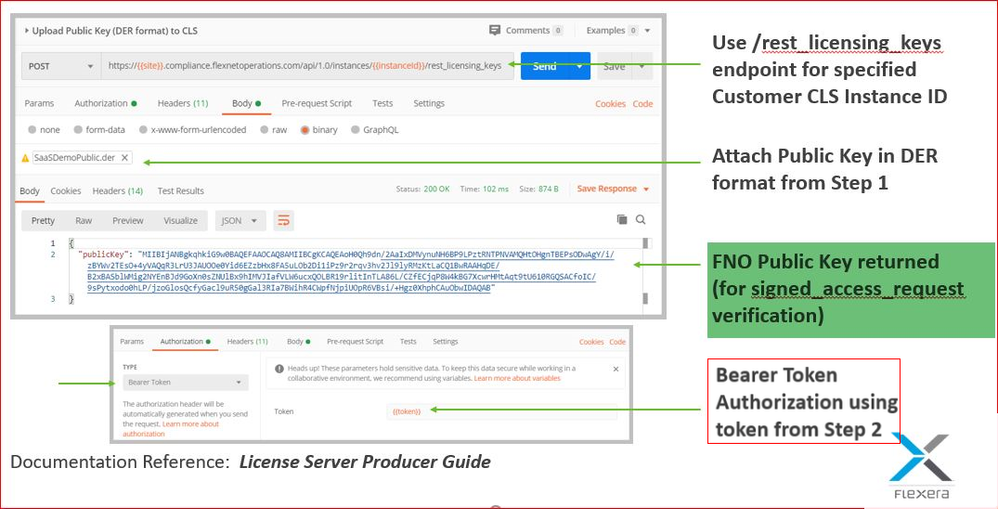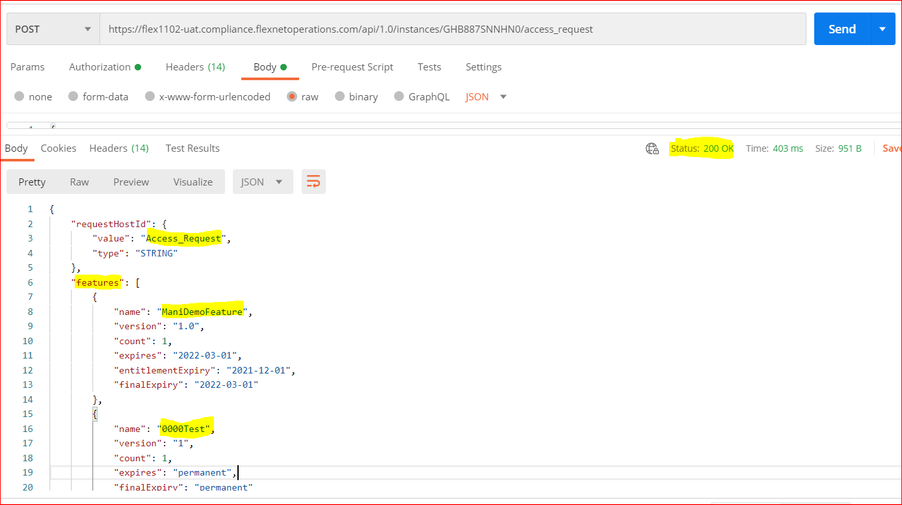- Revenera Community
- :
- FlexNet Operations
- :
- FlexNet Operations Knowledge Base
- :
- Cloud monetization API (CMAPI) - How to Request User License using /access_request API
- Mark as New
- Mark as Read
- Subscribe
- Printer Friendly Page
Cloud monetization API (CMAPI) - How to Request User License using /access_request API
Cloud monetization API (CMAPI) - How to Request User License using /access_request API
When your client application performs a capability exchange using the CMAPI, it uses the POST method on either of /access_request or /signed_access_request REST APIs to send a capability request in JSON format to the license server to obtain licenses for the requesting enterprise client.
In this example, we use /access_request API to obtain licenses
Step 1. Create Public/Private Key Pair
- A Private and Public key are required to use the REST-driven licensing APIs (CMAPI)
- Many publicly available tools, one example below:
- Download and Install OpenSSL “Light” for Windows @ https://slproweb.com/products/Win32OpenSSL.html
- Open command prompt in C:\Program Files\OpenSSL-Win64\bin (or OpenSSL installed location)
- Run the following commands:
openssl genrsa -out SaaSDemoPrivate.pem 2048
openssl rsa -inform PEM -outform DER -in SaaSDemoPrivate.pem -pubout -out SaaSDemoPublic.der
- It Generates:
Private Key: SaaSDemoPrivate.pem
Public Key : SaaSDemoPublic.der
will be created in C:\Program Files\OpenSSL-Win64\bin
Step 2: Get CLS Authorization Token
- In the Customer Portal set the admin password on target Cloud Server (CLS). The Producer password (for all Cloud Servers) can also be used
- Use /authorize REST endpoint to get the authorization token
Documentation Reference: License Server Producer Guide
Step 3: Upload Public Key to Customer CLS Instance using /rest_licensing_keys
- Add Authorization with token generated from step 2
- Add Body - Attach SaaSDemoPublic.der Public Key from C:\Program Files\OpenSSL-Win64\bin
- Add Content-Type: application/octet stream to Headers
- Send POST to rest_licensing_keys endpoint. Status should be “200 OK” and then we will get Public key with a successful upload.
Step 4. Create JSON Web Token (JWT) from Private Key
- JWT Creation example we can use online tools such as https://jwt.io/ are readily available.
- Select the RS256 Algorithm and enter the following Payload Data:
{
"sub": "1234567890",
"roles": "ROLE_CAPABILITY"
}
- Copy contents of SaaSDemoPrivate.pem from C:\Program Files\OpenSSL-Win64\bin into the Verify Signature Private Key Section
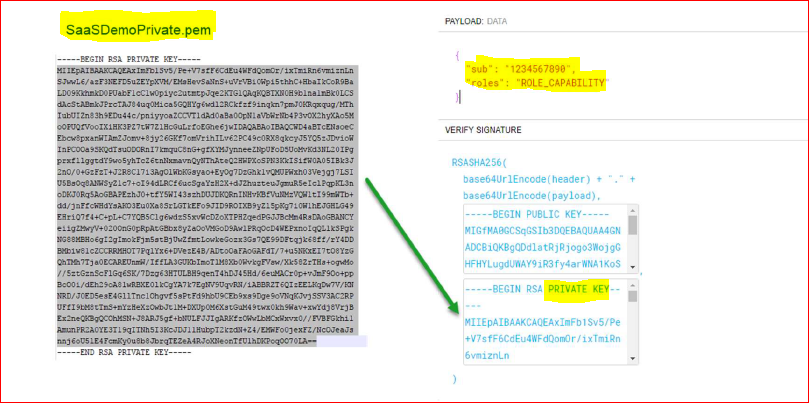
- Copy Public key from Step 3 and paste it below “Begin Public key” line, then we will get JWT Token on the left side like below
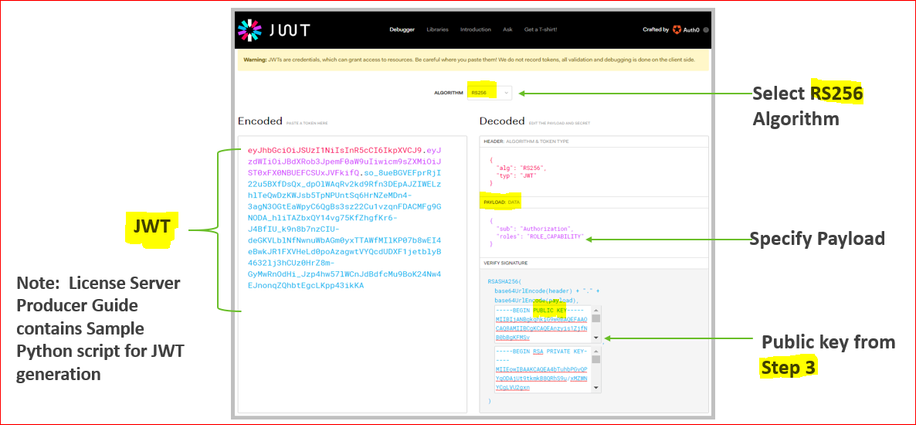
Step 5. Request User License using /access_request
- Add the newly created JWT token to the Header
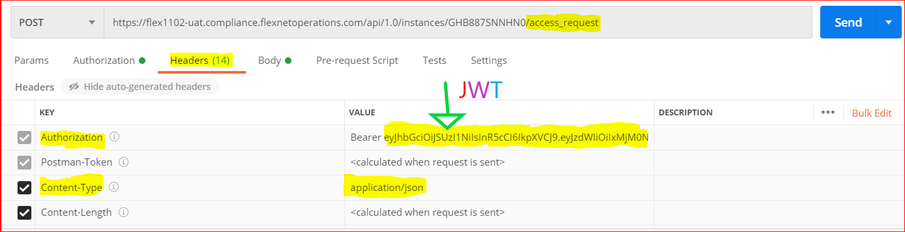
- Create the desired license request in the Body, for an example request under raw section
{
"hostId" : {
"type" : "string",
"value" : " Access_Request"
},
"incremental" : true,
"borrow-interval" : "0",
"partial" : true,
"features" : [
{
"count" : 1,
"name" : "0000Test",
"version" : "1"
},
{
"count" : 1,
"name" : "ManiDemoFeature",
"version" : "1.0"
}
]
}
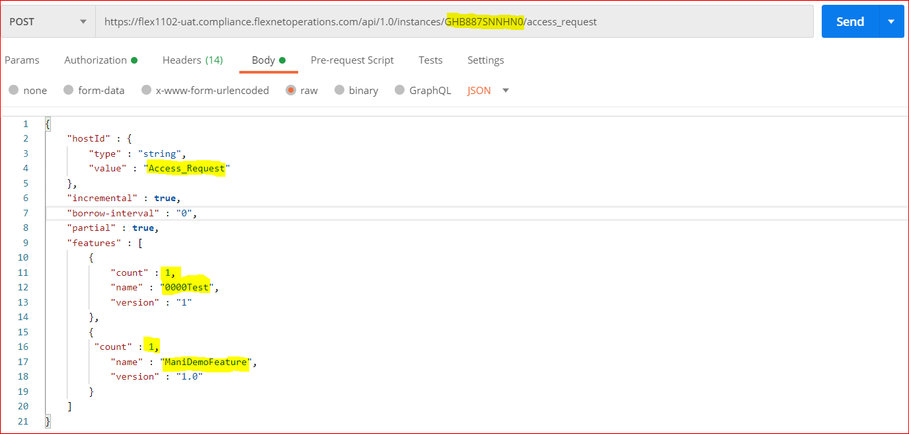
- Send the POST request (/access_request) and view the response for the above request with two features and one count for each.
- Find the response below with status: 200 OK
- Served Device Details can then be viewed in the Producer/Customer Portals:
- In this example Served device ID = Access_Request
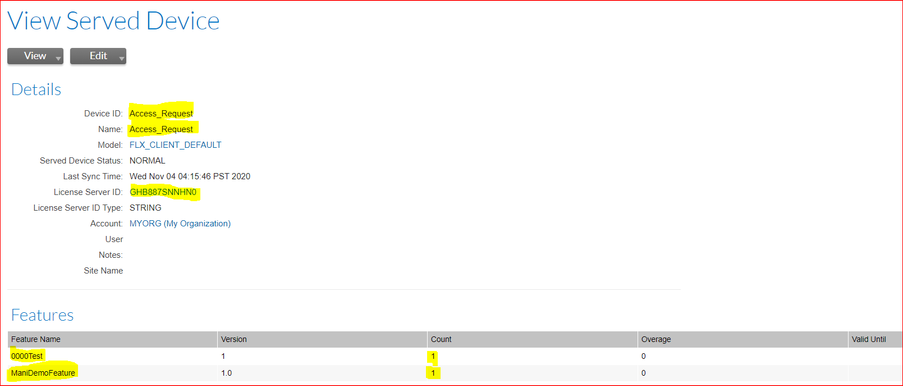
- We can see the requested features with the number of counts for each.
Step6: View Available Licenses in the CLS
- One method to see all licenses (with available quantities) is to use /preview_request endpoint. The /features endpoint can also be used (verbose). Sample request for preview
{
"hostId": {
"type": "string",
"value": "Client1"
},
"selectorsDictionary": {}
}
- Preview response contains available count “count” and Maximum Entitled count “maxCount” for each feature, find the attached preview_request.png.
Note: I have also attached as document formate for your reference.
This post is super helpful. Thanks for putting it up. I have one point to add however. I think you should specify an exp in the JWT. Without one, the JWT never expires and that is bad practice
Hi @mwilliams1 ,
Thanks for the point, Yes we can add exp in the JWT payload section, let me update when I have some example with me again.
Best Regards,
Mani.
Hi,
In cluster environment, does each license server hold the same key?
In another word, if I make a call to /rest_licensing_keys and get a public key, and after the license server failed over to another instance, is the public key going to be changed?