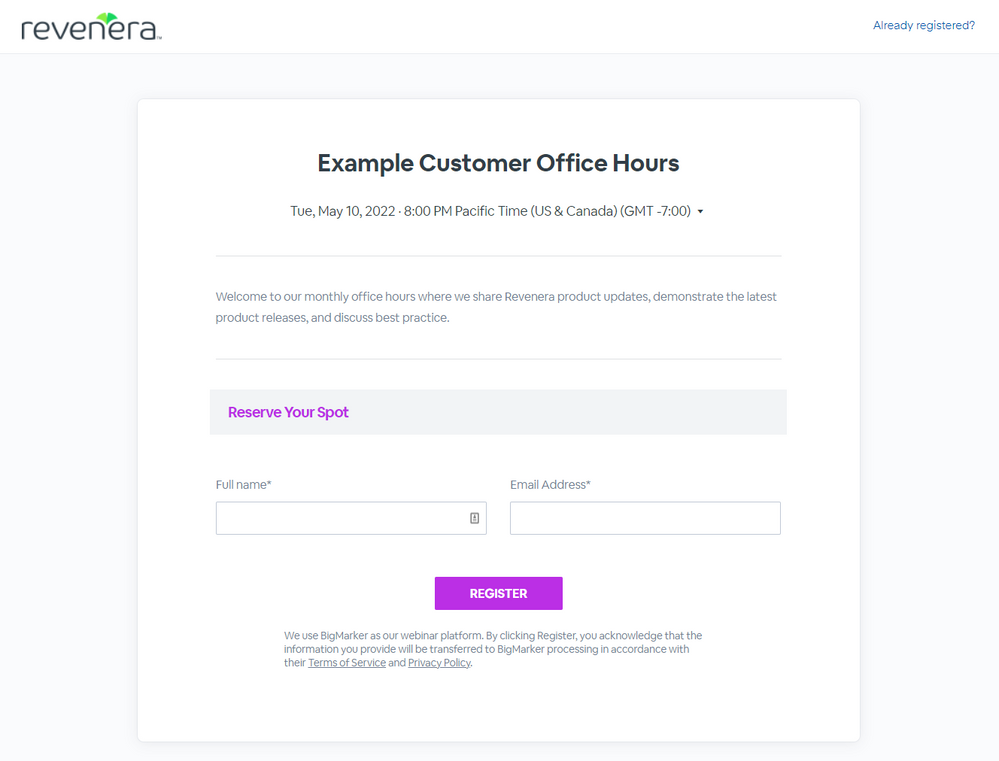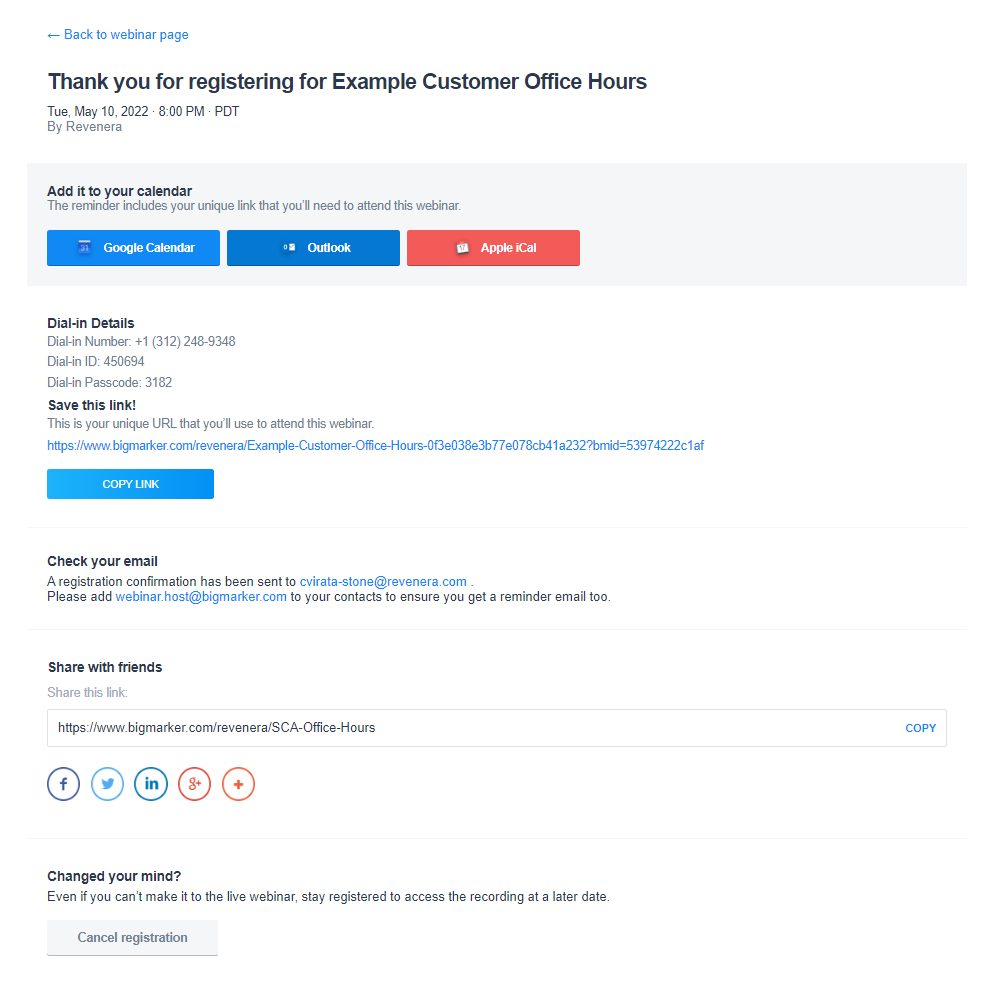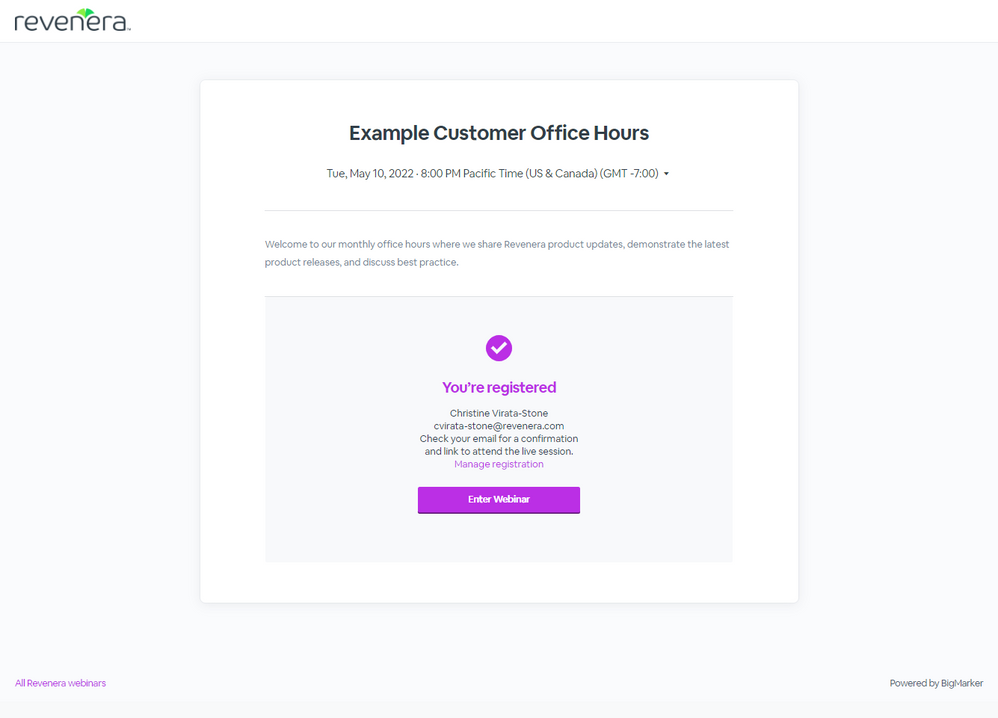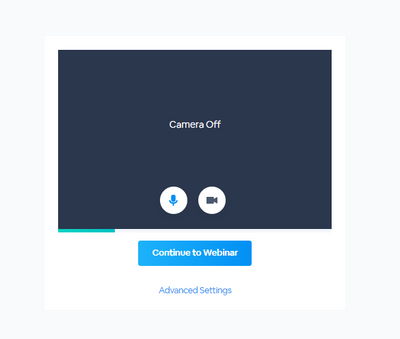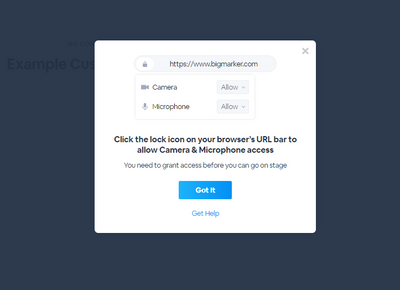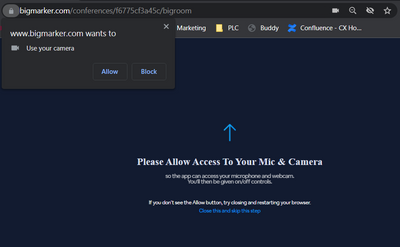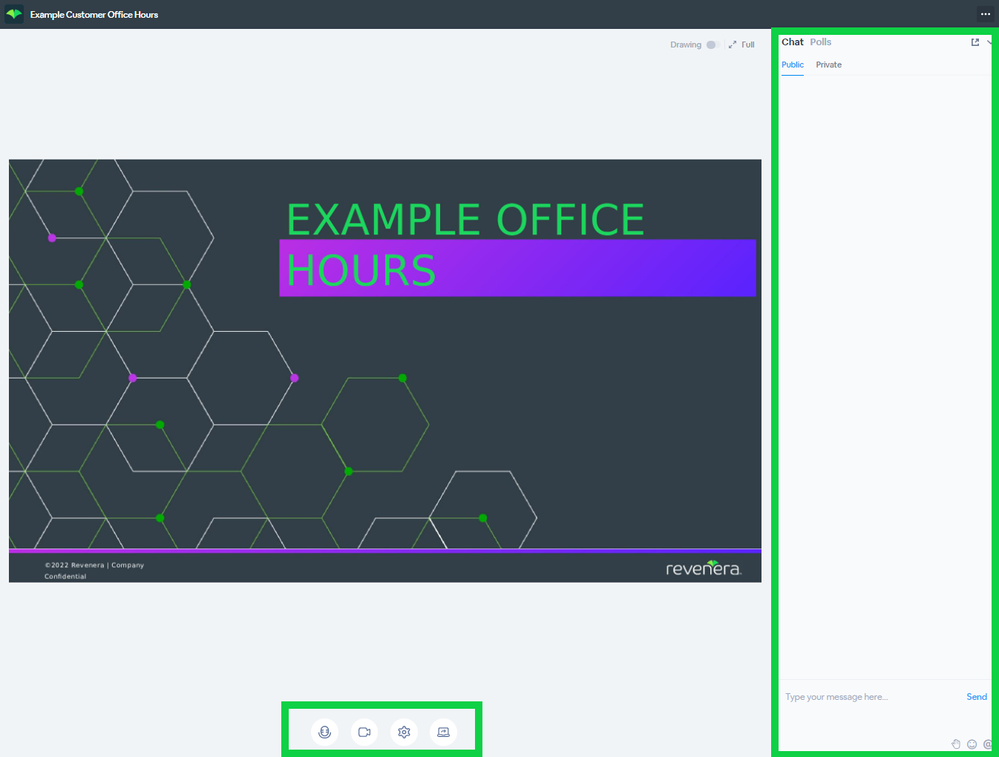- Community Hub
- :
- Community How Tos
- :
- How to join Customer Events
- Subscribe
- Printer Friendly Page
How to join Customer Events
How to join Customer Events
Revenera hosts various customer events to provide product updates, share best practices, and keep in touch with our customers. To participate in these events and ensure the optimal user experience, please see the instructions below.
Register for an event
Be on the look out for event announcements on your product's community board. When an event is announced, click on the link to the event landing page.
To register, provide your name and and email address, then click the Register button. You'll be taken to the registration confirmation page where you'll be able to do the following:
- Add the event to your calendar
- Save your personalized url to join the event
- Forward the event to your team
- Cancel your registration
You will also receive an email confirming your registration. This email will contain the same registration information you will need to join the event when the time comes.
NOTE: Be sure to add the email webinar.host@bigmarker.com to your contact list to receive event updates and reminders.
Join the event
On the day of the event, click the link in the registration confirmation email or access the url if you saved this from the registration confirmation page. This will take you to our event platform.
You may join up to 15 minutes prior to the event and will be taken to the waiting room until the host starts the event.

If you enable these, your browser may ask for your permission to use the camera and/or microphone.
After configuring this, you may proceed to the event room. Here you will be able to:
- See the presentation
- Manage your settings e.g. camera, microphone
- Chat with the presenters and/or your fellow attendees
- Participate in polls (if available)
Post-event
When the event concludes, you may be asked to fill out a quick survey about your experience. It would help us greatly if you could provide your feedback. If the recording is published by the host, you will also receive the link to the recording via email.