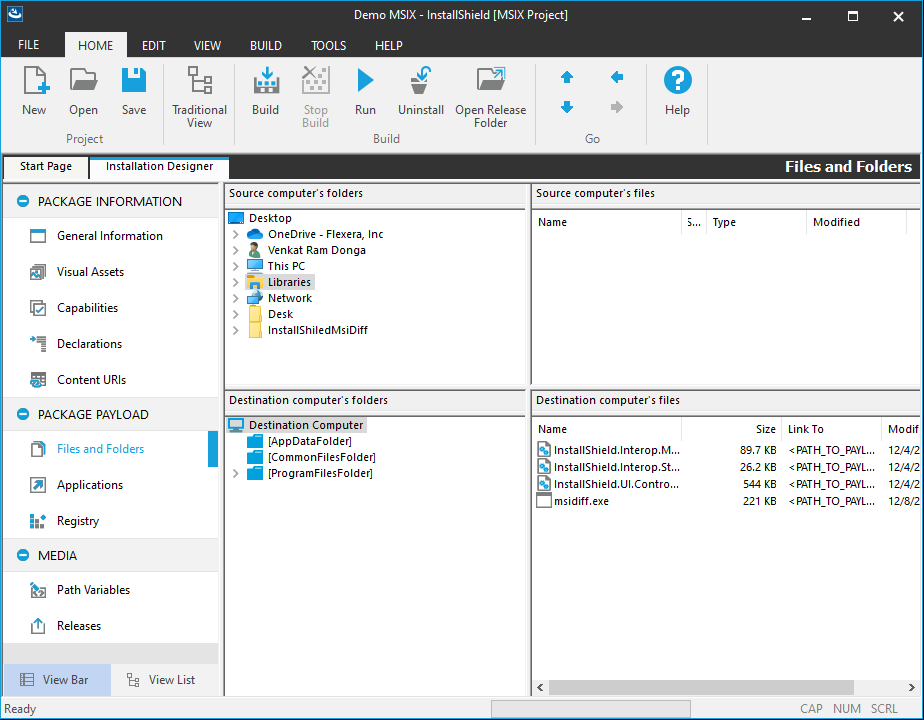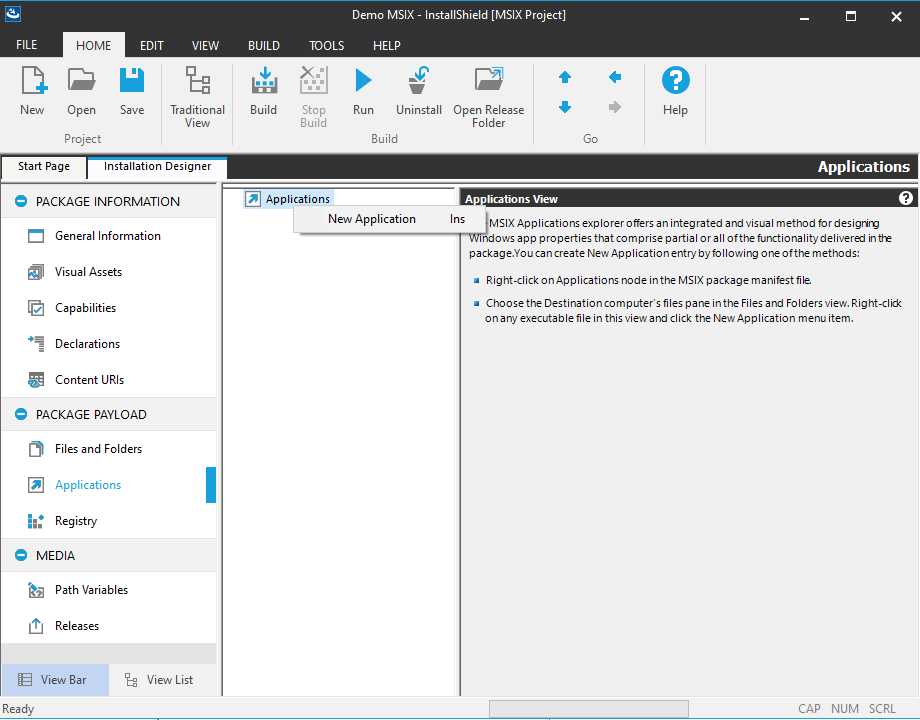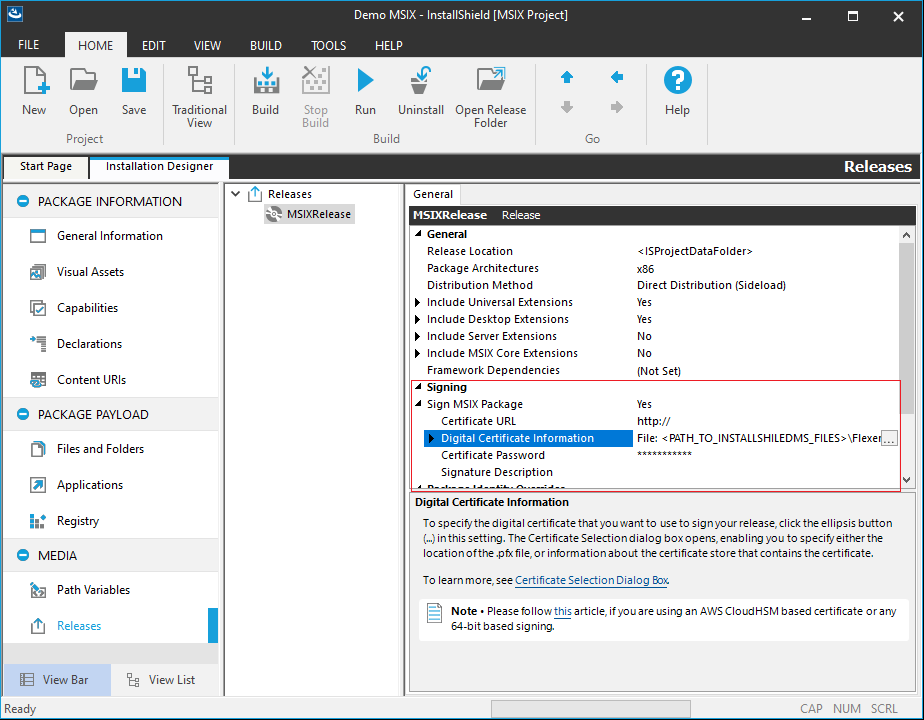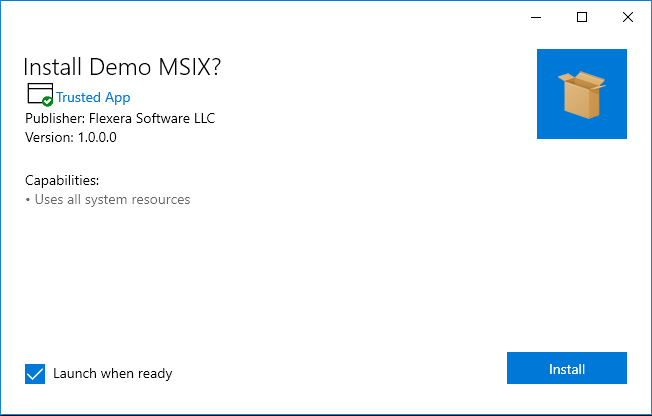This website uses cookies. By clicking Accept, you consent to the use of cookies. Click Here to learn more about how we use cookies.
Turn on suggestions
Auto-suggest helps you quickly narrow down your search results by suggesting possible matches as you type.
- Revenera Community
- :
- InstallShield
- :
- MSIX Central
- :
- Get Started with MSIX and InstallShield
Get Started with MSIX and InstallShield
- Mark as New
- Mark as Read
- Subscribe
- Printer Friendly Page
- Report Inappropriate Content
Aug 27, 2020
12:00 AM
Overview
This article provides step by step instructions to get started with building your first MSIX package using InstallShield
Step by Step Instructions
- Launch InstallShield
- Click on New button. Select MSIX Project type. Provide a project name and click OK
- Navigate to Files and Folders view add your files
- Navigate to 'Applications' view, right click on 'Applications' in the center pane and select 'New Application'
- MSIX Packages need to be digitally signed. So, now head over to 'Releases' view and click on ellipses for 'Digital Certificate Information' and provide your digital signing information
- Click on Build in the ribbon bar
- Click on Run in the ribbon bar
- Click on Install and installation should be successful and app should launch after installation is done as the checkbox 'Launch when ready' is checked
That's it !! You just built and installed your first MSIX app !!
Labels