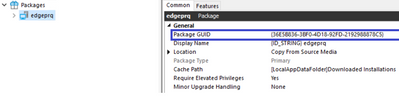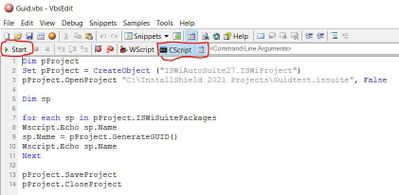- Revenera Community
- :
- InstallShield
- :
- InstallShield Knowledge Base
- :
- Automation Interface: How to Change the Package GUID of all the Packages Included in a Suite Project
- Mark as New
- Mark as Read
- Subscribe
- Printer Friendly Page
Automation Interface: How to Change the Package GUID of all the Packages Included in a Suite Project
Automation Interface: How to Change the Package GUID of all the Packages Included in a Suite Project
Steps:
1. Create a suite project with a suite project filename of Guidtest.issuite and include a primary package, a .exe or .msi package.
2. Open a text editor or a VBScript Editor, such as VbsEdit, and create a file named Guid.vbs then add the following VBScript code:
Dim pProject
Set pProject = CreateObject ("ISWiAutoSuite27.ISWiProject")
pProject.OpenProject "C:\InstallShield 2021 Projects\My Suite Name-1.issuite", False
Dim sp
for each sp in pProject.ISWiSuitePackages
Wscript.Echo sp.Name
sp.Name = pProject.GenerateGUID()
Wscript.Echo sp.Name
Next
pProject.SaveProject
pProject.CloseProject
"C:\Windows\SysWOW64\cscript.exe" "C:\Guid.vbs"
where cscript.exe (the main 32-bit VBScript console-based executable) is located in the "C:\Windows\SysWOW64" folder, then check the Package GUID for the included package. There will be an updated Package GUID for the package.
Note: wscript.exe (the main 32-bit VBScript GUI-based executable) is also located in the "C:\Windows\SysWOW64" folder. If the VBScript author only wants console-based output, cscript.exe needs to be used. If the VBScript author wants GUI-based output, wscript.exe needs to be used.