This website uses cookies. By clicking Accept, you consent to the use of cookies. Click Here to learn more about how we use cookies.
Turn on suggestions
Auto-suggest helps you quickly narrow down your search results by suggesting possible matches as you type.
- Revenera Community
- :
- InstallAnywhere
- :
- InstallAnywhere Knowledge Base
- :
- Silent Installation Behavior when using InstallAnywhere
Subscribe
- Mark as New
- Mark as Read
- Subscribe
- Printer Friendly Page
- Report Inappropriate Content
Silent Installation Behavior when using InstallAnywhere
Silent Installation Behavior when using InstallAnywhere
Summary
This article describes the normal silent installation behavior and clarifies what user should expect to see if installation is launched in silent mode.Synopsis
This article describes the normal silent installation behavior and clarifies what user should expect to see if installation is launched in silent mode.
Discussion
InstallAnywhere installers can be run in three different user interface modes: GUI, Console and Silent. Installers that have the Silent option enabled in the section, Installer UI>Look & Feel>General UI Settings>Allowable UI Modes, can be run in Silent mode using the following command:
install ?i silent
where ?install? is the installer launcher built after the build process is complete.
Silent mode installation doesn?t result in any user interaction. Unlike GUI and console mode installations, if an installer is run in silent mode, no output is sent to the console screen. Upon launching the installer in silent mode in Linux, the user will see the blinking cursor in the console screen until the install is complete and returns to the next prompt in the screen.
For Windows installer, launching the silent installation from command prompt results in two different behaviors depending on what type of launcher is selected. For this information, refer to the KB article Q202863 mentioned in the Additional Information Section below.
In versions of IA prior to InstallAnywhere 2010 SP1, running the installer in silent mode sent output to the console window in both Windows (when using console launcher type) and Linux machines (as shown below), which was not the expected behavior.
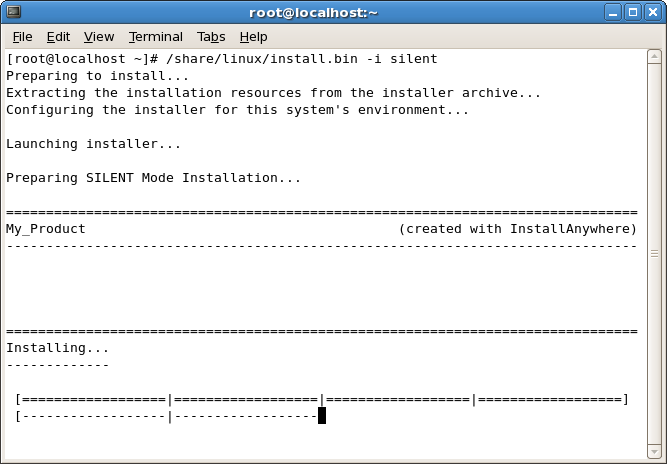
This was corrected and addressed in InstallAnywhere 2010 SP1 and versions thereafter. One should run the installer in Console mode or GUI mode for installations that require any kind of user interaction.
Additional Information
For additional information on Silent installer, refer to the Knowledge Base article Silent Installer On Windows Returns Control To The Command Prompt Immediately.
For information on Windows Install Launcher Type, refer to the Knowledge Base article Windows Install Launcher Type.
No ratings