This website uses cookies. By clicking Accept, you consent to the use of cookies. Click Here to learn more about how we use cookies.
Turn on suggestions
Auto-suggest helps you quickly narrow down your search results by suggesting possible matches as you type.
- Revenera Community
- :
- FlexNet Publisher
- :
- FlexNet Publisher Knowledge Base
- :
- How to add another language to the Lmadmin Graphical User Interface
Subscribe
- Mark as New
- Mark as Read
- Subscribe
- Printer Friendly Page
How to add another language to the Lmadmin Graphical User Interface
How to add another language to the Lmadmin Graphical User Interface
Summary
This article will provide the steps to follow in order to add another language text to the Graphical User Interface (GUI) for lmadmin. This will allow the user to switch between different languages enabled when required.Synopsis
This article will provide the steps to follow in order to add another language text to the Graphical User Interface (GUI) for lmadmin. This will allow the user to switch between different languages enabled when required.Discussion
As an example this document will demonstrate how to add Russain text to the Graphical User Interfce (GUI).
When the installation for lmadmin has completed, there will be directory structure created under the installation directory. This directory structure will contain the following path:
\web\strings\en
This path will contain an XML document with the English Language version of the GUI text, for example:
<?xml version='1.0' encoding='UTF-8'?>
<strings>
<s id="IDS_APPLICATION_TITLE">FLEXnet License Administrator</s>
<s id="IDS_SIGN_IN_HEADER">Sign In</s>
<s id="IDS_USER_NAME">User&nbsp;Name:</s>
<strings>
<s id="IDS_APPLICATION_TITLE">FLEXnet License Administrator</s>
<s id="IDS_SIGN_IN_HEADER">Sign In</s>
<s id="IDS_USER_NAME">User&nbsp;Name:</s>
In order to add the Russian version of the text to the GUI please follow these steps:
1. Create a new folder under \web\strings called "ru"
2. Copy the xml file from \web\strings\en to this new folder
3. Edit the copied xml file so that the English string values are substituted with the Russian equivalent, for example:
<?xml version='1.0' encoding='koi8-r'?>
<strings>
<s id="IDS_APPLICATION_TITLE">FLEXnet Àäìèíèñòðàòîð ëèöåíçèé</s>
<s id="IDS_SIGN_IN_HEADER">Ðåãèñòðàöèÿ</s>
<s id="IDS_USER_NAME">Èìÿ&nbsp;ïîëüçîâàòåëÿ:</s>
<strings>
<s id="IDS_APPLICATION_TITLE">FLEXnet Àäìèíèñòðàòîð ëèöåíçèé</s>
<s id="IDS_SIGN_IN_HEADER">Ðåãèñòðàöèÿ</s>
<s id="IDS_USER_NAME">Èìÿ&nbsp;ïîëüçîâàòåëÿ:</s>
You will also notice that the encoding value also needs to be changed to allow for the Russian character set. In this example "encoding='UTF-8'" has been changed to "encoding='koi8-r'".
Now when you first start up the lmadmin interface, you will have the option in the bottom left hand corner for changing the locale, as in the screenshot below:
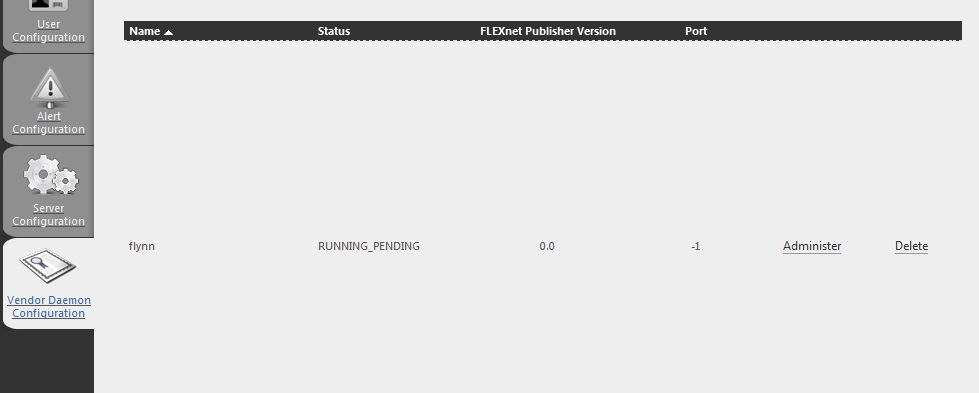
Clicking on the option will open up the locale selection menu, as below:
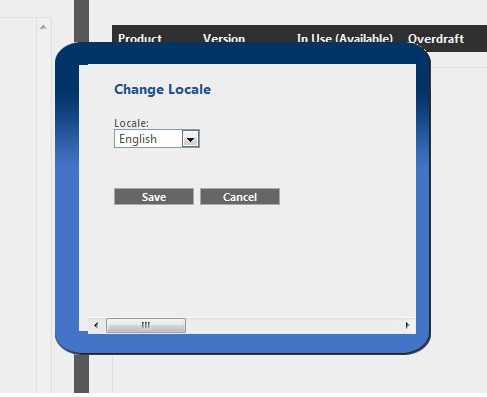
This should result in the text for the GUI changing to Russian, as below:

You should now be able to interchange between the different sets of language text. To add more languages, you would simply need to add more folders and copy the original XML document with the correct text that you require.
No ratings