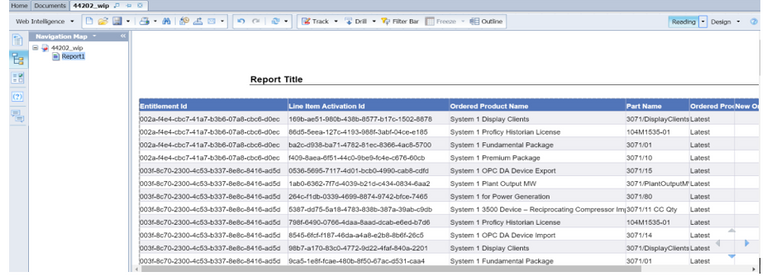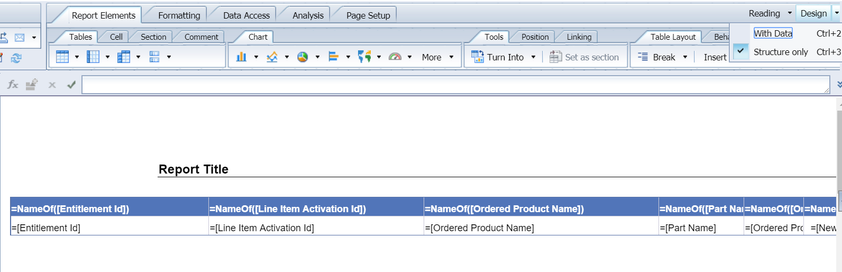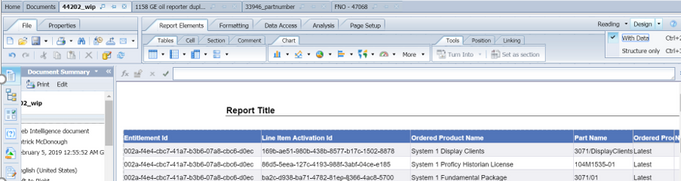This website uses cookies. By clicking Accept, you consent to the use of cookies. Click Here to learn more about how we use cookies.
Turn on suggestions
Auto-suggest helps you quickly narrow down your search results by suggesting possible matches as you type.
- Revenera Community
- :
- FlexNet Operations
- :
- FlexNet Operations Knowledge Base
- :
- Opening reporter in Different Modes(Design and Reading Modes)
Subscribe
- Mark as New
- Mark as Read
- Subscribe
- Printer Friendly Page
Opening reporter in Different Modes(Design and Reading Modes)
Opening reporter in Different Modes(Design and Reading Modes)
When you open an existing Web Intelligence report, you can view it in either Reading mode or Design mode.
Reading Mode
This mode allows you to view the existing report, search its content, and monitor changes in the report.
You can also use the left panel and tool bar in the Reading mode.
Design Mode
Design mode allows you to add, delete objects in a report, apply conditional formatting, apply formulas in report, create variables, and more. Two types of Design mode are available:
- Design mode (Structure only)—Allows you to view and modify only the structure of the report. All the changes that you make in this mode are applied to the server only when you populate the report with data.
- Design mode (With Data)—Allows you to view and modify the report with its data displayed. All the modifications applied in the report are automatically saved to the server. If you need to make extensive changes to an existing report, best practice is to make changes in Structure Only mode and then populate the report with data.
No ratings