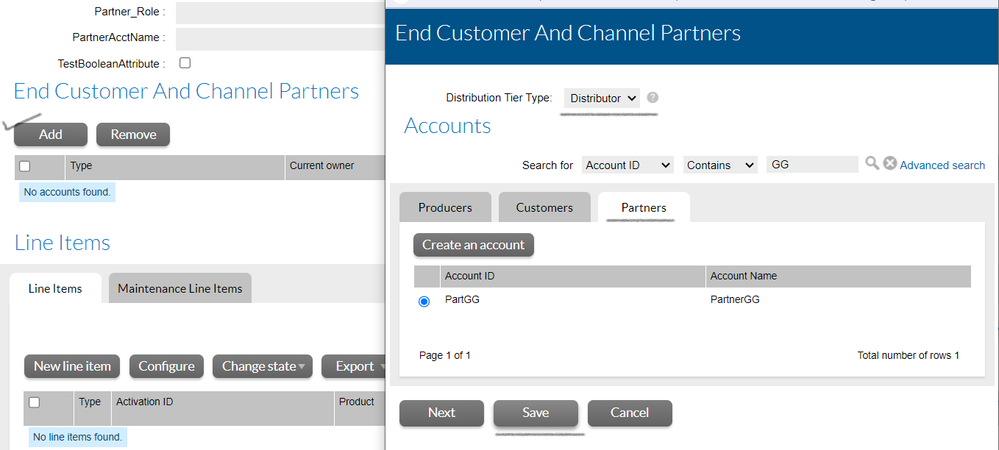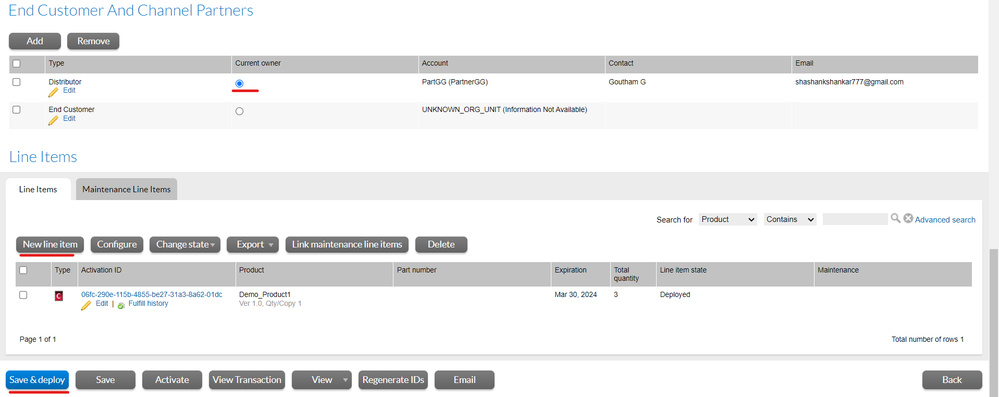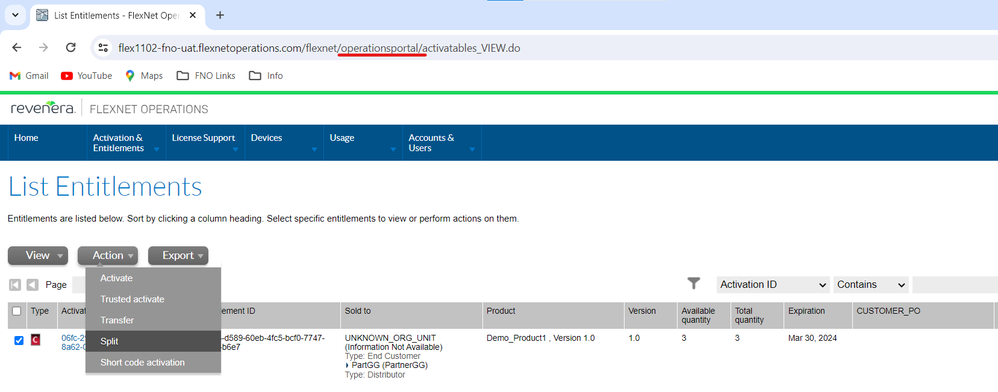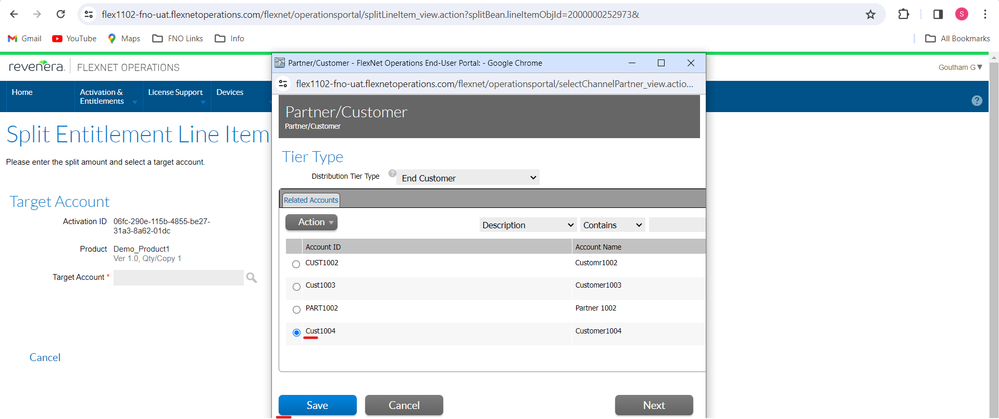- Revenera Community
- :
- FlexNet Operations
- :
- FlexNet Operations Knowledge Base
- :
- [FNO-ALM] - How to split an entitlement line item count in the End user portal
- Mark as New
- Mark as Read
- Subscribe
- Printer Friendly Page
- Report Inappropriate Content
[FNO-ALM] - How to split an entitlement line item count in the End user portal
[FNO-ALM] - How to split an entitlement line item count in the End user portal
Points to remember:
1. Under the System > System Configuration > End-User Portal Setup > Select 'Entitlements Page' > 'Hide Split' option must be unchecked.
2. Ensure that 'Split Line Items or Bulk Entitlements' permission is selected for the user's role who is performing the split operation.
3. The split operation can be performed on the end user portal, when the entitlement is linked to the distributor(Channel Partner Account) without the information of end customer account[UNKNOWN_ORG_UNIT (Information Not Available)].
4. One of the partner tiers (either the partner account or one of its sub-accounts) of an entitlement must be set as Current Owner before an entitlement can be split.
5. A new related customer account can be created while performing the split entitlement. To assign entitlement for newly created Related Customer Account: Click on 'Search Account' icon that is present next to the 'Target Account' > Hover over the Action menu > The option to create a new related customer account is available and the account can be created > After creating this account, select this account to split.
6. For the Distribution Type/Tier Name: Distributor, A new related partner account cannot be created and this action will fail with the error message "Cannot split to tier Distributor; this tier has already been defined on the entitlement."
Instructions:
Step 1: Click on create option under the Entitlements menu in the Producer portal.
Step 2: Link the entitlement to any Channel Partner account(Distributor) and click on 'Save'.
Step 3: Add a new line item for the entitlement and then click on 'Save & Deploy' button.
Step 4: Log in to the end user portal with user credentials.
Step 5: Under 'Activations & Entitlements' menu, click on 'List Entitlements' and search for the Entitlement-id/Activation-id that require splitting.
Step 6: Select the check box, hover over the 'Action' button and click on 'Split' option.
Step 7: Enter the value for 'Split Amount'. Click on search icon, select the 'Target Account' value and 'Save' it.(Note: User can add the new customer account and assign split amount)
Step 8: Next, click the 'Split' button before clicking 'Ok'.
Step 9: The selected line item will be split.