This website uses cookies. By clicking Accept, you consent to the use of cookies. Click Here to learn more about how we use cookies.
Turn on suggestions
Auto-suggest helps you quickly narrow down your search results by suggesting possible matches as you type.
- Revenera Community
- :
- FlexNet Operations
- :
- FlexNet Operations Knowledge Base
- :
- Creating Input Control in Reporter
Subscribe
- Mark as New
- Mark as Read
- Subscribe
- Printer Friendly Page
Creating Input Control in Reporter
Creating Input Control in Reporter
To create an input control to restrict the unwanted data in the report, do the following:
- On the Analysis pane, click Input Controls.

2.In the Select Object dialog box, select the report object on which to assign the input control, and click Next.
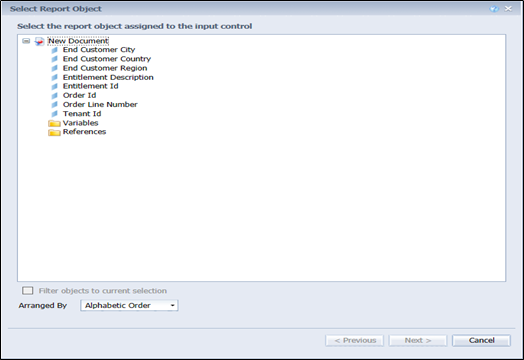
3.In the Control Type dialog box, select a control type, provide its value properties, and click Next.
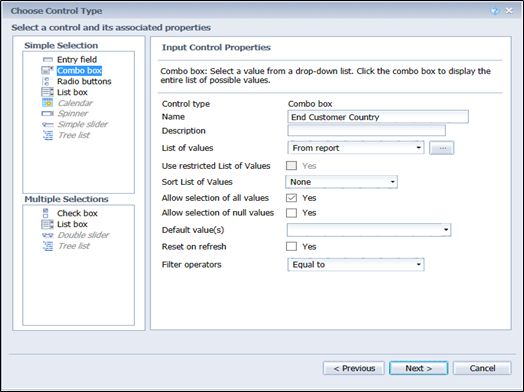
4.In the Assign Report Elements dialog box, select either Entire document or Current report to specify the scope of the input control.
5.Select the report elements and click Finish.
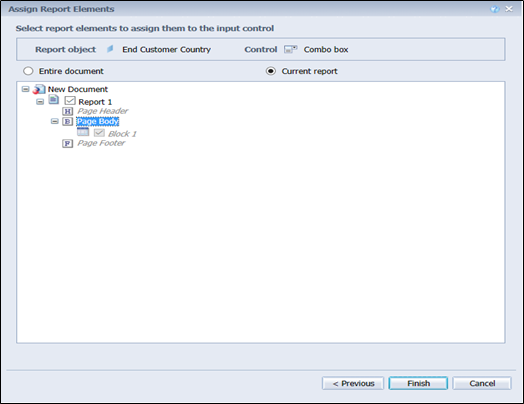
6.From the Side panel, select Input Controls to view the list of input control values for the selected object.
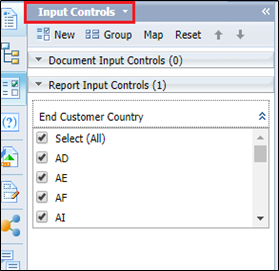
No ratings