- Revenera Community
- :
- FlexNet Connect
- :
- FlexNet Connect Knowledge Base
- :
- How Do I Disable the Update Service for an Application?
- Mark as New
- Mark as Read
- Subscribe
- Printer Friendly Page
- Report Inappropriate Content
How Do I Disable the Update Service for an Application?
How Do I Disable the Update Service for an Application?
Summary
The Update Service is a tool that InstallShield sells to software vendors that is designed to help you keep your software up-to-date.Synopsis
The Update Service is a tool that InstallShield sells to software vendors that is designed to help you keep your software up-to-date. Keeping your software updated has many benefits, but InstallShield recommends that software vendors build in an option to disable automatic update checking. If you are using an application that uses the Update Service, your application may have a configuration option to disable update checking. Please check your application?s menu options.
If your application does not have this option, InstallShield has created a tool called the Update Manager that can disable automatic update checking. The Update Manager utility lists all applications currently using Update Service on your computer and the Update Service's status with that application.
Discussion
You may already have the Update Manager installed. If Program Updates is listed in your Start menu, then the Update Manager is installed. Go to the To disable an application instructions below. If you do not have the Update Manager installed, follow these instructions to download and install it:
Download and install the Update Manager:
- Download the Update Manager utility and save it to your Desktop.
2. Double click setup.exe and follow the instructions to install the Update Manager. The Update Manager opens.
To disable an application, follow these directions:
- Open the Update Manager by clicking Start > Programs Updates.
- Select the Update Settings tab.
-
In the list of available updates:
- Select the check box for any program for which you want Update Manager to check for updates.
- Clear the check box for any program for which you do not want Update Manager to check for updates.
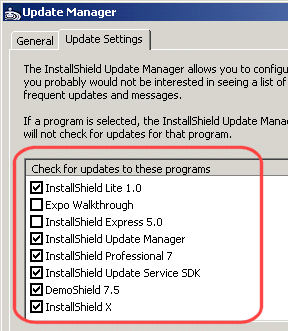
Additional Information
Note: It is highly recommended that you enable the Update Manager and check for updates for all applications at least once a month. All automatic checks for updates performed by the application will end silently and will not access the Internet.
If an application's status is Unknown, then the updates cannot be disabled from the Update Manager. Please contact your application's vendor for further details on how to disable the updates.
If the Update Service is disabled for an application and you manually attempt to check for updates, you will see a dialog stating "Update Service is disabled."