- Revenera Community
- :
- Code Insight
- :
- Code Insight Knowledge Base
- :
- Upgrade the FlexNet Code Insight Compliance Library
- Mark as New
- Mark as Read
- Subscribe
- Printer Friendly Page
- Report Inappropriate Content
Upgrade the FlexNet Code Insight Compliance Library
Upgrade the FlexNet Code Insight Compliance Library
Summary
The Palamida Compliance Library provides information about the binary content of files, which is used during scanning for Exact Matches and Source Code Fingerprinting. These instructions are for upgrading the Compliance Library only.Synopsis
The FlexNet Code Insight Compliance Library provides information about the binary content of files, which is used during scanning for Exact Matches and Source Code Fingerprinting. For more information see What is the difference between the Compliance Library and the Electronic Update?Discussion
-
Copy the contents of the drive to the scan server. If you are running separate core and scan servers, the CL does not need to be copied to the core server. If you are running multiple scan servers, repeat these steps for each scan server.
For example:
cd /mount/CL_230_RC1_EXT mkdir -p /opt/palamida/CL cp -rv PDL/CL/2.30 /opt/palamida/CL -
Verify the integrity of the local copy of the signatures.
On Linux
run the Validate CL Signatures Script script, for example:
bash tools/validateSigMD5s.sh /opt/palamida/CL/2.30You should see the message:
INFO: The signature is intactOn Windows
Use the file included on the CL drive named CL2.xx_RC1.md5.
You can use this third-party tool (http://code.kliu.org/hashcheck/) and double-click on the .md5 file, which will launch a verification window like so:
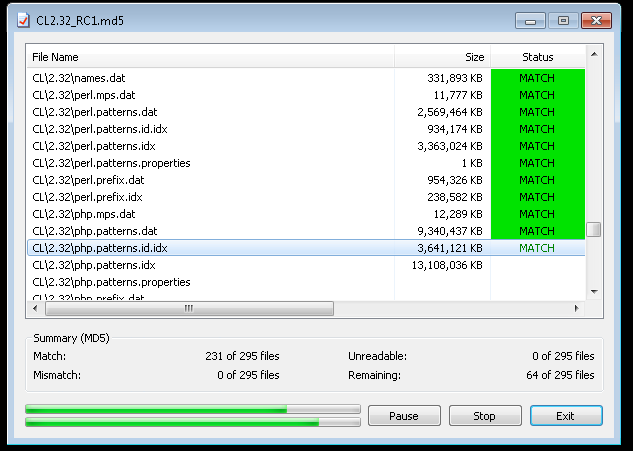
All the MD5s should match.
-
Update the config/scanEngine/scan.properties file on the scan server to point to the new location:
Note: On Windows systems, use / for paths, or escape the backslashes \\
# Palamida Data Library Location signaturesDirPath = /opt/palamida/CL/2.30 -
Restart Tomcat on the scan server:
cd $PALAMIDA_HOME/tomcat/bin ./shutdown.shEnsure the Tomcat Java process is stopped before starting:
./startup.sh && tail -f ../logs/catalina.outCheck for any errors in the logs before continuing.
-
Log into the WebUI and go to Help > About to verify the CL version.

Additional Information
To install the Compliance Library on FlexNet Code Insight 2017 R1 and above:1. Connect your drive to a location that is accessible to your FlexNet Code Insight installation.
2. Log in to the FlexNet Code Insight UI
3. Navigate to 'Administration => Scan Server'
4. If a scan server has alread been configured, select it from the dropdown menu and click 'Edit'. Otherwise click 'New'
5. This will display the Scan Server Properties panel as shown below:
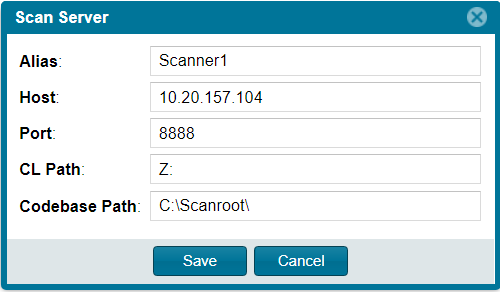
6. Configure the scan server as desired
7. For the 'CL Path' entry, enter the network accessible location of the drive including all sub-directories until the directory containing the 'bdb' and 'updates' directories is selected
- For CL 2.40 this path would be <Drive Letter>/CL/2.40/
8. With the scan server configured click 'Save'
Your new Compliance Library drive will now be set up for use while scanning on the appropriate scan server.