This website uses cookies. By clicking Accept, you consent to the use of cookies. Click Here to learn more about how we use cookies.
Turn on suggestions
Auto-suggest helps you quickly narrow down your search results by suggesting possible matches as you type.
- Revenera Community
- :
- Code Insight
- :
- Code Insight Knowledge Base
- :
- Enable Java Console Logging
Subscribe
- Mark as New
- Mark as Read
- Subscribe
- Printer Friendly Page
- Report Inappropriate Content
Enable Java Console Logging
Enable Java Console Logging
Summary
This article provides instructions for enabling the Java console which can help identify the root cause of errors on client systems launching Detector.Synopsis
Enabling the Java console is a simple process that can help identify the root cause of errors on client systems launching Detector. These logs are helpful for troubleshooting purposesDiscussion
-
Open the Java Control Panel.
a. This can be done by navigating to Control Panel > Java:
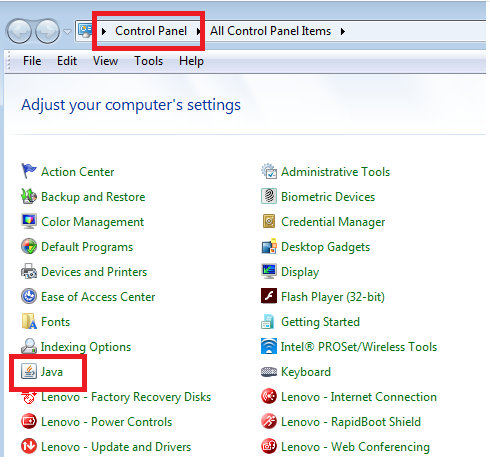
b. An alternative is to type "java c" into the Windows Search Box and click on 'Java':
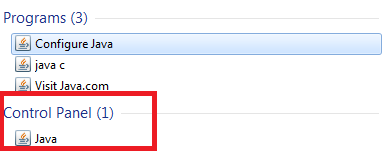
-
Change the settings in Java Control Panel:
a. Go to Advanced tab and look for the 'Java Console'.b. Click on Show Console option under the 'Java Console' and click OK.

-
Launch the Detector client after enabling Java Console.
- You should now be able to see the Java Console, during the launch of Detector.
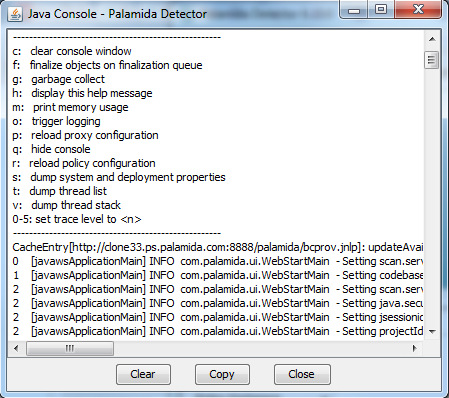
No ratings