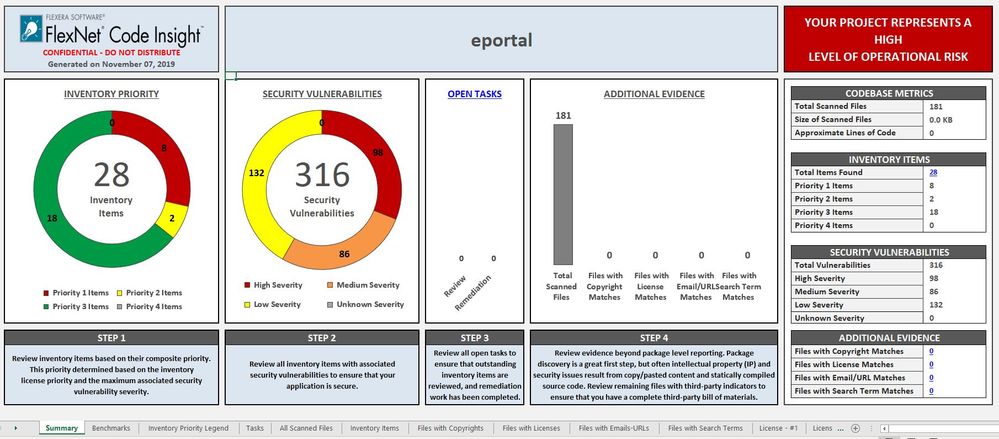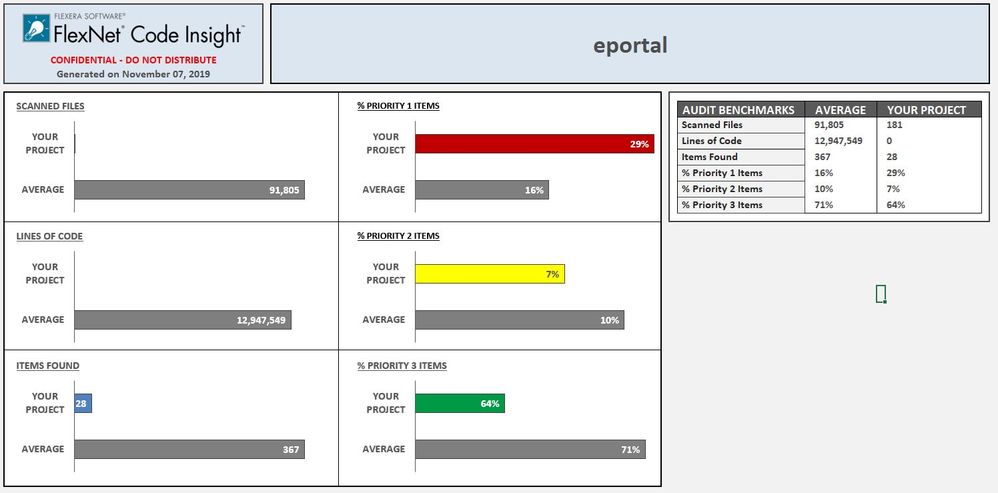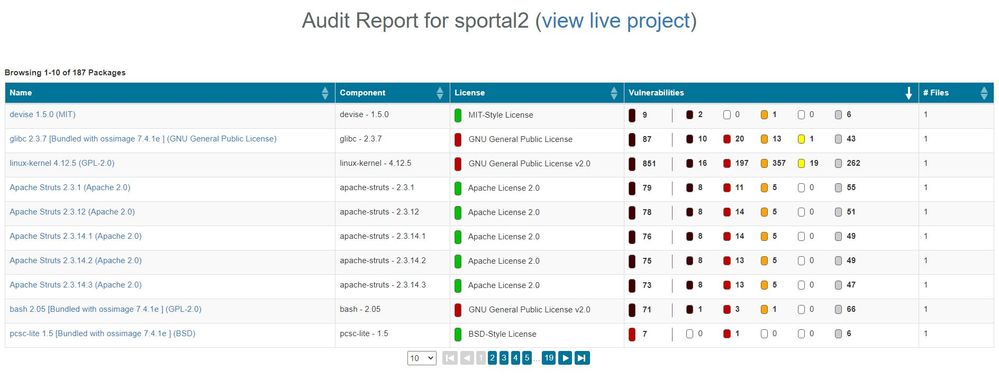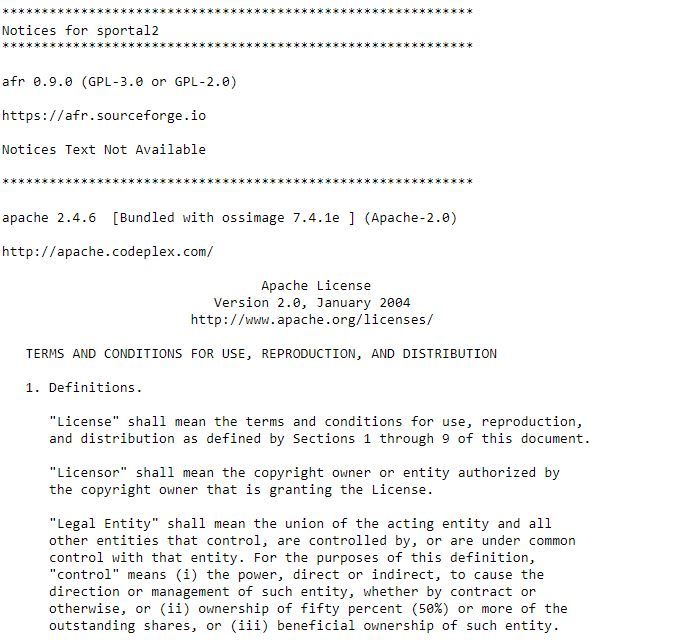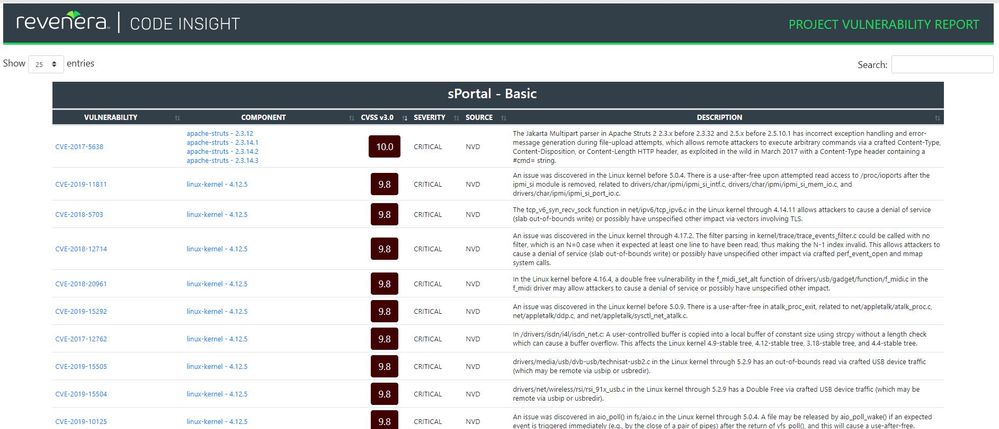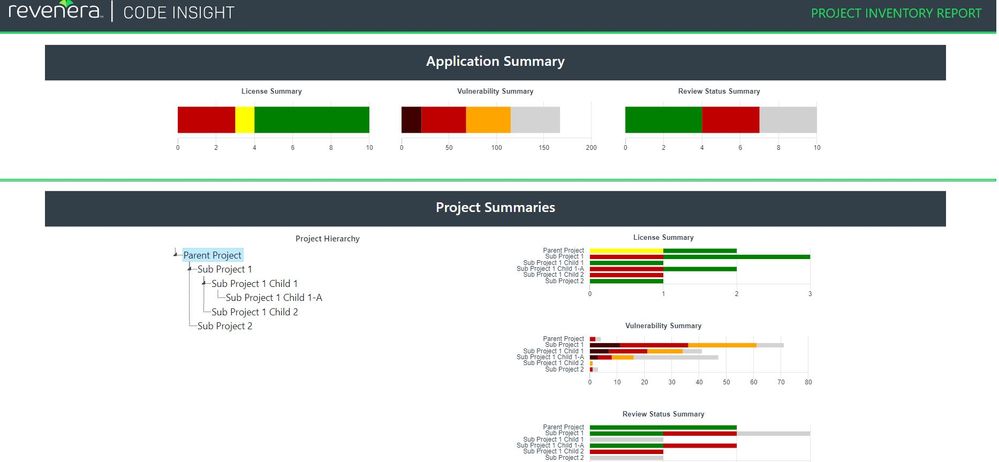- Revenera Community
- :
- Code Insight
- :
- Code Insight Knowledge Base
- :
- Code Insight Reports
- Mark as New
- Mark as Read
- Subscribe
- Printer Friendly Page
- Report Inappropriate Content
Code Insight Reports
Code Insight Reports
Code Insight Reports
Code Insight offers standard reports that are packaged with the release contents, as well as a number of other useful reports available for download from our GitHub SCA report repositories. With our flexible Custom Reports Framework, these reports can easily be modified to report only on information most critical to you or you can create your own custom report from scratch.
Listing of Available Reports
The following is a list of reports currently available for use with Code Insight. This list will be updated as additional reports become available.
Standard Reports (part of application codebase)
- Project Report
- Audit Report
- Notices Report
Other Available Reports (source code available via GitHub)
- Project Vulnerabilities Report
- Project Comparison Report
- Project Inventory Report with Hierarchy and Compliance Data
- SBOM Report (SPDX)
- SBOM Report (CycloneDX)
- SBOM Report (HTML & Excel)
- Claimed Files Report
- Third-Party Evidence Report
- Third-Party Notices Report (with optional inventory item notices text updates)
Standard Reports
Project Report
The Project Report provides a summary and comprehensive view into a given project. This is one of our most popular reports - executives appreciate it for its high-level summary and operational risk assessment; development teams use it for archiving, backup and comparison of projects; legal uses it for a quick view of file-level copyrights and license information.
The Project Report shows all project inventory organized by inventory priority, security vulnerabilities organized by severity, remaining scan evidence, and review and remediation tasks for the project. In addition, it provides an operational risk index to indicate overall project risk and lists all scanned files and their respective scan evidence. It also benchmarks the project against other known OSS projects that we see in the business.
The report is available in JSON and Excel format. The calculations for operational risk index can be customized to suit the needs of your organization. The Excel version of the report includes the following tabs:
Project Report: Summary Tab
Project Report: Benchmarks Tab
Things to Note About the Project Report
- The metrics and statistics in this report are based on the results of the most recent server scan and remote scan(s) associated with the project.
- Currently, Code Insight is able to report license evidence found in remote files scanned by a scan agent. This evidence is reflected (along with evidence detected by the Scan Server) in the charts and data in the following locations:
- Additional Evidence section of the Summary sheet
- Files with License sheet (with an Alias column to help you determine which files are remote)
- All Scanned Files sheet
- When the report lists codebase files, an alias and file path can be included with each file name in the format <alias>:<filePath> (or as separate properties). The alias is a unique descriptive name representing the scan-root path for the Scan Server or remote scan agent, and the file path is relative to scan root. (The actual absolute scan-root path for each scanner associated with the project is available on the project’s Summary sheet.)
• The security vulnerability information in the report is based on the CVSS version (v3.x or v2.0) currently used by your Code Insight system for reporting purposes. If CVSS 3.x is used, vulnerability counts and information in the report are based on data from all CVSS v3 systems supported by Code Insight, currently v3.1 and v3.0. (A given vulnerability can have only one v3 score—either a v3.1 or v3.0 score, not both.)
Audit Report
The Audit Report provides another way to distribute your research and findings to others in your organization. Only published inventory items appear in the Audit reports so that items that are ready to be shared with the broader team can be presented in a clean manner while analysts continue their reviews on in-progress items.
Audit Report: Summary View
Things to Note about the Audit Report
- The metrics and statistics in this report are based on the results of the most recent server scan and remote scan(s) associated with the project.
When the report lists codebase files, an alias and file path can be included with each file name in the format <alias>:<filePath>. The alias is a unique, descriptive name representing the scan-root path for the Scan Server or remote scan agent, and the file path is relative to scan root. (The actual scan root for each scanner associated with a project is available on the project’s Summary sheet.) - The total lines of code listed on the Summary sheet is based on the server-side codebase only; the total does not include lines of code in the remote codebase(s).
- The security vulnerability information in the report is based on the CVSS version (v3.x or v2.0) currently used by your Code Insight system for reporting purposes. If CVSS 3.x is used, vulnerability counts and information in the report are based on data from all CVSS v3 systems supported by Code Insight, currently v3.1 and v3.0. (A given vulnerability can have only one v3 score—either a v3.1 or v3.0 score, not both.)
Notices Report
Code Insight provides the ability to produce a Notices report to satisfy the attribution requirements of most open source licenses. The report is created in text format.
After Engineering has completed the remediation plan, resolving all rejected inventory items, the codebase is rescanned until it is approved for release. When the codebase is approved for release, you need to generate a Notices report to accompany the software application. This report is a compilation of all the open source/third-party components contained in the product and their license content (notices).
The Notices report shows only published inventory. The inventory can be system-generated or custom and of any type—Work in Progress, Component, or License.
The following items can appear in the Notices report for each inventory item:
- Inventory name—The entry in this field is based on naming conventions, which is usually the component name, version, and governing license name.
- Inventory URL—If the inventory URL is not available, Code Insight uses the associated component URL. If both are unavailable, no URL will appear in the report.
- Inventory Notices Text— The final “notices” text associated with the inventory item. It is pulled from the Notices Text field on the Notices Text tab for a selected inventory item in the Analysis Workbench or in Project Inventory. If this field is empty, Code Insight uses the content in the As-Found License Text field (also on the Notices Text tab), which shows the verbatim text license text found in the codebase by the system. If no As-Found License Text or Notices Text information is available, the text pulled from the Code Insight data library for the selected license is used in the Notices report. For more information, see Finalizing the Notices Text for the Notices Report
Notices Report View
Other Available Reports
In Code Insight 2020 R1, we released a Custom Reports Framework which enables anyone with coding skills to create custom reports for Code Insight and register them for direct access in the product. The framework provides flexibility not only for our customers, but also for the Revenera team in order to bring you reports outside of our regular release schedule. Here are a few of our most popular reports:
Project Vulnerabilities Report
This is a security-focused report that calls out all vulnerable project inventory and lists of associated vulnerabilities. Use this report to quickly review security issues or to share data with your Security team. The report supports search and click-through to the vulnerable inventory in Code Insight for additional review.
Vulnerabilities Report: Summary View
Project Comparison Report
This report compares the inventory between two projects (e.g. two different products or two releases of the same product).
Project Inventory Report with Hierarchy and Compliance Data
If you have designated a parent/child hierarchy for your projects in order to better represent your company offerings, the Project Inventory Report can be used to easily report across multiple projects. Running the report for the parent project will pull in all child projects. This is useful for keeping track of your software bill of materials (SBOM) and can be further customized to report on other inventory attributes, such as third-party notices to generate notices across projects. Additional compliance data is also available per inventory item to identify all potential legal and security compliance issues to drive remediation planning.
Compliance Report: Summary View
Project SBOM Report (SPDX)
This report produces a project Software Bill of Materials (SBOM) report in SPDX v2.2 format (.spdx).
Project SBOM Report (CycloneDX)
This report produces a project Software Bill of Materials (SBOM) report in CycloneDX v1.4 format (.xml).
Project SBOM Report (Human Readable)
This report produces a project Software Bill of Materials (SBOM) report in a human-readable format (HTML and Excel).
Claimed Files Report
This report allows users to show files they can claim based on evidence. It created a new inventory item and adds all files matching the provided criteria to this inventory items. The user can then ignore these files during manual analysis.
Third-Party Evidence Report
This report produces a table of evidence found during the last project scan.
Third-Party Notices Report
This is a new version of the standard third-party notices report. This report uses data from inventory items' third-party notices text field to generate a third-party notices report to satisfy the attribution requirement of open source licenses. This report will also optionally fetch licenses text associated with the component version for a given inventory item (where available) and update the third-party notices text field with this value.
HTML Report Functionality
The majority of Code Insight reports are available in HTML format and can be loaded directly in the browser with the following functionality:
- The columns in the report can be sorted by clicking on the column header
- A search box is available for quickly locating specific parts of the report. The search is performed across all columns in the report.
- You can use the page numbers at the bottom to jump to a specific location
- Reports link back to the project(s) where the report originated to show you a live view of your inventory and evidence
- Mark as Read
- Mark as New
- Permalink
- Report Inappropriate Content
The link to "Project Compliance Report" is KO...