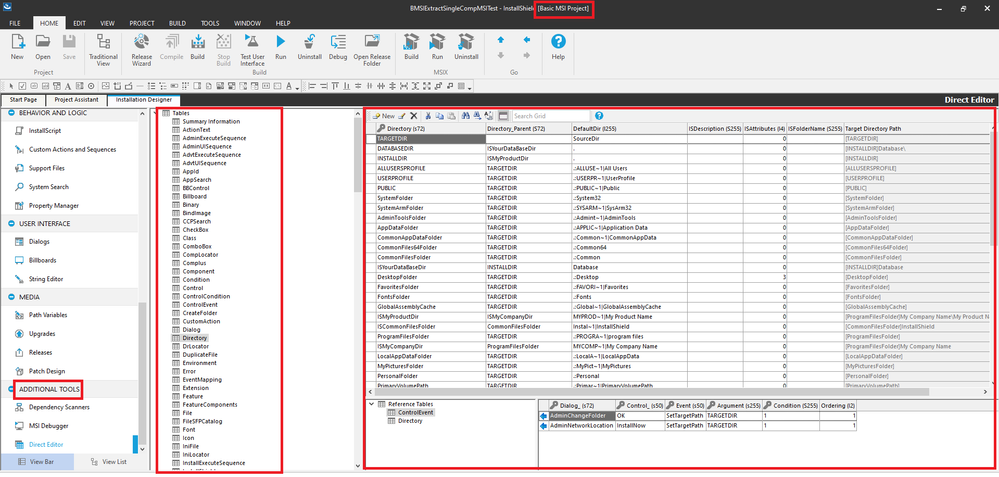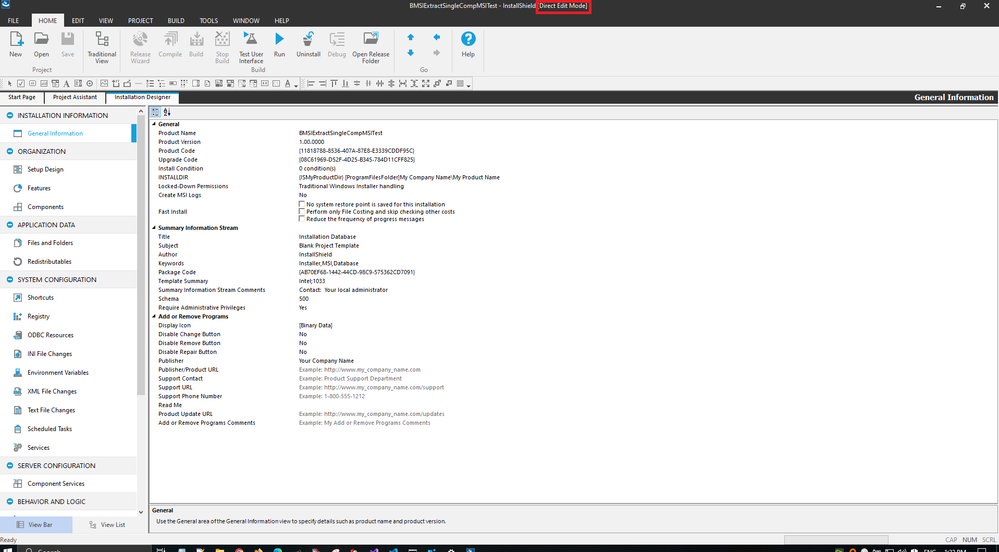- Revenera Community
- :
- InstallShield
- :
- InstallShield Forum
- :
- Direct Editor mode
- Mark Topic as New
- Mark Topic as Read
- Float this Topic for Current User
- Subscribe
- Mute
- Printer Friendly Page
- Mark as New
- Subscribe
- Mute
- Permalink
- Report Inappropriate Content
I have been reading about direct editor mode but I cannot find how to get into it. Can I access it from InstallShield when I am editing a .ism file? If not, how can I use it?
- Mark as New
- Subscribe
- Mute
- Permalink
- Report Inappropriate Content
Hi @brianjustice,
Thank you for your reply.
To clarify a bit of confusion, to the best of my knowledge, direct editor mode does not exist. If you're referring to the Direct Editor that's one thing. If you're referring to Direct Edit Mode, that's another thing, altogether separate from the Direct Editor.
As far as the Direct Editor, I took a look at the screenshot that you sent, and you should have access to the Direct Editor in a Basic MSI project, see the attached screenshot:
The Direct Editor allows you to directly edit the Windows Installer (MSI) Tables. This should be done with expertise and caution. A project could become corrupted and unusable if the Direct Editor is used incorrectly.
Which project type are you using? Basic MSI? InstallScript? Or InstallScript MSI? The project type should be indicated in square brackets on the InstallShield title bar when your affected project is open: [<Project Type>]
As far as Direct Edit Mode, yes, you need to have right-clicked an MSI then opened the MSI with the right-click context menu > Edit with InstallShield option, see the attached screenshot:
You know that you are in Direct Edit Mode, because it says Direct Edit Mode (highlighted in red) on the top, title bar. This allows you to make direct changes to the MSI, meaning that you save the changes directly to the MSI without needing to rebuild the MSI first. Direct Edit Mode should also be used with expertise and caution. Generally, the project needs to be built to generate the built installer. That is, I believe that most of the time, Direct Edit Mode should not be used.
Hope this helps.
Please let us know if you have any questions or concerns. Thanks!
- Mark as New
- Subscribe
- Mute
- Permalink
- Report Inappropriate Content
Hi @brianjustice,
Thank you for your post.
Are you referring to accessing the Direct Editor or opening an MSI in Direct Edit Mode? For the former, could you please provide a screenshot of your Help > About InstallShield screen via a private message? For the latter, could you please try right-clicking the MSI then selecting Edit with InstallShield and going from there? If the MSI is open in Direct Edit Mode, it will say Direct Edit Mode on the title bar at the top of InstallShield. Does that work for you?
Please let us know if you have any questions or concerns. Thanks!
- Mark as New
- Subscribe
- Mute
- Permalink
- Report Inappropriate Content
My questions is: is direct editor mode available when editing a .ism file, or do I have to open an .msi file?
- Mark as New
- Subscribe
- Mute
- Permalink
- Report Inappropriate Content
Hi @brianjustice,
Thank you for your reply.
To clarify a bit of confusion, to the best of my knowledge, direct editor mode does not exist. If you're referring to the Direct Editor that's one thing. If you're referring to Direct Edit Mode, that's another thing, altogether separate from the Direct Editor.
As far as the Direct Editor, I took a look at the screenshot that you sent, and you should have access to the Direct Editor in a Basic MSI project, see the attached screenshot:
The Direct Editor allows you to directly edit the Windows Installer (MSI) Tables. This should be done with expertise and caution. A project could become corrupted and unusable if the Direct Editor is used incorrectly.
Which project type are you using? Basic MSI? InstallScript? Or InstallScript MSI? The project type should be indicated in square brackets on the InstallShield title bar when your affected project is open: [<Project Type>]
As far as Direct Edit Mode, yes, you need to have right-clicked an MSI then opened the MSI with the right-click context menu > Edit with InstallShield option, see the attached screenshot:
You know that you are in Direct Edit Mode, because it says Direct Edit Mode (highlighted in red) on the top, title bar. This allows you to make direct changes to the MSI, meaning that you save the changes directly to the MSI without needing to rebuild the MSI first. Direct Edit Mode should also be used with expertise and caution. Generally, the project needs to be built to generate the built installer. That is, I believe that most of the time, Direct Edit Mode should not be used.
Hope this helps.
Please let us know if you have any questions or concerns. Thanks!