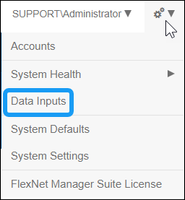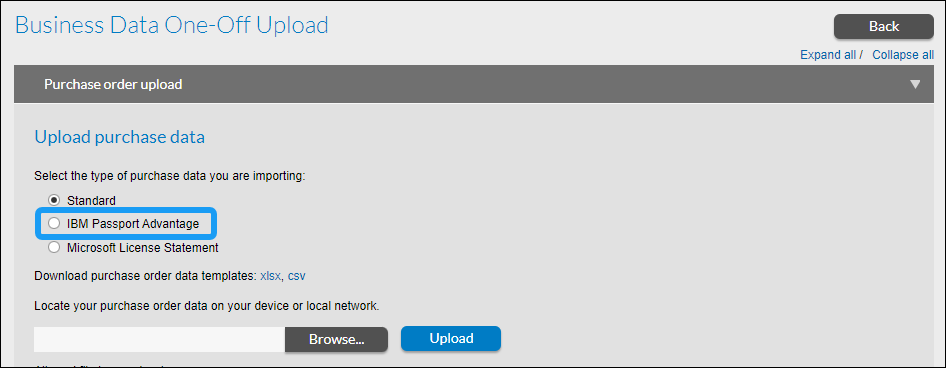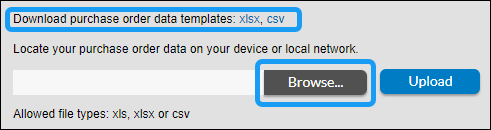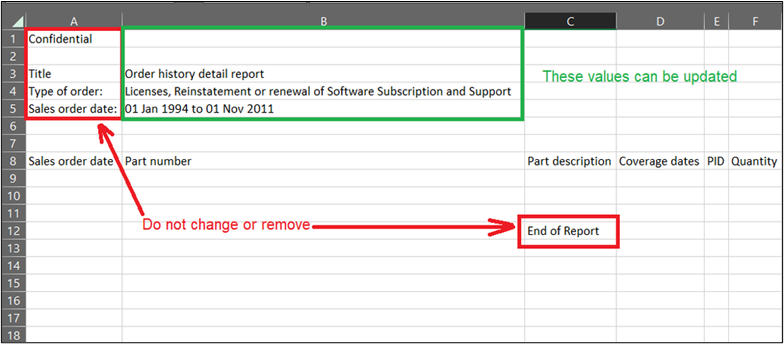- Flexera Community
- :
- FlexNet Manager
- :
- FlexNet Manager Knowledge Base
- :
- Upload purchase data from IBM Passport Advantage
- Mark as New
- Mark as Read
- Subscribe
- Printer Friendly Page
- Report Inappropriate Content
- Mark as New
- Subscribe
- Mute
- Permalink
- Report Inappropriate Content
- Article History
- Mark as New
- Mark as Read
- Subscribe
- Printer Friendly Page
- Report Inappropriate Content
Use the one-off upload option to upload a detailed purchase history report from IBM Passport Advantage to FlexNet Manager Suite.
Upload purchase data
To upload purchase data from IBM Passport Advantage:
- Select systems menu > Data Inputs.
- In the Business Data tab, select One-Off Upload.
- Under the Purchase Order Upload section, select IBM Passport Advantage.
- Select Browse and locate the order history report file, then select Upload.
Or
Download one of the purchase order templates by selecting the XLSX or CSV format link next to Download purchase order data templates. See the next section for instructions on populating the template if you choose this option.
Populate the IBM Passport Advantage purchase order data template
To populate the template correctly, don’t remove or change the following cells: Confidential, Title, Type of order, Sales order date, and End of report. While you shouldn’t alter these cells, you can update the values associated with each of them. See the example below for details.
The minimum required fields that need to be populated are:
- Sales order date
- Part number
- Part description
- Coverage dates
- PID
- Quantity
- Points
- Price level
- Sales order number
- Order type
NOTE: For Coverage Dates values, a single date (such as month/day/year) or a range of dates (such as month/day/year - month/day/year) will work.
on
Nov 27, 2023
03:05 PM
- edited on
Nov 27, 2023
03:32 PM
by
![]() HollyM
HollyM
![]()