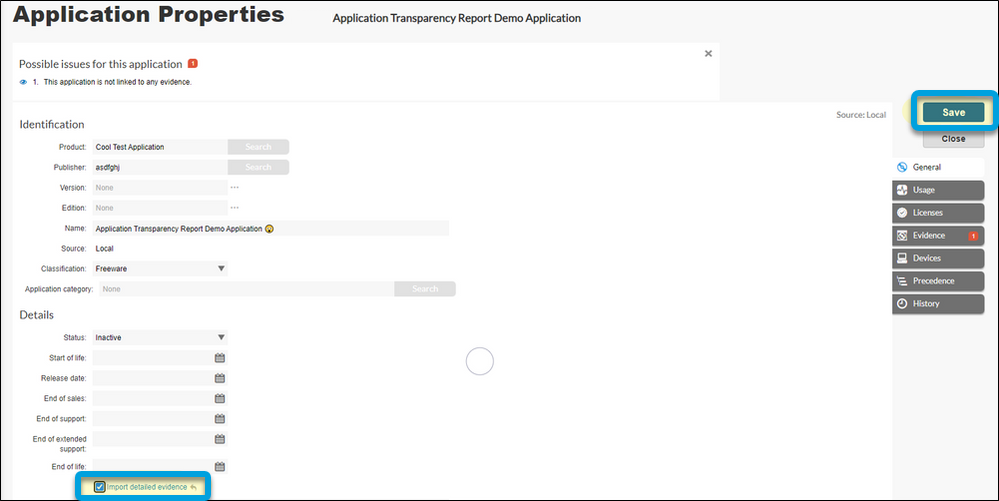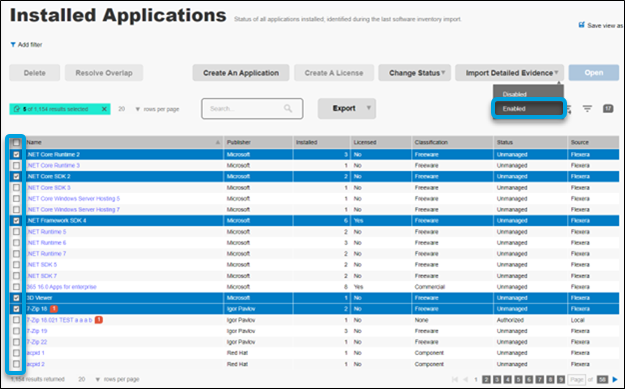This website uses cookies. By clicking Accept, you consent to the use of cookies. Click Here to learn more about how we use cookies.

Turn on suggestions
Auto-suggest helps you quickly narrow down your search results by suggesting possible matches as you type.
- Flexera Community
- :
- FlexNet Manager
- :
- FlexNet Manager Knowledge Base
- :
- Get detailed application information with the Application Transparency Report
Subscribe
- Mark as New
- Mark as Read
- Subscribe
- Printer Friendly Page
- Report Inappropriate Content
Subscribe
- Article History
- Mark as New
- Mark as Read
- Subscribe
- Printer Friendly Page
- Report Inappropriate Content
If you need detailed information about certain applications, the Application Transparency Report (ATR) is a resource that provides detailed file and installer evidence that has been collected from specified applications.
NOTE: Use the setting sparingly and consider disabling Import Detailed Evidence when your analysis of the application is complete. Importing large amounts of detailed evidence significantly increases load on the database and extends processing time.
Import detailed evidence for an application
- Navigate to the Installed Applications page (License Compliance > Applications > Installed Applications).
- Filter to find the application you want more information on. Select the application and click Open.
- Under Details check the Import Detailed Evidence box, then click Save.
- Let the next reconcile run and finish.
- Go to the Application Transparency report, found in Reporting > License Reports > Application Transparency Report. Run the report.
Import detailed evidence for multiple applications at once
- Navigate to the Installed Applications page (License Compliance > Applications > Installed Applications).
- Filter to find the application you want more information on.
- In the table, click the check box on the left of the application name for all the applications you want to include.
- At the top right of the page, click Import Detailed Evidence and select Enabled from the dropdown menu.
- Let the reconcile run and finish, then run the report.
Aug 16, 2023 10:53 AM
100% helpful
(1/1)