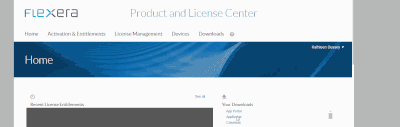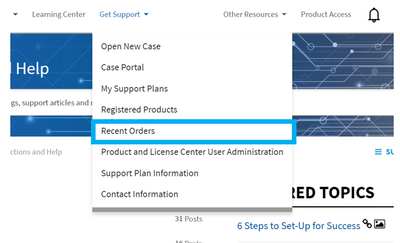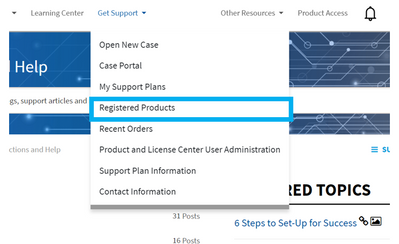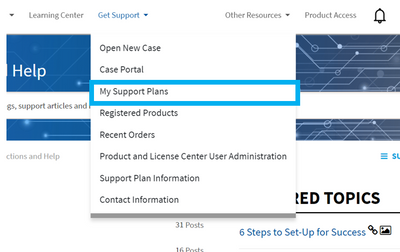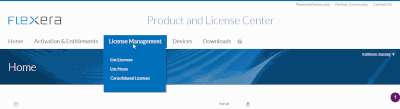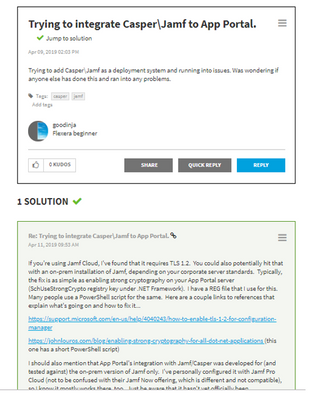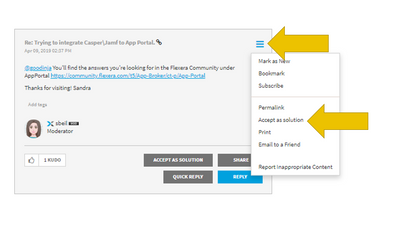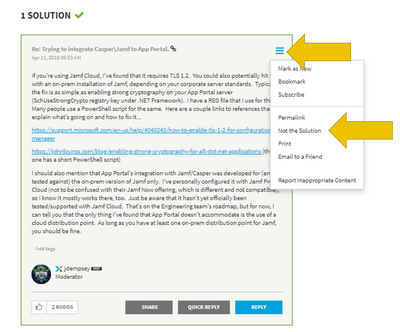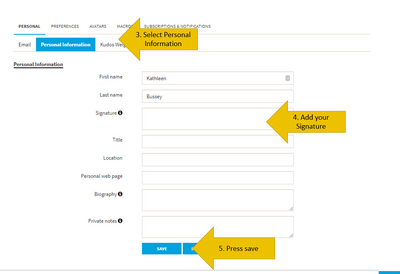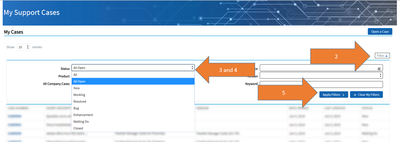How to Download a Product
Sign in to the Flexera Community (if you have not already done this)Click on "Other Resources" and select "Product and License Center" (Don't see this option? Read Connecting your Community Account to your Organization ) Click "Let's Go" for the Do...