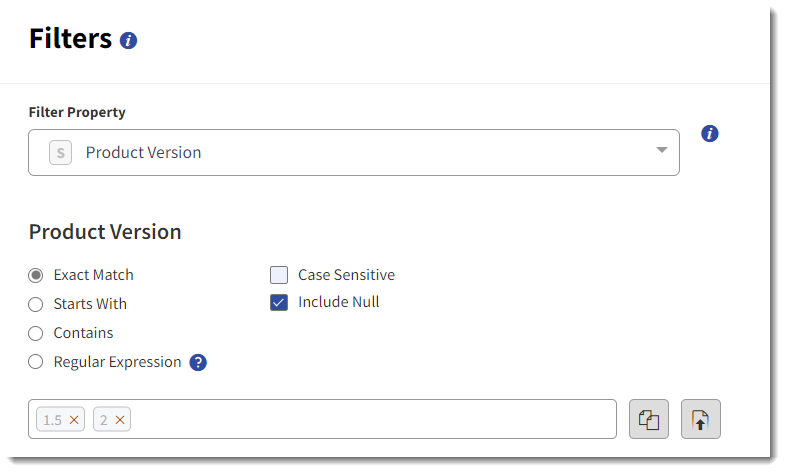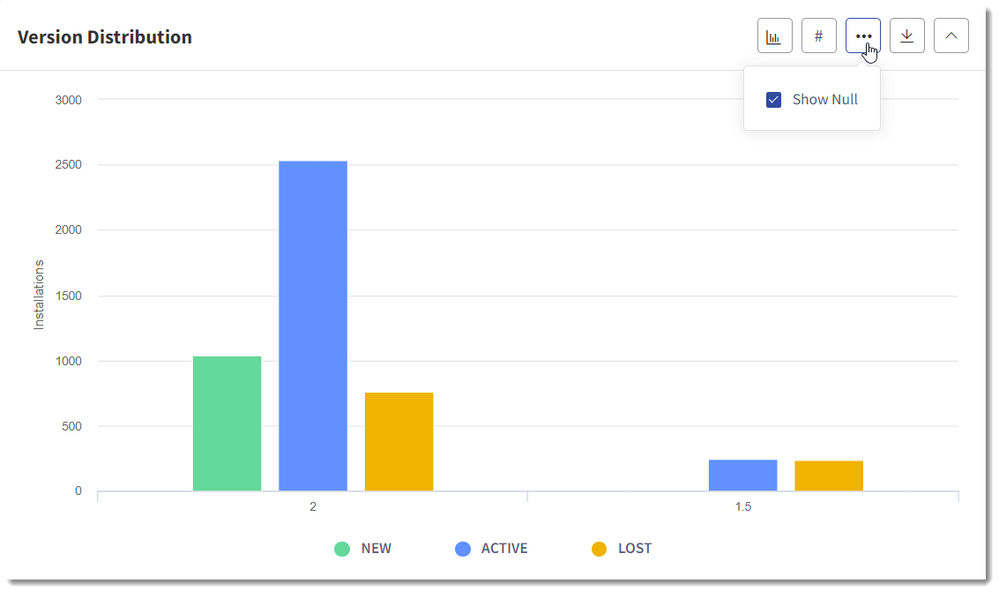- Revenera Community
- :
- Usage Intelligence
- :
- Usage Intelligence Knowledge Base
- :
- Filtering and Reporting on <NULL> Values
- Mark as New
- Mark as Read
- Subscribe
- Printer Friendly Page
Filtering and Reporting on <NULL> Values
Filtering and Reporting on <NULL> Values
The Usage Intelligence Dashboard has the capability to filter and report on <NULL> values. This article explains what falls under the <NULL> value and how to include or exclude this value in your reports.
What is a <NULL> Value?
The <NULL> value in reports indicates that there are clients who do not have a value set for the property being reported on. For example, if you’re looking at a Product Version Distribution report and it includes the <NULL> value, this means that there are installations which do not have a product version set. A property can be reported as <NULL> for the following reasons:
- For properties which can be set by the application such as product details and license key, the value was either not set, or set to an empty string (""), null, or the "<NULL>" string.
- For properties which are collected automatically by the Usage Intelligence SDK such as operating system and architecture info, the SDK failed to collect that property, or the version of the SDK being used does not support it. For example, clients using the C++, .NET or Objective-C SDK will be reported under <NULL> in the Java reports.
How Do I Filter for <NULL> Values?
If you do not apply a filter on the same property that you are reporting on, <NULL> values are included by default in your report. Once you add a filter on that property you must enable the Include Null option for the <NULL> value to be included. If you do not wish to see the <NULL> value in your report leave it disabled for it to be excluded.
Properties which do not have the Include Null option available means that they do not support the <NULL> value.
How Do I Show / Hide <NULL> in Charts?
The <NULL> value is included in reports by default. To hide this value from a chart, click on the More (...) button in the chart and disable the Show Null option.
NOTE: If you disable the Show Null option on the chart but add a filter for the same property with Include Null enabled, the <NULL> value will still be excluded from the chart.
NOTE: In Distribution reports, the Show Null option is available on the More (...) button of the distribution chart and applies to the timeline as well.