This website uses cookies. By clicking Accept, you consent to the use of cookies. Click Here to learn more about how we use cookies.
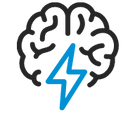
Turn on suggestions
Auto-suggest helps you quickly narrow down your search results by suggesting possible matches as you type.
- Flexera Community
- :
- Spider
- :
- Spider Knowledge Base
- :
- Spider error: HTTP Error 401.1 - Unauthorized | Error Code 0xc000006d
Subscribe
- Subscribe to RSS Feed
- Mark as New
- Mark as Read
- Subscribe
- Printer Friendly Page
- Report Inappropriate Content
Subscribe
- Article History
- Subscribe to RSS Feed
- Mark as New
- Mark as Read
- Subscribe
- Printer Friendly Page
- Report Inappropriate Content
Summary
After configuring Spider LCM for SSO while opening the Spider LCM Web App using an alias you get a login dialog from the browser instead of getting logged in.Symptoms
After configuring Spider LCM for SSO while opening the Spider LCM Web App using an alias you get a login dialog from the browser instead of getting logged in.
Cause
Windows is preventing access via alias per default. To overcome this you have to configure Windows accordingly.
Resolution
Follow these steps:
- On the server where Spider LCM Application is installed, open regedit
- Navigate to HKEY_LOCAL_MACHINE\SYSTEM\CurrentControlSet\Control\Lsa\MSV1_0
- Create a multi string entry named BackConnectionHostNames
- Enter the alias name(s) you want to access the system

- restart IIS (IISRESET)
Additional Information
Microsoft Blog entry:
https://blogs.technet.microsoft.com/bernhard_frank/2010/02/24/http-error-401-1-unauthorized-bei-verwendung-von-windows-authentication/
Products
LCM6
Oct 22, 2018 09:53 PM
Labels:
No ratings
