This website uses cookies. By clicking Accept, you consent to the use of cookies. Click Here to learn more about how we use cookies.
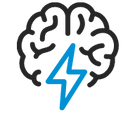
Turn on suggestions
Auto-suggest helps you quickly narrow down your search results by suggesting possible matches as you type.
- Flexera Community
- :
- Spider
- :
- Spider Knowledge Base
- :
- Operations Manager: How To renew an SSL certificate for Spider Operations Manager (v 4.7.x)
Subscribe
- Subscribe to RSS Feed
- Mark as New
- Mark as Read
- Subscribe
- Printer Friendly Page
- Report Inappropriate Content
Subscribe
- Article History
- Subscribe to RSS Feed
- Mark as New
- Mark as Read
- Subscribe
- Printer Friendly Page
- Report Inappropriate Content
Summary
This article provides steps for renewing your SSL certificate.
Synopsis
You already have activated SSL but your certificate for Spider Operations Manager has been expiring and you need to update to the new certificate.
Discussion
Please follow these steps:
- Download the following file:
http://sourceforge.net/projects/keystore-explorer/files/KSE%205.0.1/kse-501-manual.zip/download - On the OM server unpack the file kse-501-manual.zip preferably into the following folder:
C:\Program Files (x86)\OperationsManager\tools\ssl\KeyStore Explorer or C:\Program Files\OperationsManager\tools\ssl\KeyStore Explorer - Double click the file kse.jar to open the application
- Follow the instructions of the application:
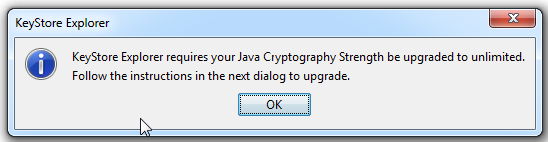
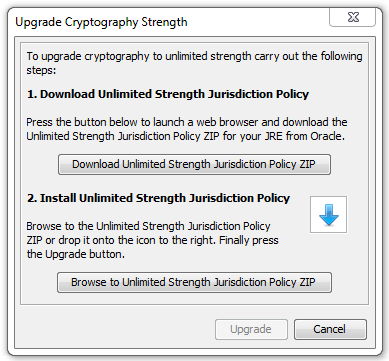
- Make a backup of the two files keystore.jks an cacerts.jks (in C:\Program Files (x86)\OperationsManager\3rdparty\payara41\glassfish\domains\domain1\config) or (in C:\Program Files\OperationsManager\3rdparty\payara41\glassfish\domains\domain1\config)
- Open the file keystore.jks (in ...\OperationsManager\3rdparty\payara41\glassfish\domains\domain1\config) and enter the password to open it (default: changeit)
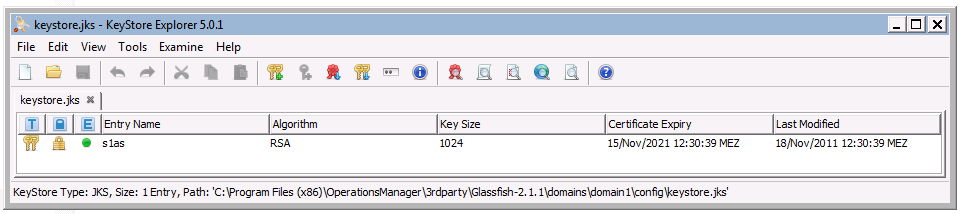
- Press Ctrl+K (Import Key Pair) and select the type OpenSSL:
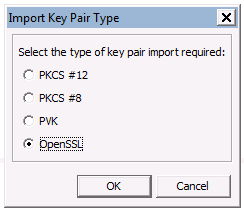
- Untick "Encrypted Private Key" an select your Private Key file (*.key) and your certificate (*.crt)
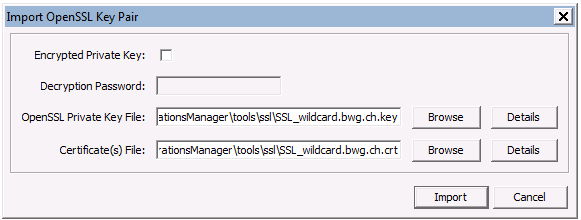
- Enter the alias s1as:
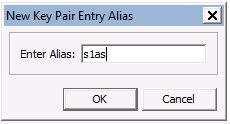
- Confirm to overwrite the existing entry:
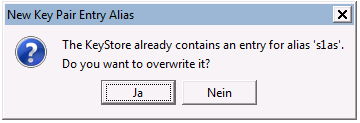
- Enter the passwort (the same as in step 5):
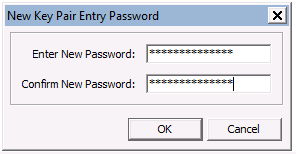
- Save your keystore file by pressing Ctrl+S
- Open the file cacerts.jks (in ....\OperationsManager\3rdparty\payara41\glassfish\domains\domain1\config) and enter the password to open it (default: changeit)
- Repeat steps 6 to 11 for the trusted store (cacerts.jks)
- Restart the Operations Manager
Products
Applies to OM4.7.x
on
Jan 03, 2019
09:14 PM
- edited on
Aug 27, 2019
04:54 AM
by
![]() jborchers
jborchers
![]()
Labels:
No ratings
