This website uses cookies. By clicking Accept, you consent to the use of cookies. Click Here to learn more about how we use cookies.
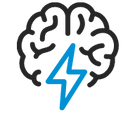
Turn on suggestions
Auto-suggest helps you quickly narrow down your search results by suggesting possible matches as you type.
- Flexera Community
- :
- Spider
- :
- Spider Knowledge Base
- :
- Operations Manager: How To Install KnowledgeBase Workflow
Subscribe
- Subscribe to RSS Feed
- Mark as New
- Mark as Read
- Subscribe
- Printer Friendly Page
- Report Inappropriate Content
Subscribe
- Article History
- Subscribe to RSS Feed
- Mark as New
- Mark as Read
- Subscribe
- Printer Friendly Page
- Report Inappropriate Content
Summary
This article provides steps for installing the KnowledgeBase workflow to an existing Operations Manager installation.
Synopsis
You want to install the new KnowledgeBase workflow to an existing Sspider Operations Manager installation.
Discussion
- First of all you need to update your Operations Manager to at least version 4.5.4
- Then (after a restart of the OM service) create a new data context:
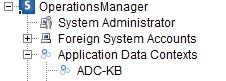
- Go to Workflow Packages and add the Knowledge Base module ch.bw.wf.kb-4.5.0.wfp (you will find the package at the following location: .\OperationsManager\workflow\packages)
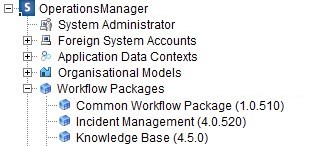
- Go to Workflow Models and add a new Model using the KB workflow package and the data context you have been creating
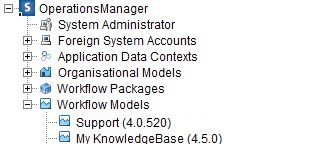
- If you have already a Incident license, replace the license ch.bw.workflow.support.license (you will find the license at the following location: .\OperationsManager\workflow\licenses) with the new one you have been receiving or put your newly received license into this folder.
- Log into the Incident Web App and goto Configuration > Enhanced Configuration and activate your newly created KnowledgeBase by ticking the Activate check box and Save the configuration
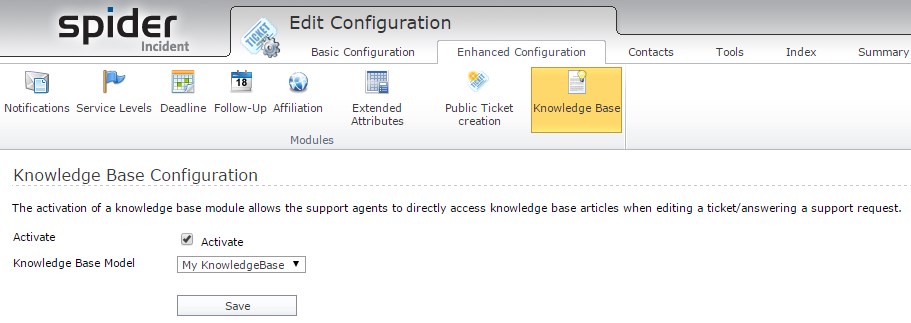
Products
OPM4
on
Nov 06, 2018
09:05 PM
- edited on
Aug 27, 2019
04:55 AM
by
![]() jborchers
jborchers
![]()
Labels:
No ratings
