This website uses cookies. By clicking Accept, you consent to the use of cookies. Click Here to learn more about how we use cookies.
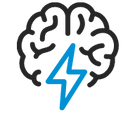
Turn on suggestions
Auto-suggest helps you quickly narrow down your search results by suggesting possible matches as you type.
- Flexera Community
- :
- Spider
- :
- Spider Knowledge Base
- :
- How to troubleshoot SQL Connection problems with Spider using PowerShell
Subscribe
- Subscribe to RSS Feed
- Mark as New
- Mark as Read
- Subscribe
- Printer Friendly Page
- Report Inappropriate Content
Subscribe
- Article History
- Subscribe to RSS Feed
- Mark as New
- Mark as Read
- Subscribe
- Printer Friendly Page
- Report Inappropriate Content
Summary
You have a problem accessing the spider database e.g. from the spider application server and want to easily troubleshoot it.Synopsis
You have a problem accessing the spider database e.g. from the spider application server and want to easily troubleshoot it.
Discussion
Using PowerShell for this purpose makes it easy to do simple connection tests, since it does not require any adittional tools such as SQL client or SQL Management Studio etc.
The following PowerShell script helps you to check the connection to the Spider database - On success it will list you the registered
$SQLServer = "<sqlserverinstancename>" $CoreName = "SpiderCore" $SqlQuery = "SELECT Name FROM $CoreName..Application" $SQLUser = "<username>" $SQLPass = "<passwort>" $SqlConnection = New-Object System.Data.SqlClient.SqlConnection $SqlConnection.ConnectionString = "Server = $SQLServer; User Id=$SQLUser; Password=$SQLPass;" $SqlCmd = New-Object System.Data.SqlClient.SqlCommand $SqlCmd.CommandText = $SqlQuery $SqlCmd.Connection = $SqlConnection $SqlAdapter = New-Object System.Data.SqlClient.SqlDataAdapter $SqlAdapter.SelectCommand = $SqlCmd $DataSet = New-Object System.Data.DataSet $SqlAdapter.Fill($DataSet) $SqlConnection.Close() $DataSet.Tables
Warning
This script can also used to connect using integrated security (the connection is made with the user which starts the script) but you cannot connect with an AD user.
For this change the Connection String to the following:
$SqlConnection.ConnectionString = "Server = $SQLServer; Trusted_Connection = True"
Additional Information
Products
LCM6
Oct 22, 2018 09:28 PM
Labels:
No ratings
