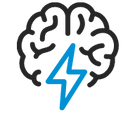
- Flexera Community
- :
- Spider
- :
- Spider Knowledge Base
- :
- How to reactivate an asset that has been set to archive in Spider
- Subscribe to RSS Feed
- Mark as New
- Mark as Read
- Subscribe
- Printer Friendly Page
- Report Inappropriate Content
- Article History
- Subscribe to RSS Feed
- Mark as New
- Mark as Read
- Subscribe
- Printer Friendly Page
- Report Inappropriate Content
Summary
This article explains how to reactivate an asset that has been set to archive.
Synopsis
If you set an asset to a status which sets the asset to archive, you won't probably be able to reactivate the asset because an archived asset is not editable anymore in Spider.
Discussion
There are two methods that will allow you to reset the status.
(1) Use the Asset Import Launcher to update the status of the appropriate asset creating an xml file with the following content (sample):
Locate Spider.Asset.Import.Launcher.exe typically found in ..Spider\CoreServer_00\ImportLauncher\Asset
<?xml version="1.0" encoding="iso-8859-1"?>
<ResultBatch>
<Asset>
<AssetNo>VM000023</AssetNo>
<AssetStatusName>Active</AssetStatusName>
</Asset>
</ResultBatch>
- Open Notepad and paste in above XML Schema.
- Replace the content of the AssetNo and the AssetStatusName with your values.
- Save as .xml.
(2) In Assets you can use Bulk Change.
- Open Assets via Asset Management.
- Filter the Archived asset.
- Select Bulk Change from Bulk operations.
- Select relevant asset > Next >
- Select Status > Change Status >
- Save
on
Oct 22, 2018
10:41 PM
- edited on
Apr 17, 2020
09:22 AM
by
![]() james_ellis
james_ellis
