This website uses cookies. By clicking Accept, you consent to the use of cookies. Click Here to learn more about how we use cookies.
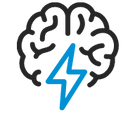
Turn on suggestions
Auto-suggest helps you quickly narrow down your search results by suggesting possible matches as you type.
- Flexera Community
- :
- Spider
- :
- Spider Knowledge Base
- :
- EN/DE Removal of old Data Collectors from Spider
Subscribe
- Subscribe to RSS Feed
- Mark as New
- Mark as Read
- Subscribe
- Printer Friendly Page
- Report Inappropriate Content
Subscribe
- Mark as New
- Subscribe
- Mute
- Subscribe to RSS Feed
- Permalink
- Report Inappropriate Content
Subscribe
- Article History
- Subscribe to RSS Feed
- Mark as New
- Mark as Read
- Subscribe
- Printer Friendly Page
- Report Inappropriate Content
Symptoms:
Remnants of Inactive and obsolete Spider Data Collectors visible in Spider Web UI Info and Settings.
Diagnosis:
Findings of Data Collectors with "Inactive" or "Last contact more than four hours ago". Despite the Server being obsolete, either shut down or deleted from the infrastructure, the servers remain within the list in Spider.
Solution:
Spider does not remove any inactive Servers regardless of actual Server status. However, the removal does require manual handling.Data in SpiderDataReceiverRegister.csv & SpiderDataReceiverConnection.csv located in C:\Program Files\Spider\Recognition\DataReceiver are responsible for the data shown in the database and WebUI (Spider/Apps/Asset/SwrImport/SWRImportBoard.aspx?).
There are 2 options:
- Alter the Status and keep the obsolete Data Collector as a reference.
- Remove the Data Collector completely.
Option 1
- Go to "C:\Program Files\Spider\Recognition\DataReceiver"
- Open "SpiderDataReceiverConnection.csv"
- Remove the obsolete Server
- Save and close.
- Open "SpiderDataReceiverRegister.csv"
- Remove the obsolete Server
- Save and close.
- Optional: If the Server Status is Active, you can change the status from the SQL Database.
- Go to SpiderRecognition Database
- Go to Tables > import.Connection
- Edit the Table and Alter "Status" to INACTIVE
Option 2
- Go to "C:\Program Files\Spider\Recognition\DataReceiver"
- Open "SpiderDataReceiverConnection.csv"
- Remove the obsolete Server
- Save and close.
- Open "SpiderDataReceiverRegister.csv"
- Remove the obsolete Server
- Save and close.
- Go to Spider Recognition Database
- Go to Tables > import.Connection
- Edit the Table and delete the obsolete Server row.
DE to follow
Jun 10, 2021 05:54 AM
Labels:
100% helpful
(1/1)
