
- Flexera Community
- :
- Software Vulnerability Management
- :
- Software Vulnerability Manager Knowledge Base
- :
- Report on All Products and their Install Paths
- Subscribe to RSS Feed
- Mark as New
- Mark as Read
- Subscribe
- Printer Friendly Page
- Report Inappropriate Content
- Mark as New
- Subscribe
- Mute
- Subscribe to RSS Feed
- Permalink
- Report Inappropriate Content
- Article History
- Subscribe to RSS Feed
- Mark as New
- Mark as Read
- Subscribe
- Printer Friendly Page
- Report Inappropriate Content
Question:
Users of the Software Vulnerability Manager have been asking how to create a CSV report of all scanned software products on the network, including their installation paths, vendor, criticality, etc. This article teaches you how to do this with the Software Vulnerability Manager 2019.
Answer:
You can get the information about a particular software product within the actual Smart Groups by double-clicking on the product you want to find out more about. This will open a small window where the Installation Tab holds the details about all installations of that product found on the network.
On the right-sided upper corner of the Installation Tab, you can use Export to get your data out on the filesystem for further processing and analysis.
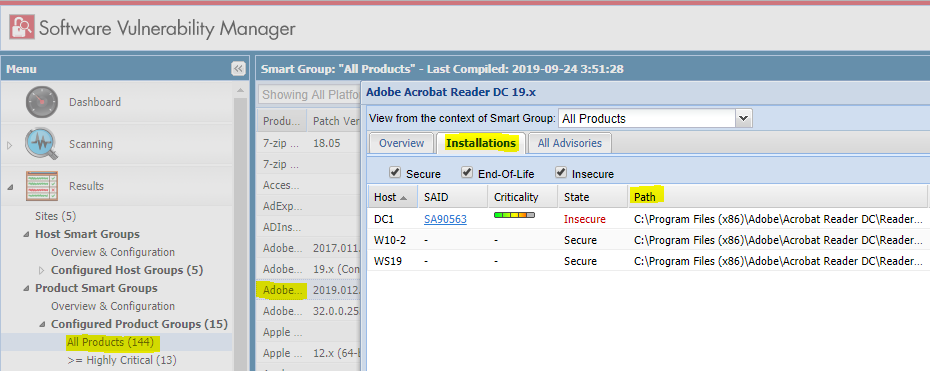
This approach is handy when you are doing a quick prioritization, or you are double-checking some information quickly for any reason there may be. As the Installation Tab shows data per product, it is not handy for getting paths for many products. For such a task, "Report Configuration" will be more handy.
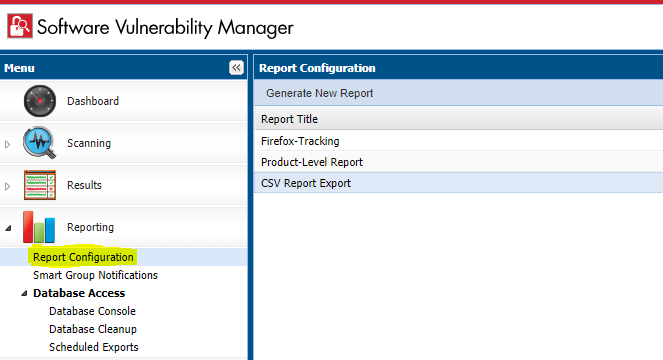
As you navigate to the reporting section of the Software Vulnerability Manager, click on "Generate New Report" and take the following steps to configure export of the relevant product and paths data:
- Set the "Report Format" to CSV
- Enable all checkboxes under "Product Level Statistics" except "Overall Summary Statistics".
The following screens show how these settings look for your convenience:

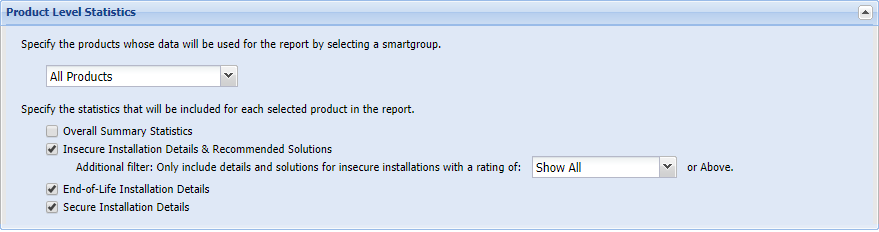
This report will export all data into a CSV file and it will write in it the following relevant program data:
- Application Name
- Vendor
- Hostname
- Site
- State
- Version
- Criticality
- Installation Path
- Recommended Solution
Sep 24, 2019 05:29 AM - edited Sep 24, 2019 01:43 PM
