
- Flexera Community
- :
- Software Vulnerability Management
- :
- Software Vulnerability Manager Knowledge Base
- :
- Missing Patching and other menus in SVM?
- Subscribe to RSS Feed
- Mark as New
- Mark as Read
- Subscribe
- Printer Friendly Page
- Report Inappropriate Content
- Mark as New
- Subscribe
- Mute
- Subscribe to RSS Feed
- Permalink
- Report Inappropriate Content
- Article History
- Subscribe to RSS Feed
- Mark as New
- Mark as Read
- Subscribe
- Printer Friendly Page
- Report Inappropriate Content
Summary
Sometimes you will find yourself in a situation to be missing some important menus. That could be "Remote Scanning via SVM" or the entire "Flexera Software Package System", or "Active Directory" and other menus as well. This could happen due to couple of reasons and we explain them here.
Symptoms
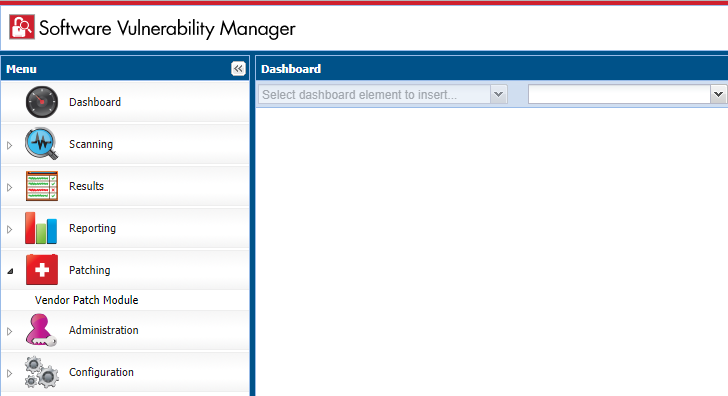
Cause
In order to have access to some menus like Patching, Active Directory, Quick Scan and System Center Inventory Import you need to download and install the SVM Plugin for Internet Explorer.
Resolution
Solution 1:
Download and install the SVM Plugin. If this is the first time you are using SVM on your machine then you need to download and install the SVM Plugin using the red download link on the bottom of the page.
Solution 2:
You are not using Internet Explorer. Currently, the Flexera SVM Plugin is only supported on Internet Explorer. To view Results and Reports you can use other browsers? if you would like to access Patching, Active Directory, Quick Scan and System Center Inventory Import you will need to open the Flexera SVM 7 in Internet Explorer.
Solution 3:
The SVM Plugin is installed but you are not running the latest version. After we have a maintenance release you will need to upgrade to the latest version of the SVM Plugin as well. To do that you can just re-download the plugin using the red download link on the bottom of the page.
Solution 4:
The SVM Plugin is not able to communicate with the Flexera backend. If the latest version of the SVM Plugin is installed, you are using Internet Explorer, and the Patching menu is still not displayed then the plugin might not be properly communicating with the Flexera backend. Add https://*.secunia.com into the Trusted Sites of the Internet Explorer configuration options. This is always a good thing to check.
on
Nov 15, 2018
04:10 PM
- edited on
Sep 25, 2019
02:20 PM
by
![]() RDanailov
RDanailov
