
- Flexera Community
- :
- Software Vulnerability Management
- :
- Software Vulnerability Manager Knowledge Base
- :
- Track all SVM scans for a Client over time
- Subscribe to RSS Feed
- Mark as New
- Mark as Read
- Subscribe
- Printer Friendly Page
- Report Inappropriate Content
- Mark as New
- Subscribe
- Mute
- Subscribe to RSS Feed
- Permalink
- Report Inappropriate Content
- Article History
- Subscribe to RSS Feed
- Mark as New
- Mark as Read
- Subscribe
- Printer Friendly Page
- Report Inappropriate Content
Summary
Sometime you might encounter a failing scan of a particular host which you might need to track back in time to determine if the failures are sporadic, or permanent indicating a technical problem at this host. This article provides a quick tip on how you can track the scan status of your individual hosts and determine whether failures are random, temporary, or a permanent issue that needs troubleshooting.
Synopsis
This article provides a quick tip on how you can track the scan status of your individual hosts within the Software Vulnerability Manager 2019 interface in order to determine whether host scans are successful over time, if there are failures, and whether these failures are random, temporary, or a permanent issue that needs troubleshooting on the host.
You may also want to track this in case there are different success statuses for Windows Update detection such as Partial Result, or OK status indicating fully successful reporting on Microsoft.
Discussion
The best and quickest way to do this is to filter the view of Scanning/Completed Scans by entering the name of the host machine in the search field.
In the following example, we have looked up a host W8 in the search field to track all scan results for this host over time in order to determine when did this host started to produce scan failures.
As an extra example of purpose, in the following example we are doing the same thing in order to determine the overall status of a scan and determine if there had been partial scan results.
A partial scan result means that SVM successfully detected all 3rd-party software, but encountered problems to fetch the requested information by Microsoft about missing Windows Updates.
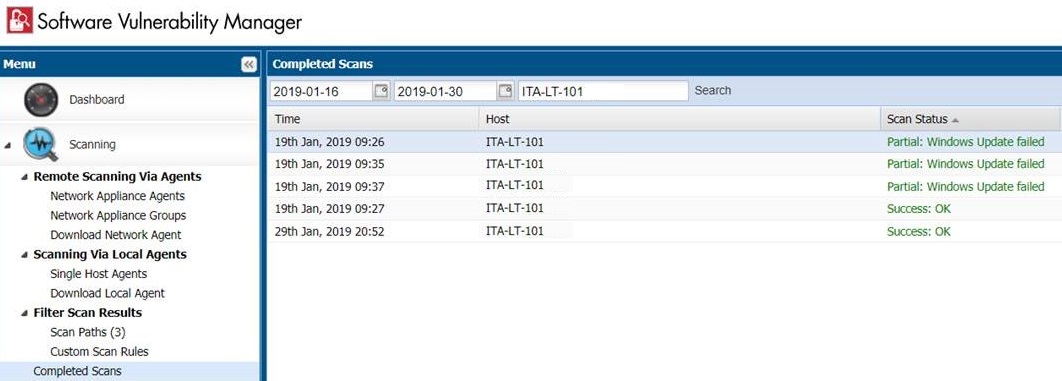
Feb 22, 2019 04:40 PM - edited Sep 25, 2019 06:31 PM
