
- Flexera Community
- :
- Software Vulnerability Management
- :
- Software Vulnerability Manager Knowledge Base
- :
- Compliance Reports for SVM Patches in SCCM 2012
- Subscribe to RSS Feed
- Mark as New
- Mark as Read
- Subscribe
- Printer Friendly Page
- Report Inappropriate Content
- Mark as New
- Subscribe
- Mute
- Subscribe to RSS Feed
- Permalink
- Report Inappropriate Content
- Article History
- Subscribe to RSS Feed
- Mark as New
- Mark as Read
- Subscribe
- Printer Friendly Page
- Report Inappropriate Content
Summary
A guide for creating a software compliance report in SCCM for SVM patch deployments.
Synopsis
The Corporate Software Inspector usually publishes patches to WSUS. If Microsoft System Center Configuration Manager is used for deployment, the Available section in SVM does not reflect the deployment and compliance status. The following describes how to create a simple compliance report in SCCM 2012, showing the status of third-party patches created by the SVM and/or the SC2012 Plugin.
Discussion
Requirement:
Reference ID of created patches = Secunia AND/OR Secunia Custom Naming was used when the patch was created in SVM or the SC2012 Plugin.
1.) In the SCCM console, navigate to the main menu Monitoring and then click the Reporting folder.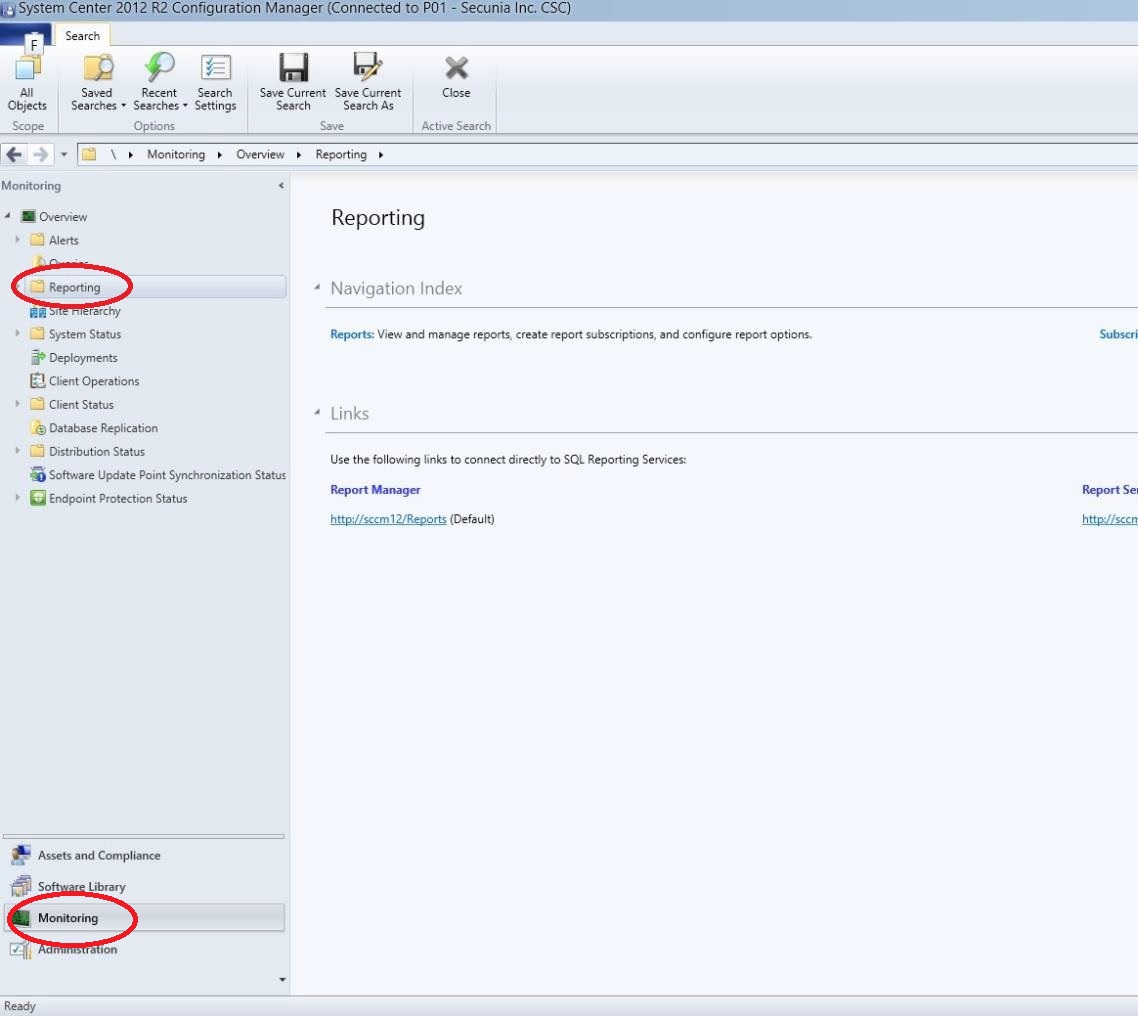
2.) Navigate to the sub-folder Software Updates - A Compliance, click on it and, on the right-hand side, right-click Compliance 2 - Specific software update, then Run.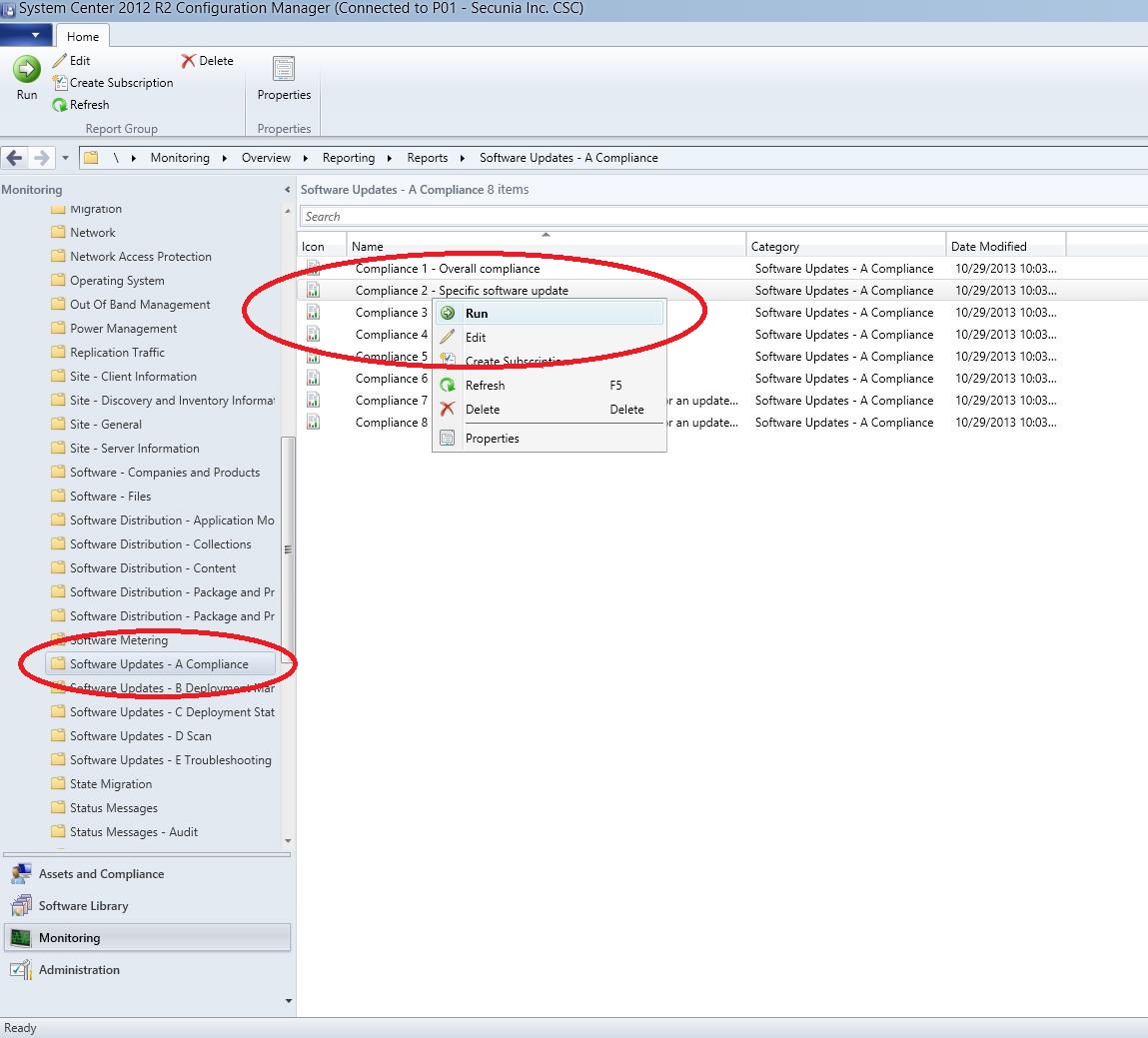
3.) In the report window, right next to the Collection text field, click Values and then select the collection you would like to run the report on.
For example All Systems, or All client computers and then confirm with OK.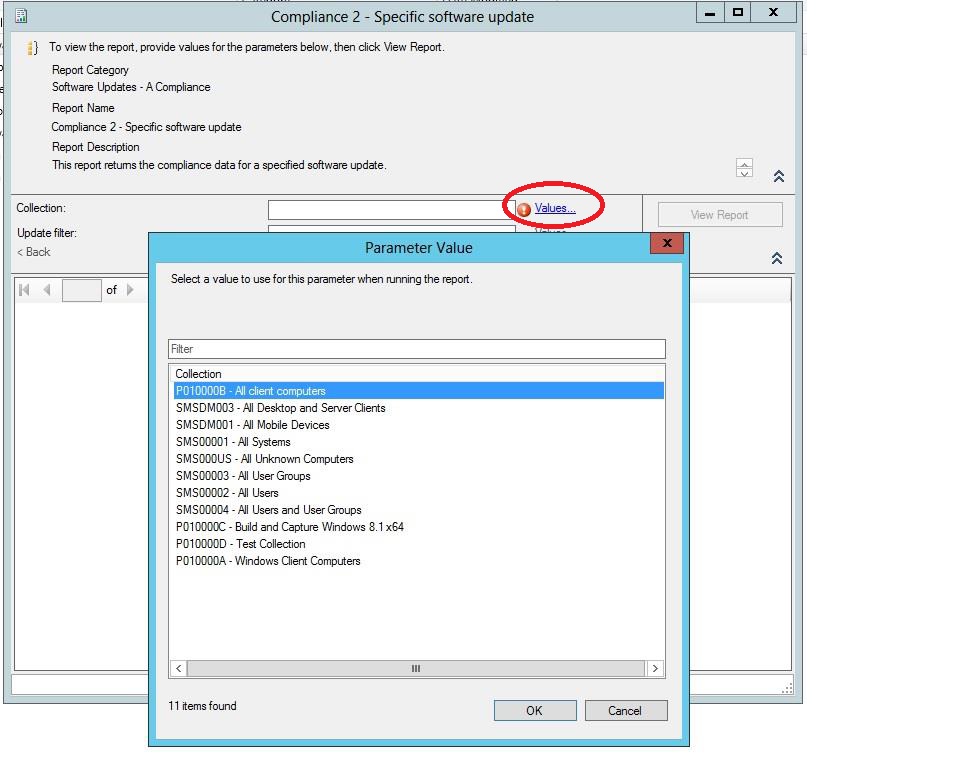
4.) In the text field Update Filter, type in Secunia and then click View Report.
Now you should see a list of all patches published from Software Vulnerability Manager or the SC2012 Plugin and their deployment and compliance statuses.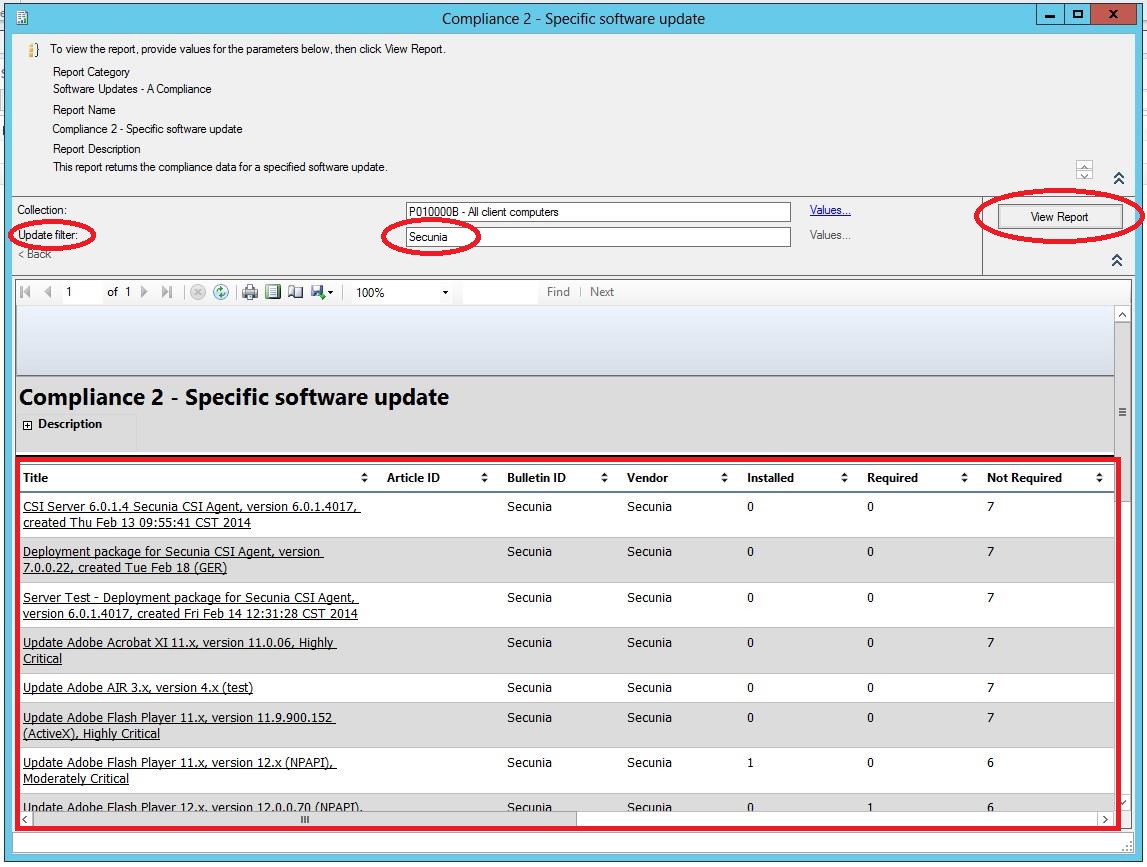
on
Nov 15, 2018
05:31 PM
- edited on
Sep 16, 2019
02:58 PM
by
![]() RDanailov
RDanailov
