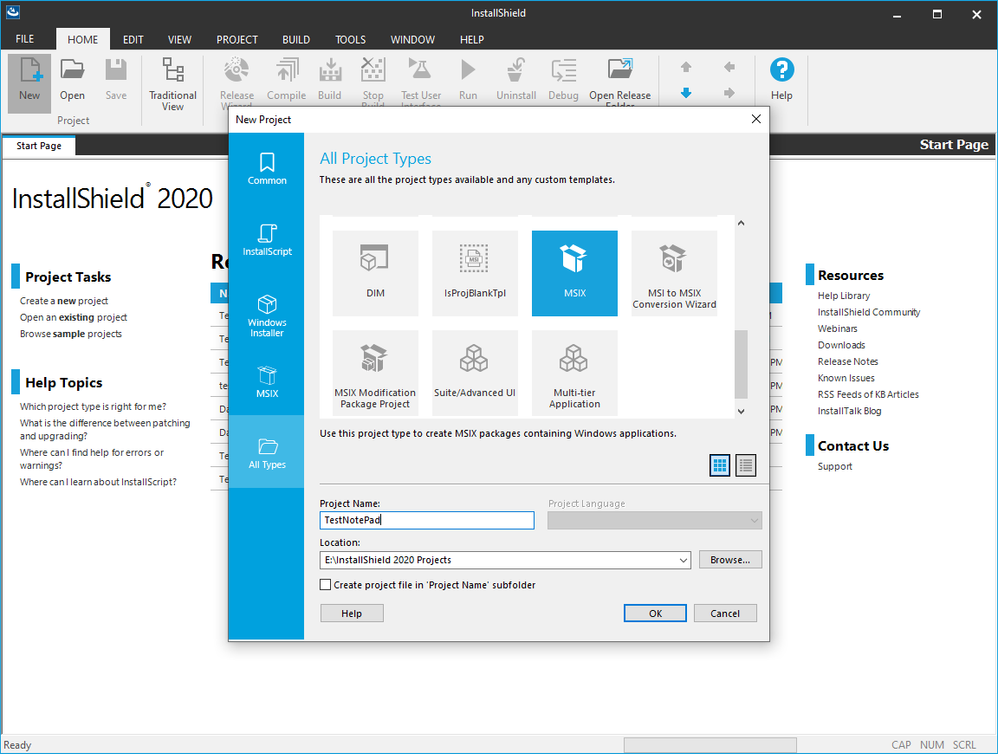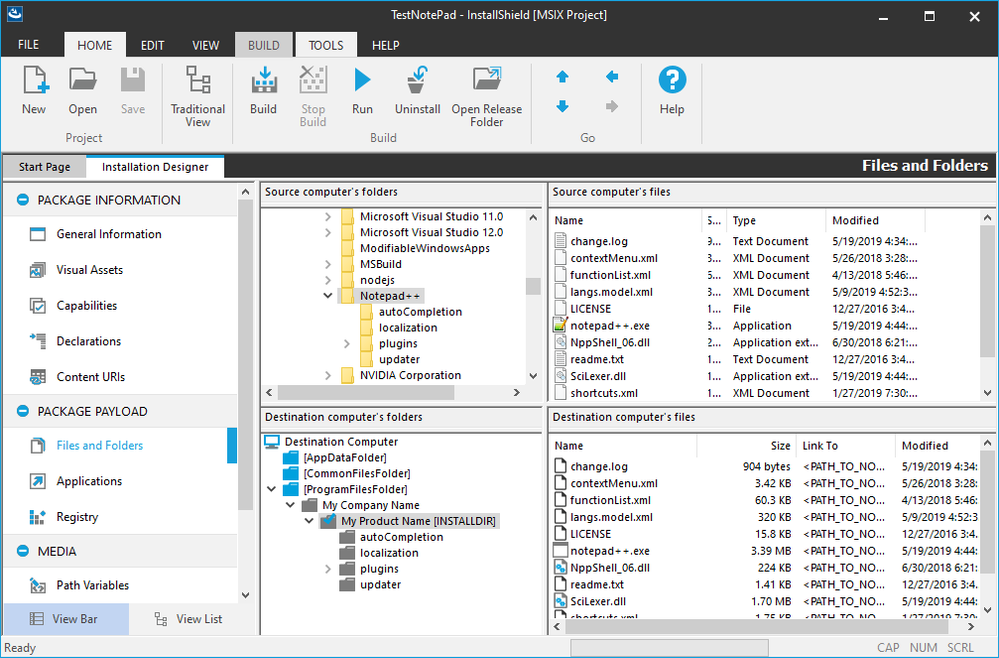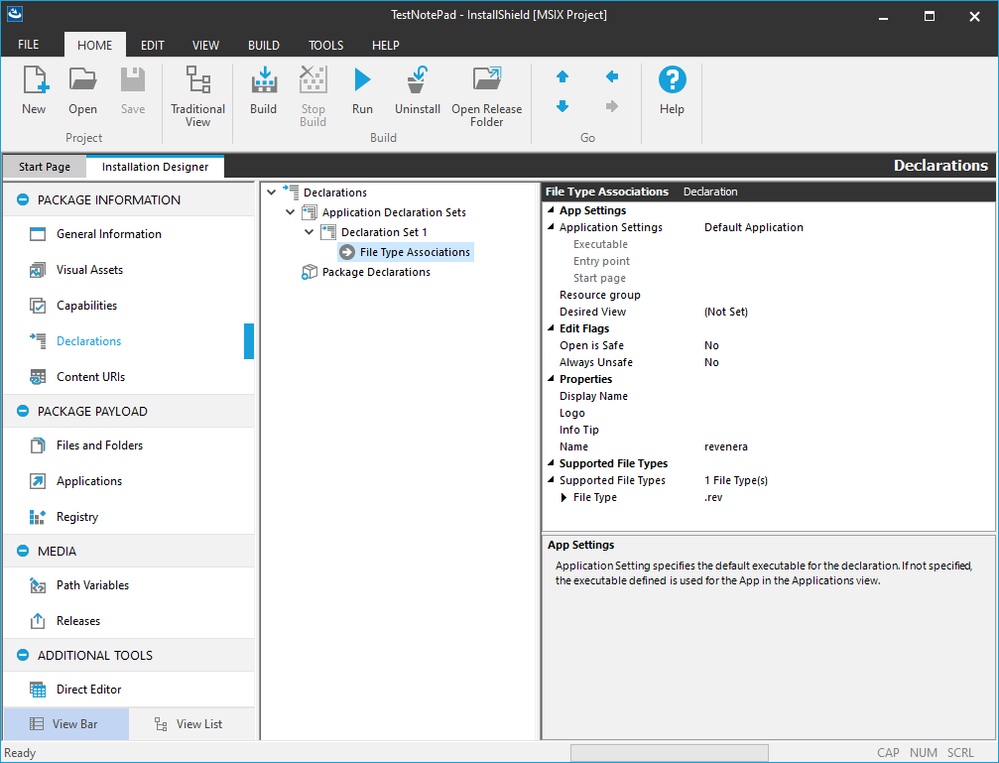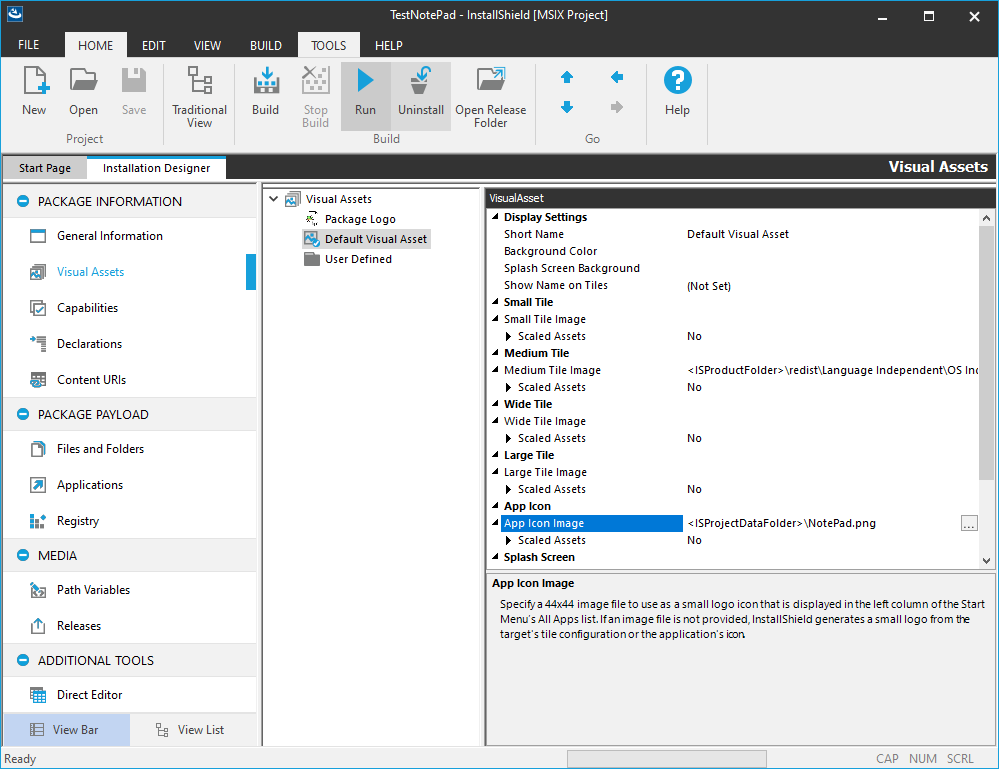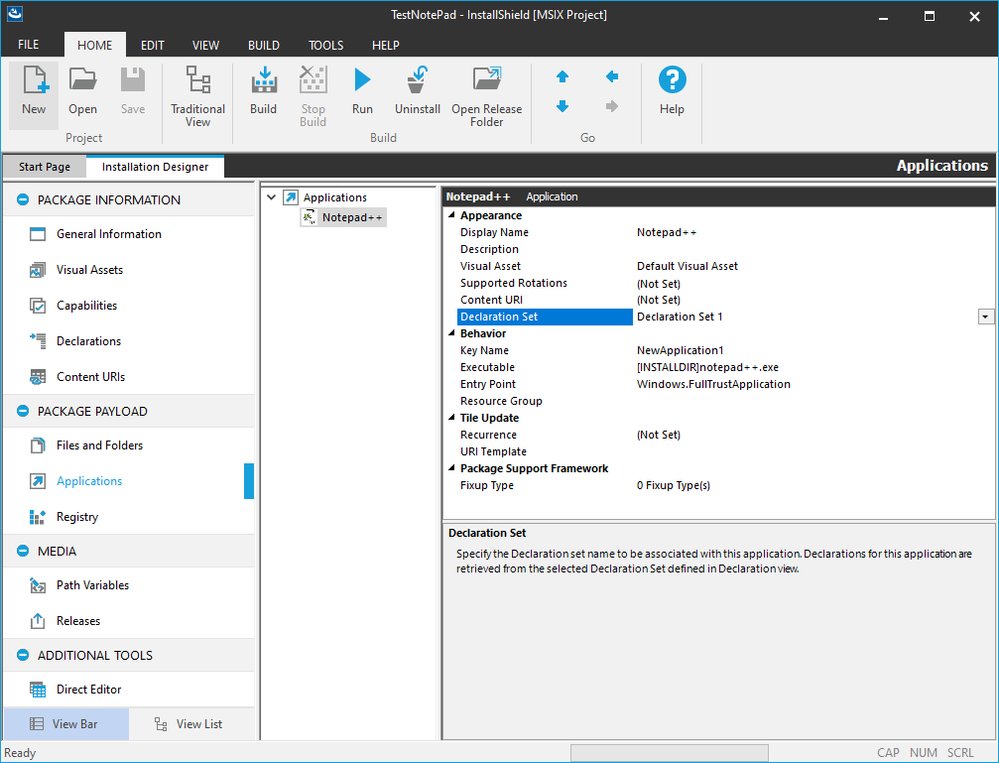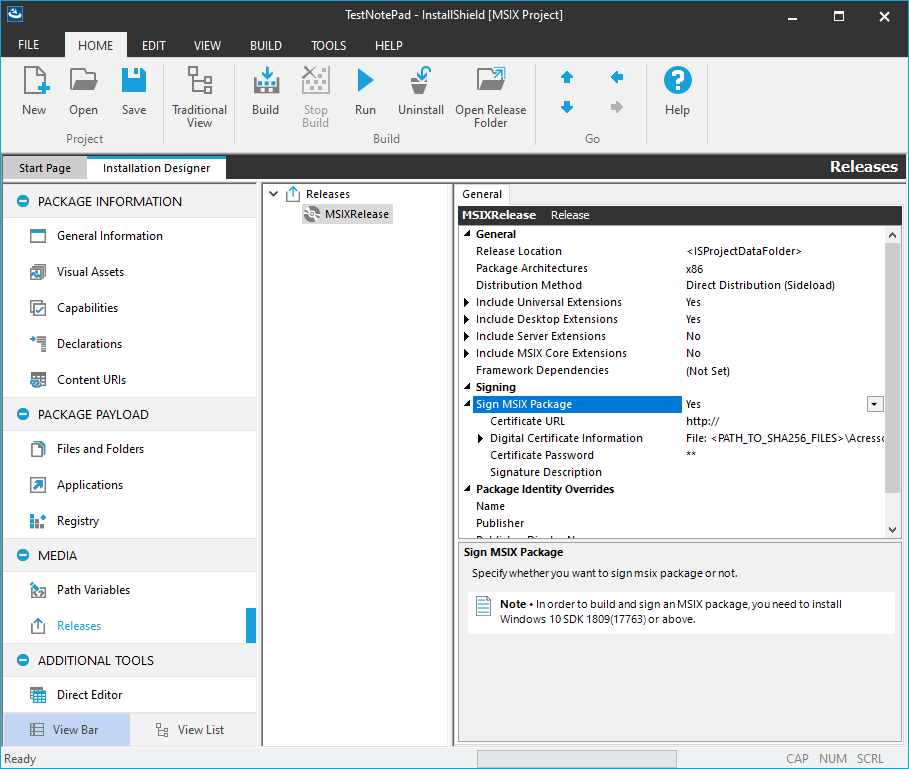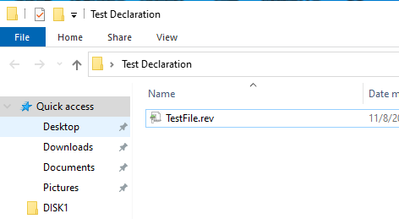- Revenera Community
- :
- InstallShield
- :
- MSIX Central
- :
- Adding Extensions to your InstallShield MSIX project
Adding Extensions to your InstallShield MSIX project
- Mark as New
- Mark as Read
- Subscribe
- Printer Friendly Page
- Report Inappropriate Content
Overview
This article provides step by step instructions to add an MSIX extension to your InstallShield MSIX project. An extension is like an agreement between an application and the operating system. Extensions lets application developers extend or customize standard features primarily for use in their applications and potentially for use in other applications. InstallShield supports rich set of extensions for MSIX projects, available in the Declaration s view in the MSIX project.
In this example, we are going to demonstrate how you can add Notepad++ application to a file extension - .rev file from an MSIX project in InstallShield using File Type Associations extension.
Step by Step Instructions
1. Launch InstallShield
2. Click on New button. Select MSIX Project type. Provide a project name and click OK
3. Navigate to Files and Folders view and add your Application files. So for this MSIX project, add all files and folders from the <Program Files>\Notepad++ folder.
4. Navigate to ‘Declarations’ view, where you can declare the extensions required for your Application. To add an application extension, right click on the ‘Application Declaration Sets’ and then add a ‘New Declaration Set’. Then right click on the ‘Declaration Set’ created, it lists all the application declarations supported by InstallShield. Add File Type Association declaration from the list. One Declaration Set can contain multiple declarations. This will allow to map unique and separate declarations to each application entry in the MSIX manifest.
5. Enter the File Type Association declaration details, like the file type (. rev here ) to be registered and Name. Likewise, need to provide the application specific details for all the declarations added under the Declaration Set.
6. Navigate to Visual Assets view, where you can configure the visual aspects of the MSIX application. Here, you can configure the application icon image, various tile images, background color and the package logo. For the sample package, Application icon image is configured to a Notepad++ image as shown in the below. Likewise, Visual Assets view supports creating user defined visual assets to configure against each application entry.
7. Navigate to 'Applications' view, right click on 'Applications' in the center pane and select 'New Application' and browse the application added in the Files and Folders view (Notepad++.exe in Step #3) and select the ‘Declaration Set’ configured in the Declaration View for the ‘Declaration Set’ entry as in the below image to map to the application. Now, select the ‘Visual Asset’ to the configured visual asset for this application entry in the Visual asset view. This will ensure that the icon is associated to the file extension when the package is installed.
8. MSIX Packages need to be digitally signed. So, now head over to 'Releases' view and click on ellipses for 'Digital Certificate Information' and provide your digital signing information
9. Click on Build in the ribbon bar
10. Click on Run in the ribbon bar
11. Click on Install and the installation should be successful, and the Notepad++ app should launch after installation is done as the checkbox 'Launch when ready' is checked.
12. Check the File association before and after installing the MSIX package
Before the Installation, the .rev file extension was not associated with any application:
After the installation, the .rev file extension is registered with the application (Notepad++.exe in this case) installed in the MSIX package, the file icon got changed to the application icon configured in the ‘Visual Assets’ view, and double clicking on the ‘TestFile.rev’ file open the registered application (in this case, ‘TestFile.rev’ opened in the Notepad++.exe).
That's it !! You just built and installed your MSIX app with ‘File Type Association’ extension!!
You must be a registered user to add a comment. If you've already registered, sign in. Otherwise, register and sign in.