This website uses cookies. By clicking Accept, you consent to the use of cookies. Click Here to learn more about how we use cookies.
Turn on suggestions
Auto-suggest helps you quickly narrow down your search results by suggesting possible matches as you type.
- Revenera Community
- :
- InstallShield
- :
- InstallShield Forum
- :
- Re: Error - The Installation source for this product is not available. verify that source
Subscribe
- Mark Topic as New
- Mark Topic as Read
- Float this Topic for Current User
- Subscribe
- Mute
- Printer Friendly Page
- Mark as New
- Subscribe
- Mute
- Permalink
- Report Inappropriate Content
May 12, 2011
12:16 AM
Error - The Installation source for this product is not available. verify that source
Hi to All,
I am facing an error while uninstalling product,
The exe file was created by installed shield 2011, It was MSI script file product, EXE is installing and uninstalling in the Windows XP is working fine there is no such a error shown in the uninstalling process, But Windows 7 while uninstalling the product it shows an error "The Installation source for this product is not available. verify that source is exists and that you can access it. "
But if I install newer version on it, It installing, If I uninstall with out restarting it, The product is uninstalling, If I restart the windows 7 machine, and I try to uninstall, The product shows such a kind of error, Kindly help me out of this problem
Error - The Installation source for this product is not available. verify that source is exists and that you can access it.
C:\windows\installer\1cf2d.msi
ganeshkn@tataelxsi.co.in
I am facing an error while uninstalling product,
The exe file was created by installed shield 2011, It was MSI script file product, EXE is installing and uninstalling in the Windows XP is working fine there is no such a error shown in the uninstalling process, But Windows 7 while uninstalling the product it shows an error "The Installation source for this product is not available. verify that source is exists and that you can access it. "
But if I install newer version on it, It installing, If I uninstall with out restarting it, The product is uninstalling, If I restart the windows 7 machine, and I try to uninstall, The product shows such a kind of error, Kindly help me out of this problem
Error - The Installation source for this product is not available. verify that source is exists and that you can access it.
C:\windows\installer\1cf2d.msi
ganeshkn@tataelxsi.co.in
(10) Replies
- Mark as New
- Subscribe
- Mute
- Permalink
- Report Inappropriate Content
May 12, 2011
07:28 AM
Hi,
Can u please be more clear on what is that u r trying to do!!!! R u trying to install and uninstall 2 different exe of the same product.
But if I install newer version on it. What is newer version here?It is a new version of ur application or it is a different product altogether.
Can u please be more clear on what is that u r trying to do!!!! R u trying to install and uninstall 2 different exe of the same product.
But if I install newer version on it. What is newer version here?It is a new version of ur application or it is a different product altogether.
- Mark as New
- Subscribe
- Mute
- Permalink
- Report Inappropriate Content
May 13, 2011
12:15 AM
snip_1415 wrote:
Hi,
Can u please be more clear on what is that u r trying to do!!!! R u trying to install and uninstall 2 different exe of the same product.
But if I install newer version on it. What is newer version here?It is a new version of ur application or it is a different product altogether.
Hi snip ,
The Problem is for uninstalling the product, it shows such error, it searching *.MSI in the location of c:\windows\installer\
Thank you for your immediate reply
I Hope so your answer will get me out of my problem
These were the steps followed.
1. Installed a product(package created by us using Install Sheild 2011).
2. Restarted the machine
3. Tried to uninstall this product
When we tried to uninstall, error was displayed saying. "The installtion source is not found" ( this is not the exact msg ). From our analysis we could infer that
After restarting the machine, OS may deleted those temp file(i.e MSI) in that location(c:\windows\installer\), while uninstalling the product, The product is searching that msi file path. But that uninstaller could not find that file, So it shows that error, This s my understanding
Is there any way to get around this problem?
- Mark as New
- Subscribe
- Mute
- Permalink
- Report Inappropriate Content
May 13, 2011
07:48 AM
Hi,
First up let me make some facts clear. The C:\windows\installer folder is a hidden folder on the machine and is used by windows installer to cache the MSI files on the local machine for any maintenance operation ( remove, modify, repair). Windows installer changes the name of the MSI file like xxxxxx.msi and does not cache the file with its original name ( this is by WI design).
When we trigger an remove, modify or repair operation for an MSI then the cached package is launched and operation is performed according. The information about cached package is stored as value "LocalPackage" under the registry.
HKLM\Software\Microsoft\Windows\CurrentVersion\Installer\UserData\S-1-5-18\Products\{CompressedProductCode}.
After uninstall, the cached package is not removed from the c:\windows\installer folder. ( this is again by WI design).
Having said all of this please verify the below and let me know:
1) After the package is installed go the registry HKLM\Software\Microsoft\Windows\CurrentVersion\Installer\UserData\S-1-5-18\Products\{CompressedProductCode} and look for value "LocalPackage". Now confirm that the value LocalPackage has same value as shown in the error (C:\windows\installer\1cf2d.msi).
2) After the step one, go to c:\windows\installer and verify that the package C:\windows\installer\1cf2d.msi exists.
If both 1 and 2 are true then the reboot should not delete the file C:\windows\installer\1cf2d.msi and u should be able to uninstall ur application.
Also verify that u have sufficient privileges on the machine and that the system is not write protected.
First up let me make some facts clear. The C:\windows\installer folder is a hidden folder on the machine and is used by windows installer to cache the MSI files on the local machine for any maintenance operation ( remove, modify, repair). Windows installer changes the name of the MSI file like xxxxxx.msi and does not cache the file with its original name ( this is by WI design).
When we trigger an remove, modify or repair operation for an MSI then the cached package is launched and operation is performed according. The information about cached package is stored as value "LocalPackage" under the registry.
HKLM\Software\Microsoft\Windows\CurrentVersion\Installer\UserData\S-1-5-18\Products\{CompressedProductCode}.
After uninstall, the cached package is not removed from the c:\windows\installer folder. ( this is again by WI design).
Having said all of this please verify the below and let me know:
1) After the package is installed go the registry HKLM\Software\Microsoft\Windows\CurrentVersion\Installer\UserData\S-1-5-18\Products\{CompressedProductCode} and look for value "LocalPackage". Now confirm that the value LocalPackage has same value as shown in the error (C:\windows\installer\1cf2d.msi).
2) After the step one, go to c:\windows\installer and verify that the package C:\windows\installer\1cf2d.msi exists.
If both 1 and 2 are true then the reboot should not delete the file C:\windows\installer\1cf2d.msi and u should be able to uninstall ur application.
Also verify that u have sufficient privileges on the machine and that the system is not write protected.
- Mark as New
- Subscribe
- Mute
- Permalink
- Report Inappropriate Content
May 14, 2011
12:10 PM
snip_1415 wrote:
Hi,
First up let me make some facts clear. The C:\windows\installer folder is a hidden folder on the machine and is used by windows installer to cache the MSI files on the local machine for any maintenance operation ( remove, modify, repair). Windows installer changes the name of the MSI file like xxxxxx.msi and does not cache the file with its original name ( this is by WI design).
When we trigger an remove, modify or repair operation for an MSI then the cached package is launched and operation is performed according. The information about cached package is stored as value "LocalPackage" under the registry.
HKLM\Software\Microsoft\Windows\CurrentVersion\Installer\UserData\S-1-5-18\Products\{CompressedProductCode}.
After uninstall, the cached package is not removed from the c:\windows\installer folder. ( this is again by WI design).
Having said all of this please verify the below and let me know:
1) After the package is installed go the registry HKLM\Software\Microsoft\Windows\CurrentVersion\Installer\UserData\S-1-5-18\Products\{CompressedProductCode} and look for value "LocalPackage". Now confirm that the value LocalPackage has same value as shown in the error (C:\windows\installer\1cf2d.msi).
2) After the step one, go to c:\windows\installer and verify that the package C:\windows\installer\1cf2d.msi exists.
If both 1 and 2 are true then the reboot should not delete the file C:\windows\installer\1cf2d.msi and u should be able to uninstall ur application.
Also verify that u have sufficient privileges on the machine and that the system is not write protected.
Hi snip ,
Thank you very much for your very brief reply.will check and let you know my next reply..
- Mark as New
- Subscribe
- Mute
- Permalink
- Report Inappropriate Content
May 16, 2011
05:35 AM
snip_1415 wrote:
Hi,
First up let me make some facts clear. The C:\windows\installer folder is a hidden folder on the machine and is used by windows installer to cache the MSI files on the local machine for any maintenance operation ( remove, modify, repair). Windows installer changes the name of the MSI file like xxxxxx.msi and does not cache the file with its original name ( this is by WI design).
When we trigger an remove, modify or repair operation for an MSI then the cached package is launched and operation is performed according. The information about cached package is stored as value "LocalPackage" under the registry.
HKLM\Software\Microsoft\Windows\CurrentVersion\Installer\UserData\S-1-5-18\Products\{CompressedProductCode}.
After uninstall, the cached package is not removed from the c:\windows\installer folder. ( this is again by WI design).
Having said all of this please verify the below and let me know:
1) After the package is installed go the registry HKLM\Software\Microsoft\Windows\CurrentVersion\Installer\UserData\S-1-5-18\Products\{CompressedProductCode} and look for value "LocalPackage". Now confirm that the value LocalPackage has same value as shown in the error (C:\windows\installer\1cf2d.msi).
2) After the step one, go to c:\windows\installer and verify that the package C:\windows\installer\1cf2d.msi exists.
If both 1 and 2 are true then the reboot should not delete the file C:\windows\installer\1cf2d.msi and u should be able to uninstall ur application.
Also verify that u have sufficient privileges on the machine and that the system is not write protected.
Hi snip,
I have tried the things which u are mentioned in this reply, that msi was in regedit as well as c:\windows\installer but it shows same problem, This problem is only comes under windows 7, Could you please give me some more solution here I have attached screen shot of the same
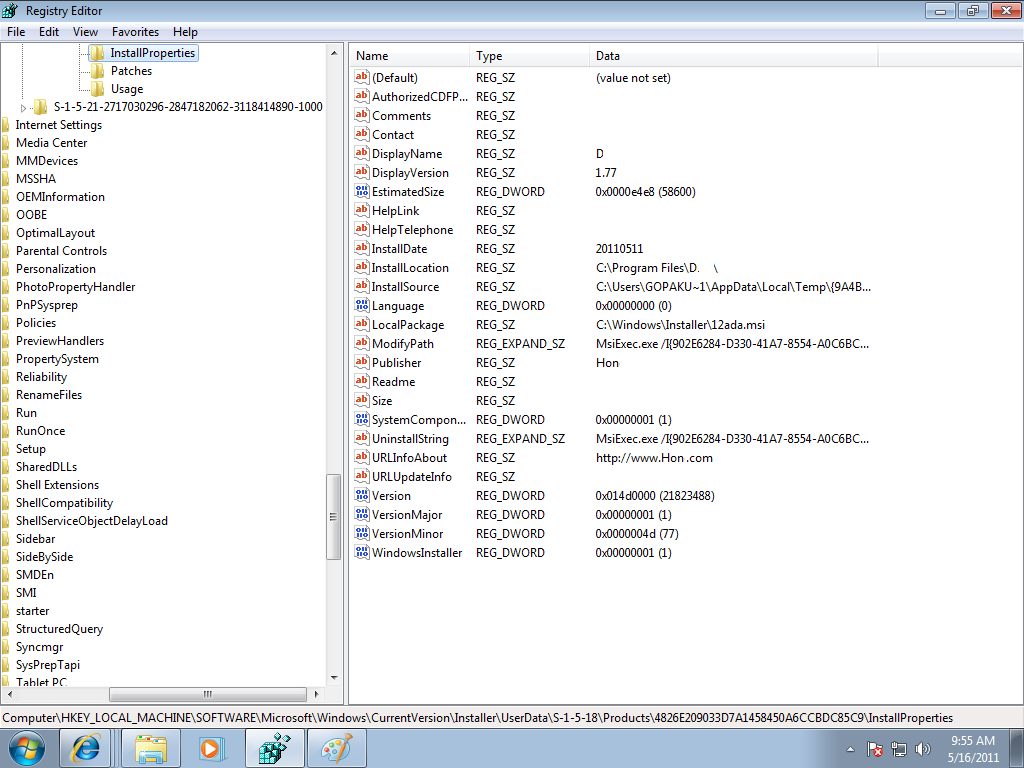
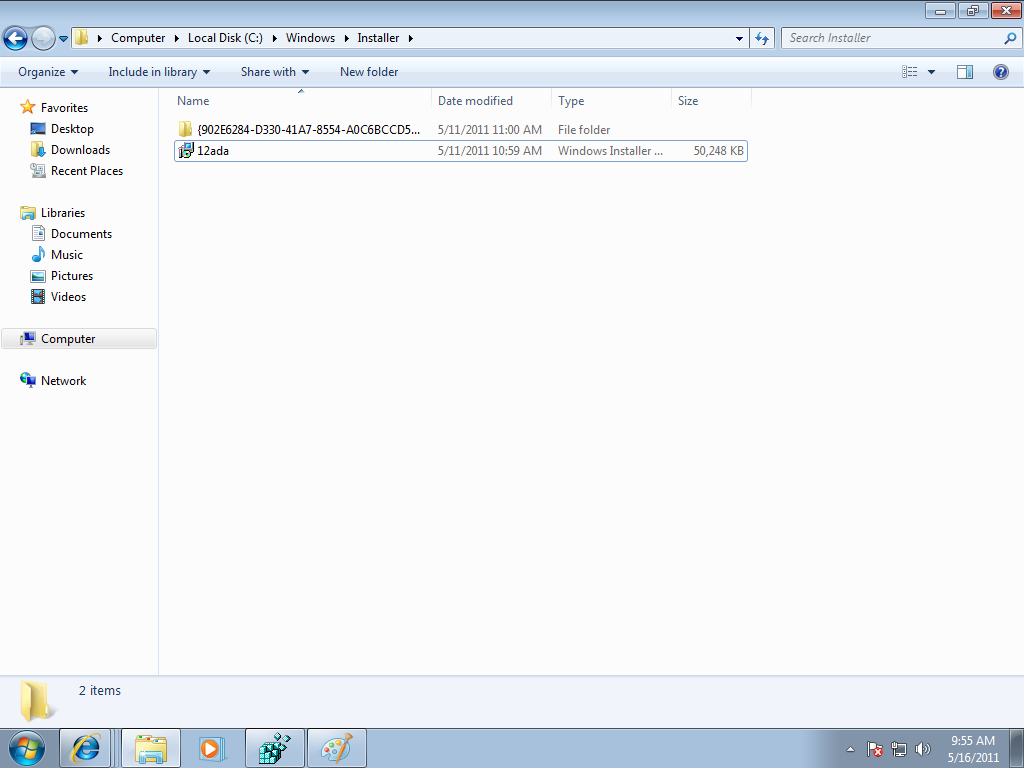
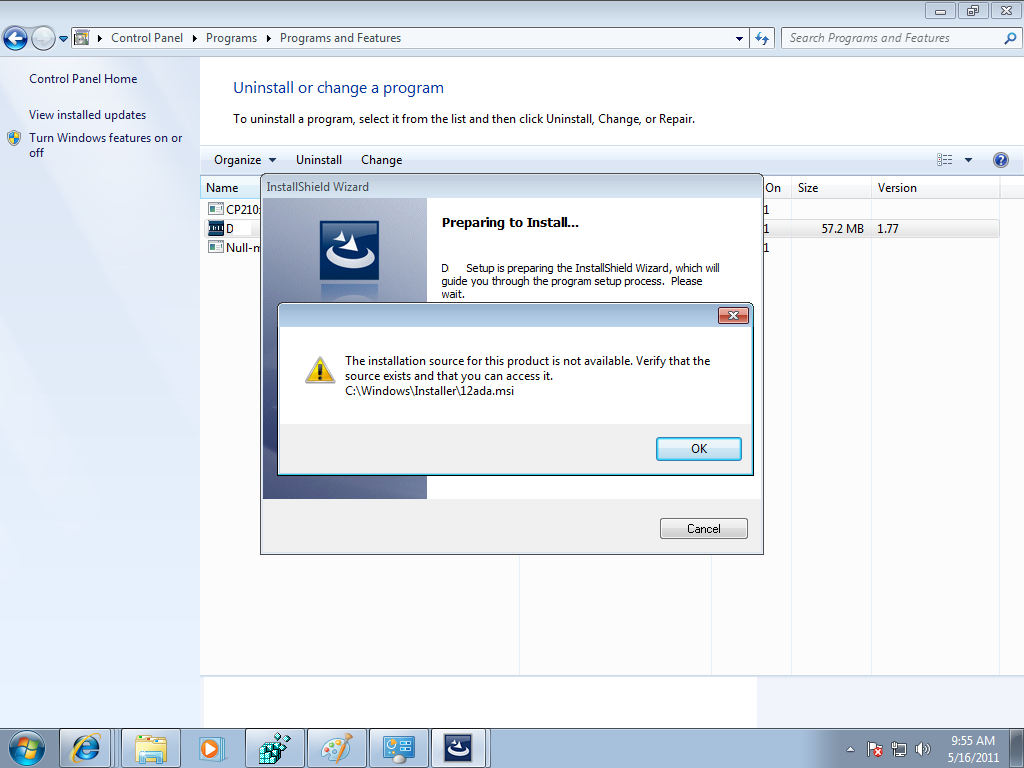
- Mark as New
- Subscribe
- Mute
- Permalink
- Report Inappropriate Content
May 16, 2011
07:00 AM
Hi,
With the screenshots attached everything looks good.
Next question, do u have sufficient privileges on the machine? R u logged in as "administrator" or a user which has "administrator" privileges?
Please generate a uninstall log using below steps:
1) Go to run
2) Type cmd
3) Type msiexec /x {ProductCode} /L*vx C:\Uninstall.txt
4) Then enter
This will generate uninstall log under C:\ folder, copy it here for the analysis.
With the screenshots attached everything looks good.
Next question, do u have sufficient privileges on the machine? R u logged in as "administrator" or a user which has "administrator" privileges?
Please generate a uninstall log using below steps:
1) Go to run
2) Type cmd
3) Type msiexec /x {ProductCode} /L*vx C:\Uninstall.txt
4) Then enter
This will generate uninstall log under C:\ folder, copy it here for the analysis.
- Mark as New
- Subscribe
- Mute
- Permalink
- Report Inappropriate Content
May 16, 2011
07:55 AM
Hi,
With the screenshots attached everything looks good.
Next question, do u have sufficient privileges on the machine? R u logged in as "administrator" or a user which has "administrator" privileges?
Please generate a uninstall log using below steps:
1) Go to run
2) Type cmd
3) Type msiexec /x {ProductCode} /L*vx C:\Uninstall.txt
4) Then enter
This will generate uninstall log under C:\ folder, copy it here for the analysis.
Hi snip ,
Thanks for your immediate reply ...
We are Loged in like user which has "administrator" privileges
Here I have pasted that command line text
msiexec /Option [Optional Parameter]
Install Options
Installs or configures a product
/a
Administrative install - Installs a product on the network
/j [/t ] [/g ]
Advertises a product - m to all users, u to current user
Uninstalls the product
Display Options
/quiet
Quiet mode, no user interaction
/passive
Unattended mode - progress bar only
/q[n|b|r|f]
Sets user interface level
n - No UI
b - Basic UI
r - Reduced UI
f - Full UI (default)
/help
Help information
Restart Options
/norestart
Do not restart after the installation is complete
/promptrestart
Prompts the user for restart if necessary
/forcerestart
Always restart the computer after installation
Logging Options
/l[i|w|e|a|r|u|c|m|o|p|v|x|+|!|*]
i - Status messages
w - Nonfatal warnings
e - All error messages
a - Start up of actions
r - Action-specific records
u - User requests
c - Initial UI parameters
m - Out-of-memory or fatal exit information
o - Out-of-disk-space messages
p - Terminal properties
v - Verbose output
x - Extra debugging information
+ - Append to existing log file
! - Flush each line to the log
* - Log all information, except for v and x options
/log
Equivalent of /l*
Update Options
/update[;Update2.msp]
Applies update(s)
/uninstall[;Update2.msp] /package
Remove update(s) for a product
Repair Options
/f[p|e|c|m|s|o|d|a|u|v]
Repairs a product
p - only if file is missing
o - if file is missing or an older version is installed (default)
e - if file is missing or an equal or older version is installed
d - if file is missing or a different version is installed
c - if file is missing or checksum does not match the calculated value
a - forces all files to be reinstalled
u - all required user-specific registry entries (default)
m - all required computer-specific registry entries (default)
s - all existing shortcuts (default)
v - runs from source and recaches local package
Setting Public Properties
[PROPERTY=PropertyValue]
Consult the Windows ® Installer SDK for additional documentation on the
command line syntax.
Copyright © Microsoft Corporation. All rights reserved.
Portions of this software are based in part on the work of the Independent JPEG Group.
I hope so this is the screen shoot ..
With the screenshots attached everything looks good.
Next question, do u have sufficient privileges on the machine? R u logged in as "administrator" or a user which has "administrator" privileges?
Please generate a uninstall log using below steps:
1) Go to run
2) Type cmd
3) Type msiexec /x {ProductCode} /L*vx C:\Uninstall.txt
4) Then enter
This will generate uninstall log under C:\ folder, copy it here for the analysis.
Hi snip ,
Thanks for your immediate reply ...
We are Loged in like user which has "administrator" privileges
Here I have pasted that command line text
msiexec /Option
Install Options
Installs or configures a product
/a
Administrative install - Installs a product on the network
/j
Advertises a product - m to all users, u to current user
Uninstalls the product
Display Options
/quiet
Quiet mode, no user interaction
/passive
Unattended mode - progress bar only
/q[n|b|r|f]
Sets user interface level
n - No UI
b - Basic UI
r - Reduced UI
f - Full UI (default)
/help
Help information
Restart Options
/norestart
Do not restart after the installation is complete
/promptrestart
Prompts the user for restart if necessary
/forcerestart
Always restart the computer after installation
Logging Options
/l[i|w|e|a|r|u|c|m|o|p|v|x|+|!|*]
i - Status messages
w - Nonfatal warnings
e - All error messages
a - Start up of actions
r - Action-specific records
u - User requests
c - Initial UI parameters
m - Out-of-memory or fatal exit information
o - Out-of-disk-space messages
p - Terminal properties
v - Verbose output
x - Extra debugging information
+ - Append to existing log file
! - Flush each line to the log
* - Log all information, except for v and x options
/log
Equivalent of /l*
Update Options
/update
Applies update(s)
/uninstall
Remove update(s) for a product
Repair Options
/f[p|e|c|m|s|o|d|a|u|v]
Repairs a product
p - only if file is missing
o - if file is missing or an older version is installed (default)
e - if file is missing or an equal or older version is installed
d - if file is missing or a different version is installed
c - if file is missing or checksum does not match the calculated value
a - forces all files to be reinstalled
u - all required user-specific registry entries (default)
m - all required computer-specific registry entries (default)
s - all existing shortcuts (default)
v - runs from source and recaches local package
Setting Public Properties
[PROPERTY=PropertyValue]
Consult the Windows ® Installer SDK for additional documentation on the
command line syntax.
Copyright © Microsoft Corporation. All rights reserved.
Portions of this software are based in part on the work of the Independent JPEG Group.
I hope so this is the screen shoot ..
snip_1415 wrote:
- Mark as New
- Subscribe
- Mute
- Permalink
- Report Inappropriate Content
May 17, 2011
08:03 AM
snip_1415 wrote:
Hi,
With the screenshots attached everything looks good.
Next question, do u have sufficient privileges on the machine? R u logged in as "administrator" or a user which has "administrator" privileges?
Please generate a uninstall log using below steps:
1) Go to run
2) Type cmd
3) Type msiexec /x {ProductCode} /L*vx C:\Uninstall.txt
4) Then enter
This will generate uninstall log under C:\ folder, copy it here for the analysis.
Did u check my previous reply kindly reply for the same, It will be very useful for us ...
- Mark as New
- Subscribe
- Mute
- Permalink
- Report Inappropriate Content
May 17, 2011
01:28 PM
There is no space in between letters of the logging parameter "/L*vx".
- Mark as New
- Subscribe
- Mute
- Permalink
- Report Inappropriate Content
May 17, 2011
11:05 PM
OldBean wrote:
There is no space in between letters of the logging parameter "/L*vx".
Hi OldBean ,
I given space between /L and *vx