This website uses cookies. By clicking Accept, you consent to the use of cookies. Click Here to learn more about how we use cookies.
Turn on suggestions
Auto-suggest helps you quickly narrow down your search results by suggesting possible matches as you type.
- Revenera Community
- :
- InstallAnywhere
- :
- InstallAnywhere Knowledge Base
- :
- Detect .NET Framework 4.6 And Display A Show Message Dialog Indicating Whether .NET Framework 4.6 Wa...
Subscribe
- Mark as New
- Mark as Read
- Subscribe
- Printer Friendly Page
- Report Inappropriate Content
Detect .NET Framework 4.6 And Display A Show Message Dialog Indicating Whether .NET Framework 4.6 Was Detected with InstallAnywhere
Detect .NET Framework 4.6 And Display A Show Message Dialog Indicating Whether .NET Framework 4.6 Was Detected with InstallAnywhere
Summary
This article discusses how to detect whether .NET Framework 4.6 was detected and display a Show Message Dialog indicating whether .NET Framework 4.6 was detected. This can be customized to detect other .NET Framework versions.Synopsis
This article discusses how to detect whether .NET Framework 4.6 was detected and display a Show Message Dialog indicating whether .NET Framework 4.6 was detected with InstallAnywhere. This can be customized to detect other .NET Framework versions.Discussion
The following is an example of how to detect .NET Framework 4.6 on Windows 7, Windows 8, Windows 8.1, and Windows 10 and display a Show Message Dialog indicating whether .NET Framework 4.6 was detected using InstallAnywhere 2015:- Create a new project.
- Add a Get Windows Registry Entry Action.
- Configure the Windows Registry Entry Action as follows:
- Registry Key=HKEY_LOCAL_MACHINE\SOFTWARE\Microsoft\NET Framework Setup\NDP\v4\Full\1033
- Value Name=Release
- Store Value in Variable=$REG_NETFRAMEWORK_KEY$
- Store Key Existence in Variable=$REG_NETFRAMEWORK_COUNT$
- Add a Show Message Dialog.
- Configure the Show Message Dialog as follows:
- Title=Test
- Label=Test
- Message=.NET Framework 4.6 Detected
- Add a Compare InstallAnywhere Variables Rule (R1).
- Configure R1: $REG_NETFRAMEWORK_KEY$ equals 393295
- Add a Check Platform Rule (R2).
- Configure R2: Remove Windows (All) from the Do Not Perform On column and add only Windows 10 to the Perform On column.
- Add a Compare InstallAnywhere Variables Rule (R3).
- Configure R3: $REG_NETFRAMEWORK_KEY$ equals 393297
- Add a Check Platform Rule (R4).
- Configure R4: Remove Windows (All) from Do Not Perform On column and add Windows 7 and Windows 8 to the Perform On column.
- Configure Rule Expression: (R1 && R2) || (R3 && R4)
Additional Information
For more information about the Get Windows Registry Entry Action, click here.For more information about the Show Message Dialog, click here.
For more information about the Compare InstallAnywhere Variables Rule, click here.
For more information about the Check Platform Rule, click here and here.
Here is more information about the DWORD values for the Release Value Name for .NET Framework 4.5 and .NET Framework 4.6 on various Windows versions:
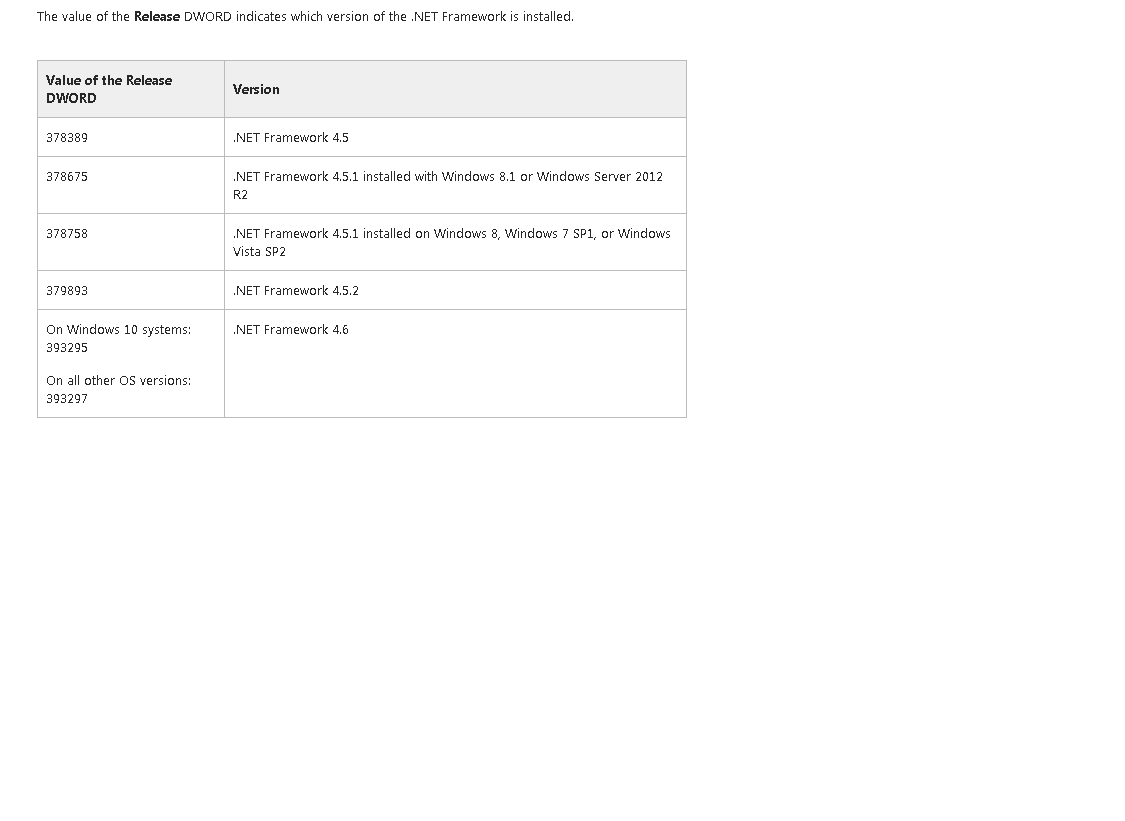
No ratings