The Community is now in read-only mode to prepare for the launch of the new Flexera Community. During this time, you will be unable to register, log in, or access customer resources. Click here for more information.
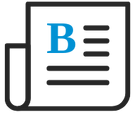
- Flexera Community
- :
- Flexera One
- :
- Flexera One Blog
- :
- Extended User Dataset for Microsoft 365 License Downgrade Management
- Subscribe to RSS Feed
- Mark as New
- Mark as Read
- Subscribe
- Printer Friendly Page
- Subscribe to RSS Feed
- Mark as New
- Mark as Read
- Subscribe
- Printer Friendly Page
Software Asset Managers have been asking Flexera for more user data in one location to help make confident decisions when deciding to downgrade Microsoft user licenses. In response, Flexera’s SaaS Management now offers an expanded user dataset in its Users tab table for its Microsoft 365 and Microsoft 365 Client Credentials integrations that are powered by additional HR Roster API. This expanded user dataset can be exported to share with stakeholders responsible for license downgrade management. Downgrading a more expensive Microsoft user license, such as an E3 license to a less expensive F3 license, provides more SaaS license cost optimization opportunities.
The enhanced Microsoft 365 Users tab table can be accessed from Flexera One’s SaaS menu. From the SaaS menu, click Managed SaaS Applications to open the Managed SaaS Applications screen. Then click the appropriate Microsoft 365 instance link, which opens the Microsoft 365 instance’s Overview tab by default. Click the Users tab to open the Users tab table. The extended user dataset columns are described below.
Table 1 • Microsoft 365 Users Tab Column Descriptions
Microsoft 365 Users Tab Column |
Description |
| UPN | This User Principal Name (UPN) column is a user filtering option. |
| Licenses |
This column filters discovered and assigned Microsoft licenses. |
| Activations |
This column lists the names of the on-premises products the user has activated. |
| Mail Usage |
This column displays the user’s mailbox storage consumption in MB. |
| OneDrive Usage | This column displays the user’s OneDrive for Business (OD4B) storage consumption in MB. |
| Windows | Is the user using a Windows desktop machine?
(Yes or No is displayed.) |
| Mac |
Is the user using a Mac device? (Yes or No is displayed.) |
| Mobile |
Is the user using a mobile device? (Yes or No is displayed.) |
| Web | Has the user accessed Microsoft 365 applications via a browser? (Yes or No is displayed.) |
| onPremisesSync |
The following deployment options are displayed:
|
|
Days Since Last Activity |
This is the number of days since the user last signed in to a Microsoft 365 application. |
| Guest | Is the user a Guest (that is, not a permanent employee such as a contractor)? (Yes or No is displayed.) |
| Title | The job title of the user is provided by Active Directory. |
| Country | This is the geographical location of the user. |
| Account Created Date |
This is the date the user’s Microsoft 365 account was created within the Microsoft portal. |
Note the following:
- Application Roster data such as Mail Usage, OneDrive Usage, Activations, Windows, Mac, Mobile, and Web is available 3 days after the event(s) occurs. Therefore, the data in the Microsoft Portal may not match the data in SaaS Management for these Users tab columns, which are part of the Application Roster.
- Flexera captures only the last 30 days of data for the following Users tab columns: Activations, Mail Usage, OneDrive Usage, Windows, Mac, Mobile, and Web.
- Due to the current behavior of the Microsoft report API, if users have not activated any applications (MICROSOFT 365 APPS FOR ENTERPRISE, PROJECT ONLINE DESKTOP CLIENT, VISIO DESKTOP APP, and OFFICE MOBILE APPS FOR OFFICE 365) 30 days from the date of the integration setup:
- The Activations column will be blank and display - .
- The Windows, Mac, Mobile, and Web columns will display No.
- For any new activations on day 31, the count will reflect on the Microsoft report API 3 days after the activation and will be retained in the report for the next 30 days.
- Flexera obtains Activations data only when we activate the following Office 365 subscriptions such as MICROSOFT 365 APPS FOR ENTERPRISE, PROJECT ONLINE DESKTOP CLIENT, VISIO DESKTOP APP, and OFFICE MOBILE APPS FOR OFFICE 365 across Windows and Mac machines (For details, refer to the Microsoft documentation section Microsoft 365 Reports in the admin center - Microsoft Office activations).
- Flexera obtains Yes values for the Windows, Mac, Mobile, and Web columns only when users perform activities in the following applications: Outlook, Word, Excel, PowerPoint, OneNote, and Teams (For details, refer to the Microsoft documentation section Microsoft 365 Reports in the admin center - Microsoft 365 Apps usage).
Additional Resources:
More information on new features and enhancements can be found in What's New in Flexera One.
- What is the Difference between the intune "external inventory connector" web app page and the beacon local configuration app for configuring intune? in Flexera One Forum
- New Features Added to IT Asset Management in October 2024 in Flexera One Blog
- Azure MCA Enterprise - Reservations Inventory, Utilization and Expiration in Flexera One Blog
- Azure MCA Enterprise - Reservations Inventory, Utilization and Expiration in Flexera One Blog
- Flexera One: Azure (Modern Commerce) Bill Connect in Flexera One Blog
