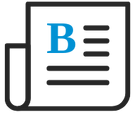
- Flexera Community
- :
- Flexera One
- :
- Flexera One Blog
- :
- Creative Cloud Integration Now Solves the Adobe Hybrid Challenge
- Subscribe to RSS Feed
- Mark as New
- Mark as Read
- Subscribe
- Printer Friendly Page
- Report Inappropriate Content
- Subscribe to RSS Feed
- Mark as New
- Mark as Read
- Subscribe
- Printer Friendly Page
- Report Inappropriate Content
Flexera’s SaaS Management integration with Adobe’s Creative Cloud now offers the following features to manage your online and traditional desktop Adobe assigned entitlements.
- Auto-Populated Creative Cloud License Information
- Managing Available Creative Cloud Licenses
- Viewing the Hybrid Adobe Position
- Avoiding Duplicate Adobe Licenses between SaaS Management and IT Asset Management
- API Endpoints
Auto-Populated Creative Cloud License Information
The SaaS Management integration with Creative Cloud offers a License Information integration task that automatically retrieves every 24 hours the name of the Creative Cloud plan and license type. This auto-populated Creative Cloud license information provides a more complete view of your Adobe SaaS entitlements by displaying the assigned entitlements.
Important • If you enable the License Information integration task, note the following:
- If you have manually managed Creative Cloud application licenses data in SaaS Management prior to enabling the License Information Integration task, then the managed application's license information you previously entered in the Licenses Tab will be overwritten with the data ingested from Adobe.
- You need to enter and keep up to date the following Licenses Tab information. The License Information integration task does not pull in this information. The SaaS application’s annual spend calculation relies on entered and accurate license effective and ending dates.
- # of Items Allowed
- Amount
- Currency
- Payment Frequency
- Effective Date
- Ending Date
- When the License Information integration task first discovers an active subscription, it will default the effective date to its discovery date, and it will have an empty end date. As a result, the license term is effective and will not expire.
- When the License Information integration task is disabled, the managed application's license information will revert to what it was prior to the License Information integration task being enabled. As a result, your previously manually entered license information will appear in the Licenses Tab.
- When the License Information integration task is re-enabled, the last automatic-captured license data that was available before disabling the License Information integration task will appear in the Licenses Tab.
To auto-populate Creative Cloud license information using the SaaS Management user interface, refer to the Creative Cloud integration instructions.
Managing Available Creative Cloud Licenses
Once the License Information integration task for Auto-Populated Creative Cloud License Information is enabled, you can add or remove the Creative Cloud product licenses you wish to manage within SaaS Management. For details, refer to the Creative Cloud integration instructions.
What happens when a Creative Cloud license is filtered out?
- No license entry appears on the Creative Cloud Licenses tab, even when the Show Inactive switch is enabled.
- Filtered out licenses are not included in annual spend calculations.
- Filtered out licenses do not appear on the All SaaS Licenses page.
- Filtered out licenses do not appear on the SaaS License Usage page when the Show License Details switch is enabled.
- Users who are only entitled to licenses that have been filtered out do not appear in the Creative Cloud Users and Activity tab.
- Users in the filtered state would not count toward active/inactive/never/total usage counts from SaaS metrics.
- The HR roster user entry would not show the user listed in the applications list if they have been filtered out.
- If a user is not assigned any licenses, the user is filtered out of the Creative Cloud Users tab.
When a Creative Cloud license is not selected to be managed in SaaS Management, the license will also not appear in IT Asset Management when Viewing the Hybrid Adobe Position.
Viewing the Hybrid Adobe Position
While Adobe Creative Cloud licenses are assigned and managed in the Cloud, many of the applications and functionality in the Adobe licensing portal are locally installed on users’ devices. Due to the hybrid nature of Adobe Creative Cloud licenses, it is beneficial to integrate Flexera’s SaaS Management with IT Asset Management in order to manage the Cloud licenses and local installations.
In SaaS Management, at the top of the Creative Cloud Overview tab, click the View the hybrid Adobe position link to open Flexera’s IT Asset Management License Summary page. This page is automatically filtered to Publisher name starts with Adobe. Together, Flexera’s SaaS Management and IT Asset Management applications provide a complete view of your organization’s Adobe online and traditional desktop usage.
The Creative Cloud for enterprise Single App (Single App) plan allows you to choose any one of the available apps per Single App license and assign them to your end users. For details, refer to the Adobe documentation section Single App | Creative Cloud for enterprise.
When SaaS purchase order data is synchronized with Flexera’s IT Asset Management to display the hybrid Adobe position, you only need to manage your Adobe purchases in Flexera’s SaaS Management. You may wish to include the additional SaaS purchase order details in IT Asset Management. However, these IT Asset Management purchases for Adobe will not impact a SaaS Management-created Adobe Named User license in Flexera’s IT Asset Management.
BEST PRACTICE: To avoid confusion and potential license duplication, Flexera recommends that any existing Adobe licenses created in IT Asset Management be deleted as the SaaS Management Creative Cloud integration also creates these licenses with imported entitlement and consumption. If SaaS Management is integrated with IT Asset Management, then all Adobe Creative Cloud licenses are deleted from IT Asset Management prior to integrating SaaS Management with Adobe and creating/managing the Adobe licenses in SaaS Management. For details, refer to Avoiding Duplicate Adobe Licenses between SaaS Management and IT Asset Management.
Avoiding Duplicate Adobe Licenses between SaaS Management and IT Asset Management
To synchronize existing Creative Cloud licenses between Flexera’s SaaS Management and IT Asset Management All Licenses page, which feeds to the License Summary page, ensure the Flexera SaaS Manager integration is enabled in the IT Asset Management Integrations tab. For details, refer to the IT Asset Management Settings: Integrations Tab section of the IT Asset Management documentation.
To avoid duplicating Creative Cloud licenses between SaaS Management and IT Asset Management, refer to the Creative Cloud integration instructions.
API Endpoints
Application Roster List Users
https://usermanagement.adobe.io/v2/usermanagement/users/<<OrganizationID>>/
Application Roster List Groups and Product Profile
https://usermanagement.adobe.io/v2/usermanagement/groups/<<OrganizationID>>/
License Information
https://usermanagement.adobe.io/v2/usermanagement/groups/<<OrganizationID>>/
Application Task Tracking
The License Information column in the Application Task Tracking chart was updated to include Creative Cloud.
Additional Resources
More information on new features and enhancements can be found in What's New in Flexera One.
You must be a registered user to add a comment. If you've already registered, sign in. Otherwise, register and sign in.
- Adobe Creative Cloud Authentication Changes - Assume Direct Integration Issue? in Flexera One Forum
- Exporting Software Contracts to ServiceNow in Flexera One Forum
- How Good is F1 ITAR compared to Flexera on Premises App Broker in Flexera One Forum
- Managing Box Licenses with New Box Client Credentials Integration in Flexera One Blog
