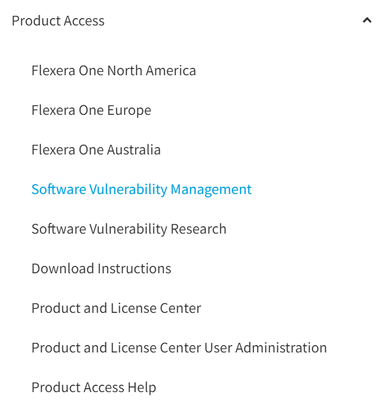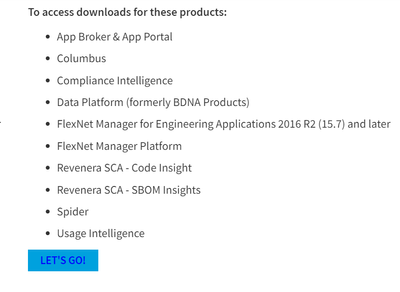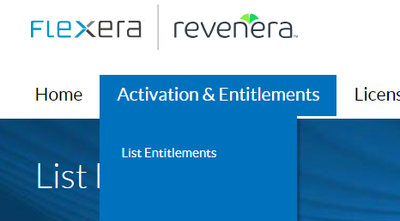- Flexera Community
- :
- FlexNet Manager
- :
- FlexNet Manager Knowledge Base
- :
- Steps to generate the new FNMEA license file
- Mark as New
- Mark as Read
- Subscribe
- Printer Friendly Page
- Report Inappropriate Content
- Mark as New
- Subscribe
- Mute
- Permalink
- Report Inappropriate Content
- Article History
- Mark as New
- Mark as Read
- Subscribe
- Printer Friendly Page
- Report Inappropriate Content
Description:
Please remember that the FlexNet Manager for Engineering Applications Perpetual and the FlexNet Manager for Engineering Applications Vendor Daemons licenses must be generated together for the system to work. Also, the hostname must be a fully qualified domain name.
Following are the steps to generate a new FNMEA license file
1. Login to the Flexera Software Customer Community (https://flexeracommunity.force.com/Community/s/login/).
2. In the top left corner of the page, click the menu icon and then the Product Access drop-down arrow.
3. Select Product and License center.
4. Click the 'LET'S GO' button under the product list for the applicable FNMEA product version.
5. Select Activation & Entitlements and then click List Entitlements.
6. Select the appropriate checkboxes next to the FlexNet Manager for Engineering Applications line items ('FlexNet Manager for Engineering Applications Vendor Daemons' and 'FlexNet Manager for Engineering Applications Perpetual').
7. Under the Action menu, click Activate.
8. From the 'Do you want to consolidate generated licenses option and, "Select 'Yes', and then click the Next button to continue.
9. On the Configure Hosts page, click the green (+) icon and specify a Host Name to generate the license for.
10. Click the OK button.
11. Click the Generate button. The Consolidated Licenses page should appear.
12. Mark the check box for the corresponding license file, click the Action button and select the Save to File option to save the license file (.LIC) on your Admin server.
13. Repeat the above steps to generate a second license file for the Reporting server
Use the license file during the installation process.
Note: If you have two license files, copy the contents of the second file into the first license file.
on
Jun 10, 2020
12:07 PM
- edited on
Mar 22, 2024
06:41 AM
by
![]() tonia
tonia