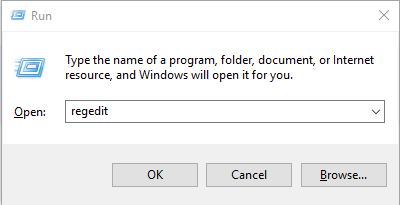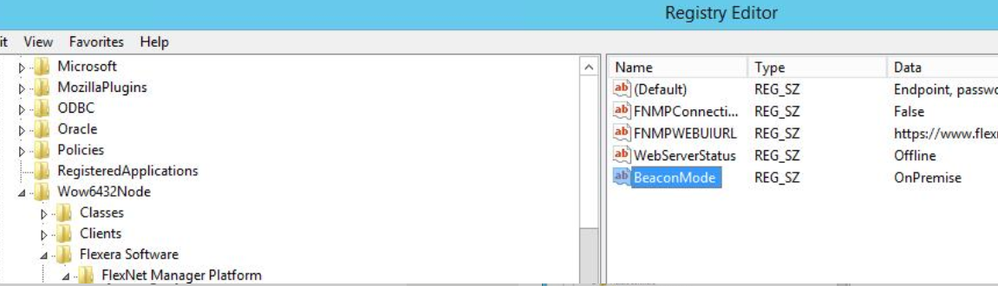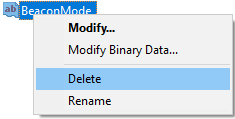- Flexera Community
- :
- FlexNet Manager
- :
- FlexNet Manager Knowledge Base
- :
- Restoring operations for FlexNet inventory beacons 13.5.x-13.8.x
- Mark as New
- Mark as Read
- Subscribe
- Printer Friendly Page
- Report Inappropriate Content
- Mark as New
- Subscribe
- Mute
- Permalink
- Report Inappropriate Content
- Article History
- Mark as New
- Mark as Read
- Subscribe
- Printer Friendly Page
- Report Inappropriate Content
This article is for FlexNet Manager Suite cloud customers experiencing issues with FlexNet Beacons 13.5.x through 13.8.x.
FlexNet beacon 14.0.x (released with 2019 R2) corrects an issue with FlexNet Beacon installers included with FlexNet Manager Suite releases 2019 R1.3 through 2019 R1.8 that create an incorrect BeaconMode registry entry. This entry results in issues with the Flexnet Beacon for any customers who had auto-upgrade enabled or who manually upgraded their inventory beacon to version 13.5.x through 13.8.x. Note that those inventory beacons will work with a one-time manual fix to delete the BeaconMode registry key after upgrade from:
HKEY_LOCAL_MACHINE\SOFTWARE\WOW6432Node\ManageSoft Corp\ManageSoft\Beacon\CurrentVersion.
Besides reviewing the registry of the inventory beacon machines to see if this BeaconMode registry key appears, there are other symptoms that can help you identify the inventory beacon issue. Affected inventory beacons stop uploading data, the Beacon status column (on the Discovery & Inventory > Beacons page) displays as Not reporting normally, and inventory beacon-related errors begin appearing in the UI.
To delete the BeaconMode registry key, perform the following steps on the affected inventory beacon machine:
- On the bottom left of the taskbar, click the Start (Windows logo key) icon, type Run, and hit Enter.
-
In the Open field of the Run dialog, enter regedit and click OK.
The Registry Editor opens. - Navigate to the following location:
HKEY_LOCAL_MACHINE\SOFTWARE\WOW6432Node\ManageSoft Corp\ManageSoft\Beacon\CurrentVersion - Right-click BeaconMode, click Delete, and then click Yes.
Oct 21, 2019 07:15 AM