
- Flexera Community
- :
- FlexNet Manager
- :
- FlexNet Manager Knowledge Base
- :
- IIS Configuration for FlexNet Report Designer for FNMEA
- Mark as New
- Mark as Read
- Subscribe
- Printer Friendly Page
- Report Inappropriate Content
- Mark as New
- Subscribe
- Mute
- Permalink
- Report Inappropriate Content
- Article History
- Mark as New
- Mark as Read
- Subscribe
- Printer Friendly Page
- Report Inappropriate Content
Summary
To use FlexNet Report Designer 2016 R1, you must install, configure, and test a supported web server. Microsoft Internet Information Services is one of the supported web servers. This article contains the steps to configure IIS Server.Synopsis
To use FlexNet Report Designer 2016 R1 with FNMEA, you must install, configure, and test a supported web server. Microsoft Internet Information Services is one of the supported web servers. Follow these steps to configure IIS Server.
Discussion
1. Ensure that the following web server roles are installed on the server.
a. CGI
b. ISAPI Extensions
c. ISAPI Filters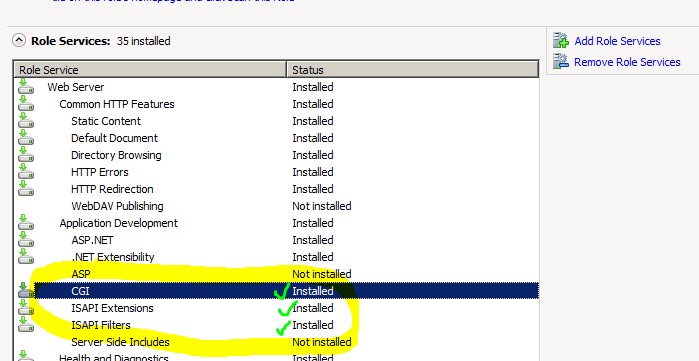
2. Open IIS Manager and select the top level server in the tree on the left
3. Open ISAPI and CGI Restrictions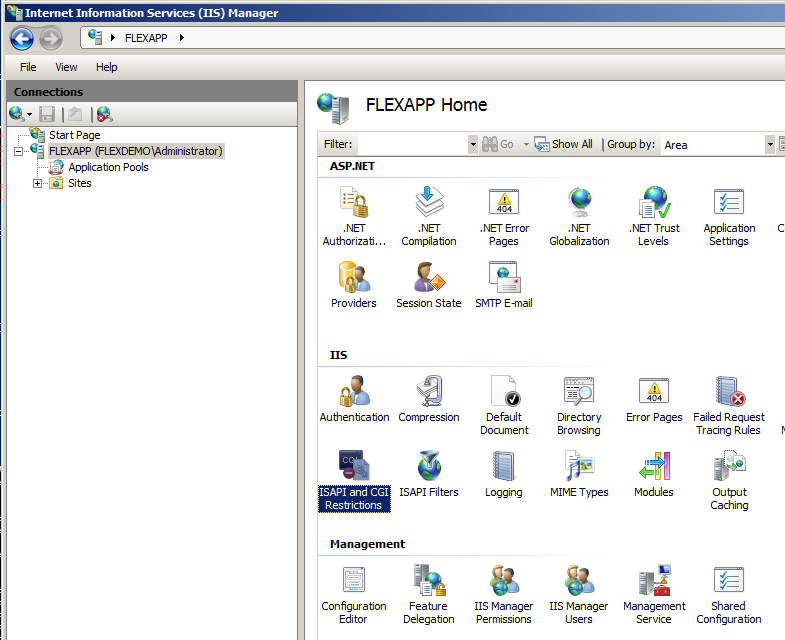
4. Click Add under Actions and find/select the cognosisapi.dll the typical location is:
32-bit: C:\Program Files (x86)\ReportDesigner\c10\cgi-bin\cognosisapi.dll
64-bit: C:\Program Files\ReportDesigner\c10_64\cgi-bin\cognosisapi.dll
5. Enter a common name for reference such as Cognos ISAPI
6. Select the Allow extension path to execute check box
7. Click OK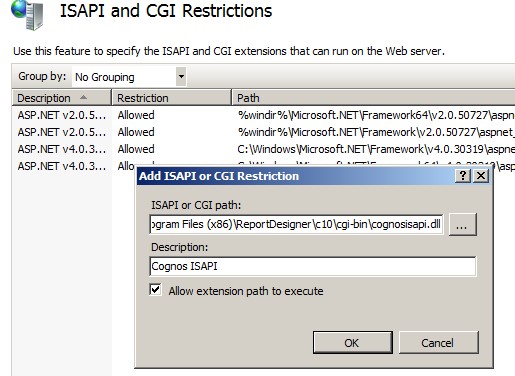
8. Select Edit Feature Settings from the right hand panel of actions and enable both options allowing unspecified CGI and ISAPI modules and click OK.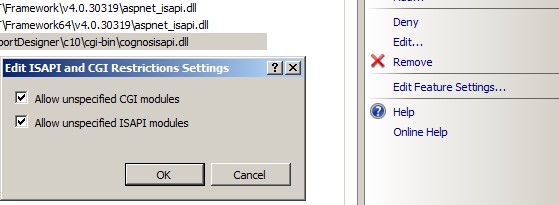
9. From the top level server node, select Handler Mappings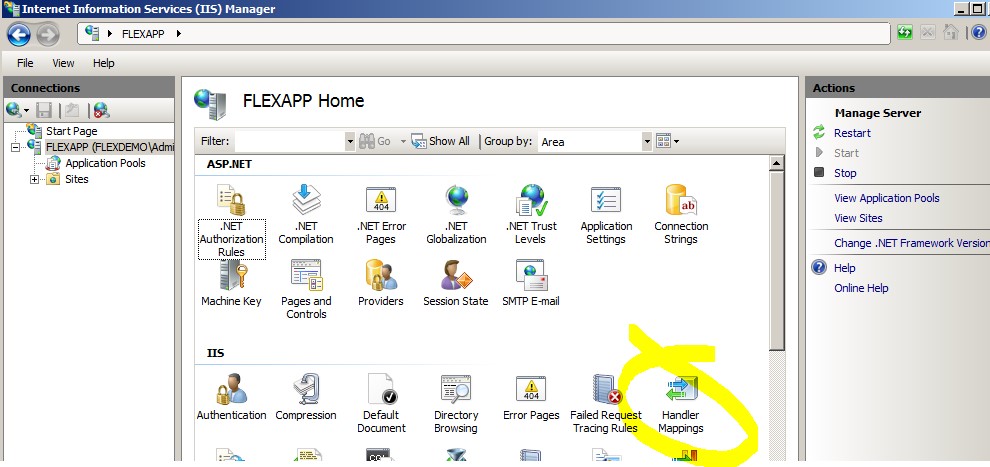
10. Select Add Module Mapping? under Actions and enter the following values for the CGI mapping, as well as selecting Request Restrictions and changing the Access to enable Execute. No changes should be made on the Mapping and Verbs tabs.
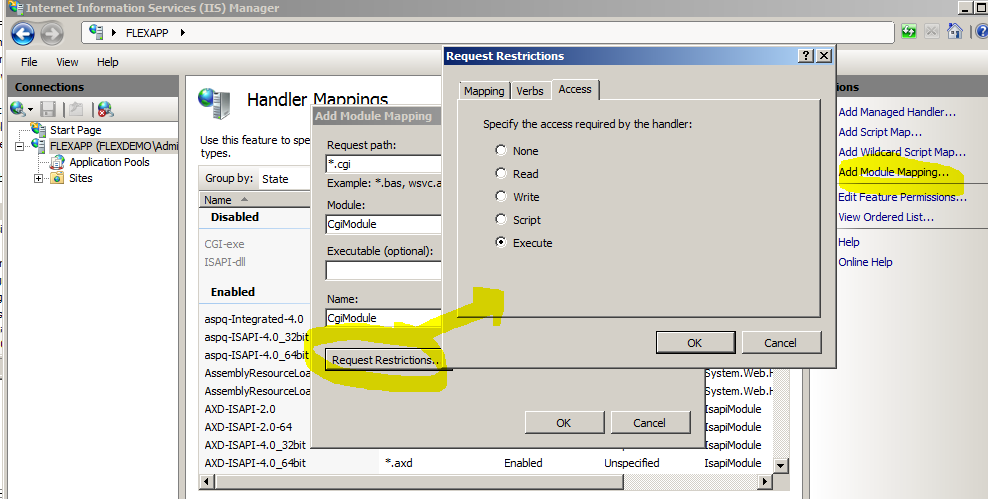
a. Navigate to the Default Web Site node, right-click and choose Add VirtualDirectory. Enter cognos10 for the alias and the Physical Path needs to qualify the path to webapps/webcontent and click OK when complete. Typically, the path is:
32-bit C:\Program Files (x86)\ReportDesigner\c10\webapps
64-bit C:\Program Files\ReportDesigner\c10_64\webcontent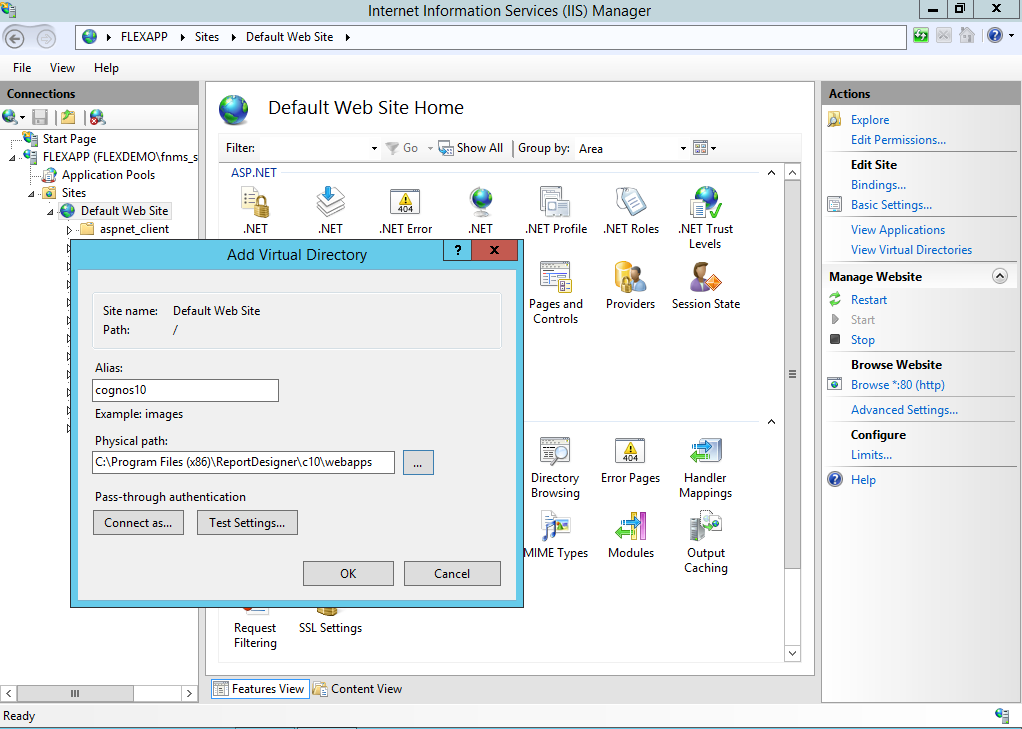
11. The right-click on the cognos10 virtual directory you just created, and choose Add Virtual Directory and enter the following details ? qualifying the path to the cgi-bin folder:
32-bit C:\Program Files (x86)\ReportDesigner\c10\cgi-bin
64-bit C:\Program Files\ReportDesigner\c10_64\cgi-bin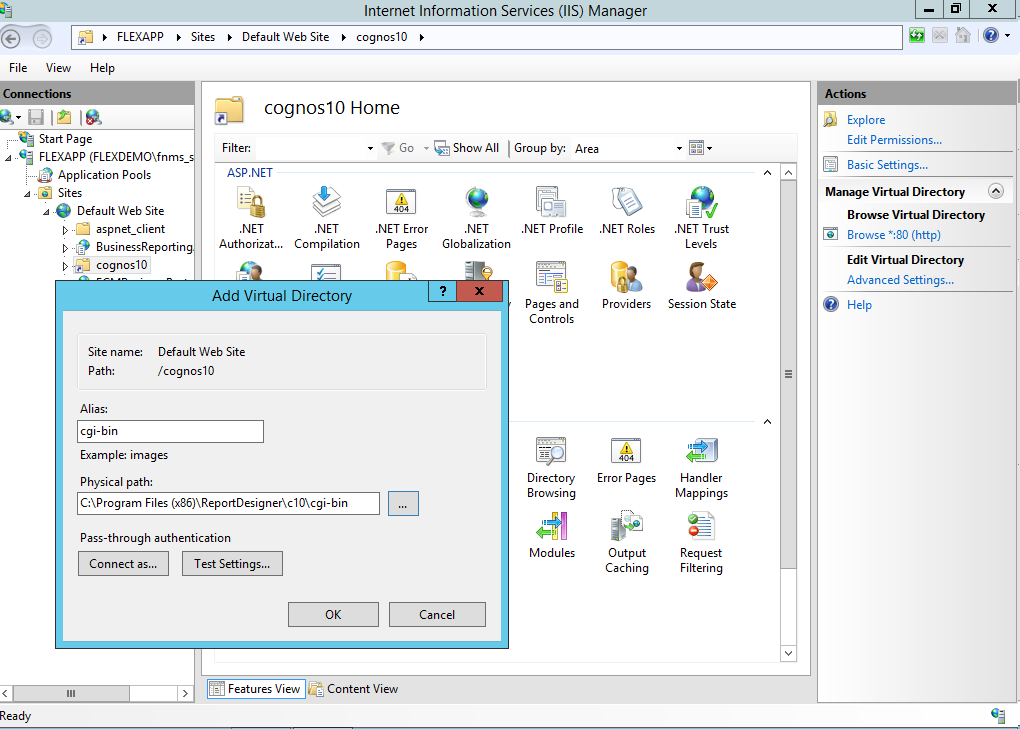
12. Select the cognos10 virtual directory again and open up the Handler Mappings for this virtual directory, then select the Edit Feature Permissions and ensure all options are checked (Read/Script/Execute) and then click OK.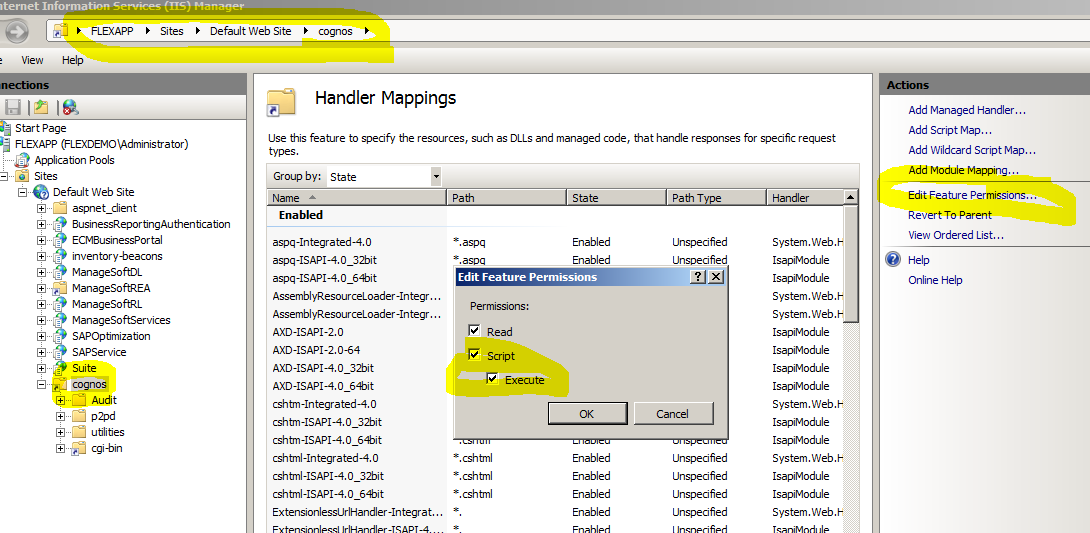
13. Restart IIS (either through Services or via iisreset command).
14. Run the cogconfig.bat file to invoke the IBM Cognos admin UI. Make sure to select Run as administrator
32-bit C:\Program Files (x86)\ReportDesigner\c10\bin\cogconfig.bat
64-bit C:\Program Files\ReportDesigner\c10_64\bin64\cogconfig.bat
15. Select the Environment node and edit the entries that refer to the old 8889 based apache URL?s and change the port from 8889 to the port for IIS, i.e. 80 for http, 443 for https.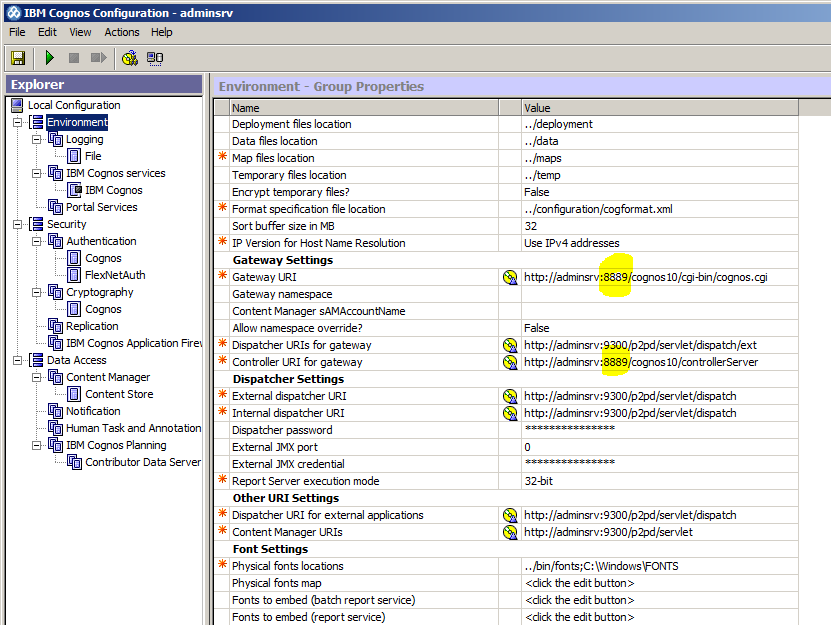
16. Navigate to Security > Authentication and click on FlexNetAuth.
17. Make sure Selectable for authentication? is set to True.
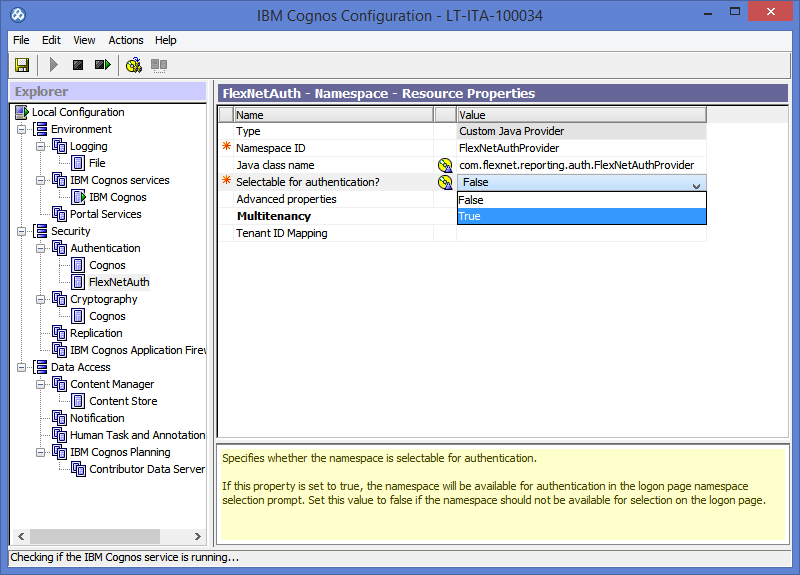
18. Under IBM Cognos services, right-click on IBM Cognos and select Start.
19. When asked to save your configuration, click Yes.
20. It will show the status below and you can exit out of Cognos Configuration when the service has started.
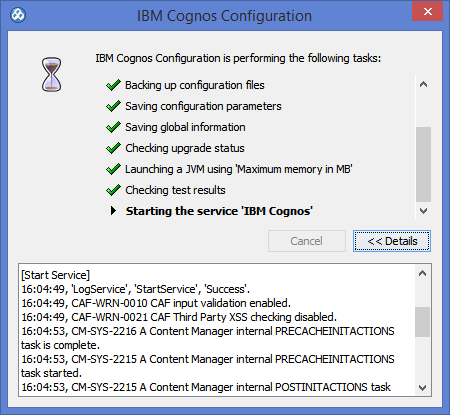
Related Documents
1) Flexnet manager for Engineering Applicaitons Installation Document2) IBM site https://www.ibm.com/developerworks/data/library/cognos/infrastructure/web_servers/page599.html
?
Jun 09, 2018 02:08 AM
