
- Flexera Community
- :
- FlexNet Manager
- :
- FlexNet Manager Knowledge Base
- :
- [FNMS SAML Setup] Okta configuration guide to enable SSO / SAML in FlexNet Manager Suite
- Mark as New
- Mark as Read
- Subscribe
- Printer Friendly Page
- Report Inappropriate Content
- Article History
- Mark as New
- Mark as Read
- Subscribe
- Printer Friendly Page
- Report Inappropriate Content
This article is a part of a wider topic, see parent page.
Configuring SAML application in Okta
Step 1 - Creating the SAML application
- Go to Okta Admin and navigate to Applications page.
- Click on "Add Application" button and then click on "Create New App".
- Choose "Web" as the platform and "SAML 2.0" as the sign-on method.
- Fill in any application name, e.g. "FlexNet Manager Suite", and click on the "Next" button.
Step 2 - Filling in the SAML settings
- Single sign on URL: https://flexnet.myorganization.com/Suite/AuthServices/Acs
- Recipient URL: https://flexnet.myorganization.com/Suite/AuthServices/Acs
- Destination URL: https://flexnet.myorganization.com/Suite/AuthServices/Acs
- Audience restriction: https://flexnet.myorganization.com/Suite
- NameID format: Unspecified / EmailAddress
- Application username: Email
Important - all of the above URLs are case sensitive, and ensure there is no trailing slash or space characters in the URL.
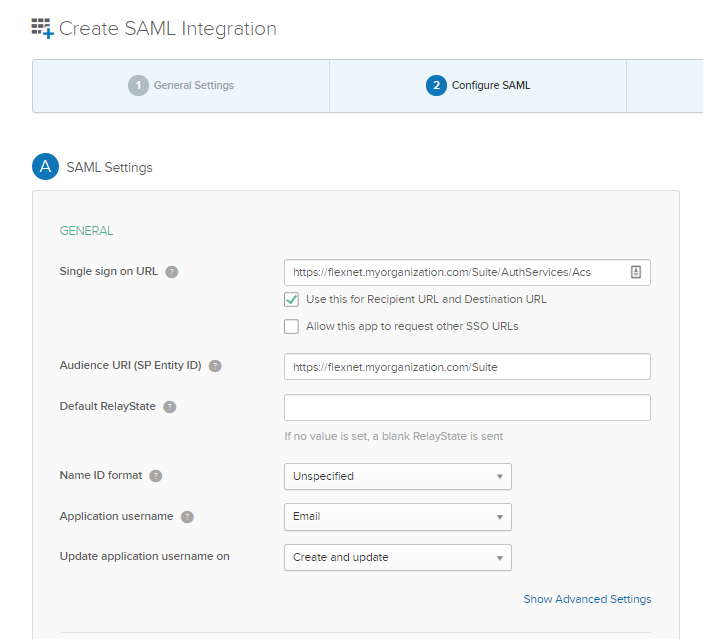
[Optional] Step 3 - Configuring attribute statements
This is an optional step. You can configure the following attributes to pass "claims" that can be understood by FlexNet Manager Suite and will be used to pre-fill operator details.
- First name
Type: GivenName or http://schemas.xmlsoap.org/ws/2005/05/identity/claims/givenname - Last name
Type: Surname or http://schemas.xmlsoap.org/ws/2005/05/identity/claims/surname - Email:
Type: http://schemas.xmlsoap.org/ws/2005/05/identity/claims/emailaddress - Job title
Type: JobTitle

Step 4 - Providing the necessary details to your FlexNet Manager Suite administrator
- Once the application is created successfully in your IdP, go to the 'Sign on' tab in the SAML Application, and click on 'View Setup Instructions'.
- You will need to provide the following information to your FlexNet Manager Suite administrator:
- Identity Provider Single Sign-On URL
e.g. https://xxx.oktapreview.com/app/xxx_flexnetmanagersuite_1/xxx/sso/saml - Identity Provider Issuer (Entity ID)
e.g. http://www.okta.com/xxx - Download the X.509 Certificate (IdP public certificate)
e.g. okta.cert file containing:
-----BEGIN CERTIFICATE----- xxxxxx -----END CERTIFICATE----- - Metadata file
Copy the the metadata file contents and save it as metadata.xml.
- Identity Provider Single Sign-On URL
WHAT'S NEXT
- To complete your SSO setup in FlexNet Manager Suite, refer to the parent article.
- Alternatively, continue reading this article to browse other Okta-specific configurations you might be interested in.
[Advanced] Automatically granting Administrator role to your newly created operators.
This is helpful when used together with createUnknownOperator="true" setting that you can set in FlexNet Manager Suite web.config file. This can be achieved by passing either one of the attribute values below:
- Role attribute
Type: http://schemas.microsoft.com/ws/2008/06/identity/claims/role
Expected value: Administrator - FnmsAdmin attribute
Type: FnmsAdmin
Expected value: 'true' or 'false', or use custom evaluation such as: isMemberOfGroupName("Administrator")
[Advanced] Enabling Single Logout in Okta
Prerequisites:
- You are using FlexNet Manager Suite On-premise offering.
- You have completed the Single Logout configuration in FlexNet Manager Suite, and as such have acquired the public certificate corresponding the private key FlexNet Manager Suite uses to sign outgoing SAML requests.
To enable Single Logout (SLO) in Okta:
- Go to Okta Admin and navigate to Applications page.
- Click on "FlexNet Manager Suite" application.
- On the General tab > SAML Setting section, click on "Edit" link.
- Go to next step and click on "show advanced settings".
- Check Enable Single Logout / Allow application to initiate Single Logout checkbox.
- Specify the following details:
- Single Logout URL: https://flexnet.myorganization.com/Suite/AuthServices/Logout
- Signature Certificate: browse and upload the public certificate of your Service Provider (FlexNet Manager Suite) signing key.
- SP Issuer: issuer of the Service Provider certificate you uploaded, used by Okta for validation.
- Click on "Next" button and save your changes.

Aug 06, 2020 11:03 AM - edited Aug 07, 2020 10:43 AM
