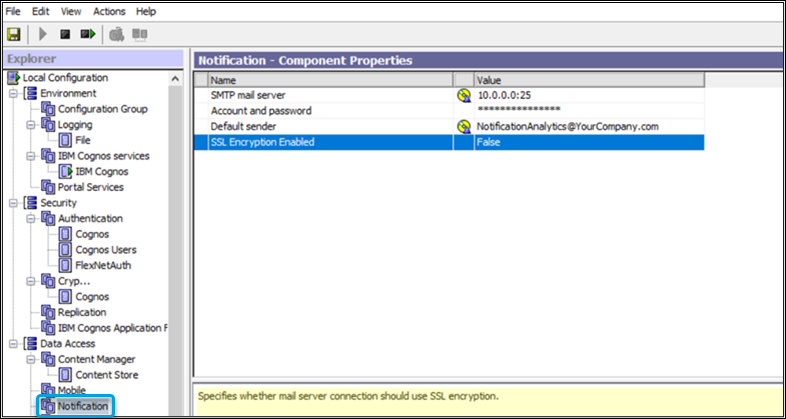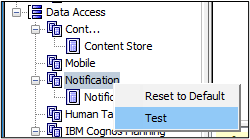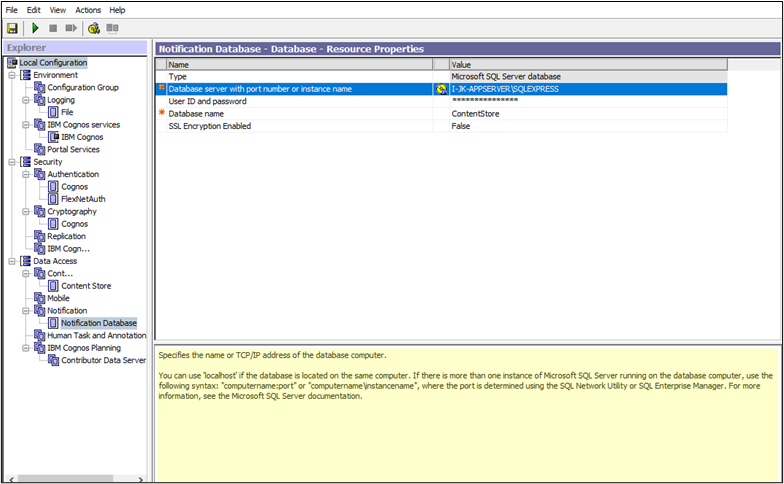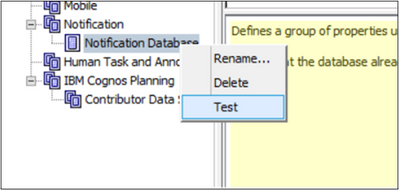This website uses cookies. By clicking Accept, you consent to the use of cookies. Click Here to learn more about how we use cookies.

Turn on suggestions
Auto-suggest helps you quickly narrow down your search results by suggesting possible matches as you type.
- Flexera Community
- :
- FlexNet Manager
- :
- FlexNet Manager Knowledge Base
- :
- Enable email notifications in Cognos for on-premises configurations
Subscribe
- Mark as New
- Mark as Read
- Subscribe
- Printer Friendly Page
- Report Inappropriate Content
Subscribe
- Mark as New
- Subscribe
- Mute
- Permalink
- Report Inappropriate Content
Subscribe
- Article History
- Mark as New
- Mark as Read
- Subscribe
- Printer Friendly Page
- Report Inappropriate Content
You can enable email notifications in Cognos to receive alerts when a new report version becomes available.
Before you start
Before enabling email notifications in Cognos, your IT team will need to do the following:
- Create an email distribution group for a generic default sender, such as NotificationAnalytics@yourcompany.com.
- Ensure that there are no members in the email distribution group.
- Ensure that the Cognos server IP address is added to the SMTP gateway server to allow email relay.
- Before following the instructions below, telnet from the Cognos server to verify email relay is successful.
Cognos email notifications configuration
- Launch the Cognos Configuration Tool on the Cognos server.
- Navigate to the Notification menu on the left pane.
- Add the following fields:
- SMTP mail server IP address and port number
- SMTP server account name and password
- If there is no username and password, leave it blank
- Default sender email address
- This address is the distribution group that will be used as the email's default sender
- Leave the SSL encryption as False unless you require your emails to be encrypted, then change it to True.
- Right-click on Notification and select Test.
- After the test is successful, update the notification database by following the steps in the next section. If the test is not successful, verify the information you entered is correct.
Update the notification database
- Create a separate database for the notification database in the SQL Server.
- The database server with port number will be the same as used for Content Store database.
- Update the Database name to the new notification database.
- Right-click on Notification Database and select Test.
- After the test is successful, save the configuration and restart the Cognos services.
Jan 18, 2023 01:19 PM
Labels:
No ratings