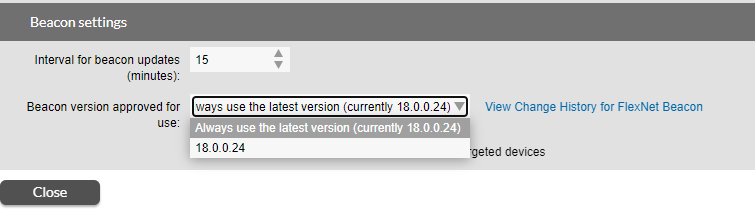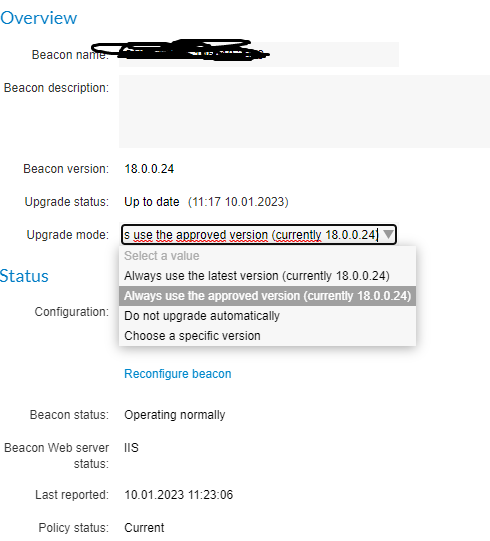- Flexera Community
- :
- FlexNet Manager
- :
- FlexNet Manager Forum
- :
- When Upgrading FNMS On-Prem, Do You Also Stop Your Inventory Beacons or Do You Leave Them Running?
- Subscribe to RSS Feed
- Mark Topic as New
- Mark Topic as Read
- Float this Topic for Current User
- Subscribe
- Mute
- Printer Friendly Page
- Mark as New
- Subscribe
- Mute
- Subscribe to RSS Feed
- Permalink
- Report Inappropriate Content
- Mark as New
- Subscribe
- Mute
- Subscribe to RSS Feed
- Permalink
- Report Inappropriate Content
Hi all ...
The Upgrade Guide goes into great detail regarding what should be done to upgrade the FNMS server itself.
It doesn't go too deeply regarding how the existing Inventory Beacons should be treated. What I mean by this is - you have to make a decision regarding how you want interrupted inventory collection handled. You can leave the inventory beacons up which will accumulate inventory being uploaded from agents, or you can stop the inventory beacons to prevent this accumulation, and keep the inventory at the agent until you bring the Inventory Beacons back up.
What is the "best practice" for this scenario? In my case, I am collecting inventory daily. If I leave the Inventory Beacons up during the FNMS upgrade, they'll accumulate a significant number of inventory files. When I wrap up the FNMS upgrade, these files will eventually be uploaded to FNMS and disappear from the Inventory Beacons. The FNMS upgrade itself takes several hours; a few hours to copy/restore the databases and a few hours to upgrade the databases (the Compliance database alone took about 3 hours to backup/restore and just over 2 hours to upgrade). So by the time the FNMS upgrade is done, most of the accumulated inventory could be considered "stale" (a day old) so there really wouldn't be a need to upload it, since entirely new inventory will be generated and uploaded the following day. Based on this, I'm inclined to stop the inventory beacons as part of my upgrade to negate the need for "catch-up work". I'd just skip inventory collection on the day of the upgrade.
Is there something I am overlooking whereby I should not stop the beacons?
--Mark
Jan 09, 2023 01:41 PM
- Labels:
-
Beacon
-
Installation & Configuration
- Mark as New
- Subscribe
- Mute
- Subscribe to RSS Feed
- Permalink
- Report Inappropriate Content
- Mark as New
- Subscribe
- Mute
- Subscribe to RSS Feed
- Permalink
- Report Inappropriate Content
There will be a backlog of activity to be worked through once the application server comes back online after the upgrade. Most of that work ultimately needs to be done regardless of whether the beacons were disabled or not during the upgrade. The work will likely get done quicker if the beacons have been left operational so that agents can continue to upload files to them for the duration of the application server upgrade.
Jan 10, 2023 01:12 AM
- Mark as New
- Subscribe
- Mute
- Subscribe to RSS Feed
- Permalink
- Report Inappropriate Content
- Mark as New
- Subscribe
- Mute
- Subscribe to RSS Feed
- Permalink
- Report Inappropriate Content
There will be a backlog of activity to be worked through once the application server comes back online after the upgrade. Most of that work ultimately needs to be done regardless of whether the beacons were disabled or not during the upgrade. The work will likely get done quicker if the beacons have been left operational so that agents can continue to upload files to them for the duration of the application server upgrade.
Jan 10, 2023 01:12 AM
- Mark as New
- Subscribe
- Mute
- Subscribe to RSS Feed
- Permalink
- Report Inappropriate Content
- Mark as New
- Subscribe
- Mute
- Subscribe to RSS Feed
- Permalink
- Report Inappropriate Content
You can choose which Version to be used by the Beacon, either in Inventory Settings:
Or in the Beacon Overview if you edit a Beacon:
In my Env. I've set both options prior to the update of the Server and never had an issue with the Beacons or its gathered NDI-files.
1.) Inventory Settings -> choosing your actual Version (before the update)
2.) each Beacon set to "Do not upgrade automatically" and let them run. (also before the update)
3.) Update the Server
4.) activate the Beacon Version you would like to have in Inventory Settings
5.) activate the Beacon upgrade on each Beacon in the Beacon Overview, one by one.
Jan 10, 2023 04:31 AM - edited Jan 10, 2023 04:54 AM
- Mark as New
- Subscribe
- Mute
- Subscribe to RSS Feed
- Permalink
- Report Inappropriate Content
- Mark as New
- Subscribe
- Mute
- Subscribe to RSS Feed
- Permalink
- Report Inappropriate Content
Yes, I also set the Beacon settings to not upgrade automatically; I will handle that myself after the application server is upgraded.
--Mark
Jan 10, 2023 09:18 AM
- Linux devices not able to upload to beacon (OpenSSL unable to get local issuer certificate) in FlexNet Manager Forum
- FlexNet agent for RHEL 7 on amd64 procesors in FlexNet Manager Forum
- SQL Data from FNMS Agent and SCCM inventory in FlexNet Manager Forum
- Discovery: How Red Hat OpenShift are being deployed/used in your organization? in FlexNet Manager Forum
- Devices failing to be added to inventory in FlexNet Manager Forum