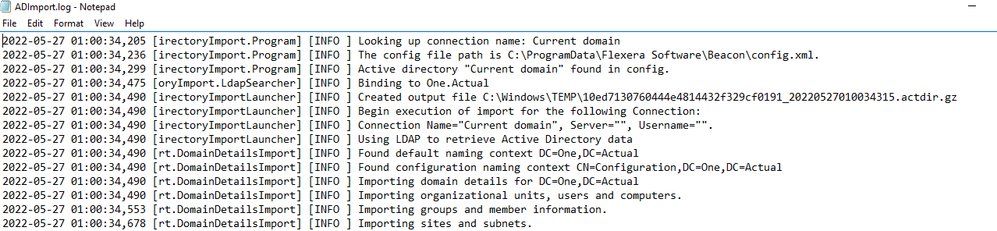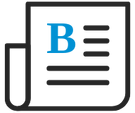
- Flexera Community
- :
- FlexNet Manager
- :
- FlexNet Manager Blog
- :
- FlexNet Manager Suite: Active Directory Import
- Subscribe to RSS Feed
- Mark as New
- Mark as Read
- Subscribe
- Printer Friendly Page
- Report Inappropriate Content
- Subscribe to RSS Feed
- Mark as New
- Mark as Read
- Subscribe
- Printer Friendly Page
- Report Inappropriate Content
Active Directory Import
This part of the series will start looking into the more intricate parts of FlexNet Manager Suite, This is also the same for Flexera One.
First we start on the beacon, there has to be an active directory import already configured. If you are looking how to do that then please view our online docs page https://docs.flexera.com/FlexNetManagerSuite2022R1/EN/WebHelp/index.html#tasks/ImportingFromActiveDirectory.html
The First part of the journey s when the beacon runs the active directory import. This can be found within the beacon UI under active directory

When this process runs, this uses LDAP to connect to the configured domain controller. The connector will pull the information from the domain controller, and place all the information from it into a XML file within the temp directory. We can see this within the logs located C:\ProgramData\Flexera Software\Compliance\Logging\ActiveDirectoryImport
After the file has been generated and all of the data has been entered into the XML file, the next step of the process is to move the file from temp to your allocated incoming directory under the activeDirectory folder. This is usually C:\ProgramData\Flexera Software\Incoming\ActiveDirectory. This usually prefixes the file with the domain that it has come from so in my instance it would be named
One_Actual_10ed7130760444e4814432f329cf0191_20220527010034315
Once the file has been moved to the Incoming ActiveDirectory folder, the usual beacon process takes over and the scheduled ndupload task runs (by default every minute) to move this file from \Incoming\ActiveDirectory to the Application (or Inventory server, if you are using a split server layout)
When the file enters the Inventory server, it is handled by IIS under the web resolvers. Which calls the DLL directly depending on the file type. This is usually shown within the dispatcher log located C:\ProgramData\Flexera Software\Compliance\Logging\WebResolvers
Note: *If for some reason this import fails, there will be an entry within the dispatcher log, and the file will end up within the Incoming\ActiveDirectory\Badlogs*
During this import process, the data is taken from the actdir file and put into the Inventory database usually prefixed with AD*
After AD tables are populated in IM database, the AD importer calls EXEC ReconcileDomain which calls ReconcileComputers and ReconcileUsers. This also populates the dbo.User and dbo.Computer table. This is why you get users in the UI after importing AD data. This step also deletes users/computers if they are removed from AD.
You must be a registered user to add a comment. If you've already registered, sign in. Otherwise, register and sign in.
- FlexNet Manager Update: Application Recognition Library #2802 and Service Life Data Pack #649 are available in FlexNet Manager Content Blog
- Trying to Extend Active Directory Import Timeout Value But It Doesn't Seem to Have an Effect in FlexNet Manager Forum
- FlexNet Manager Update: Application Recognition Library #2801 and Service Life Data Pack #648 are available in FlexNet Manager Content Blog
- /var/opt/managesoft/cache/flxfsscan_report in FlexNet Manager Forum
- FlexNet Manager Update: Application Recognition Library #2800 and Service Life Data Pack #647 are available in FlexNet Manager Content Blog