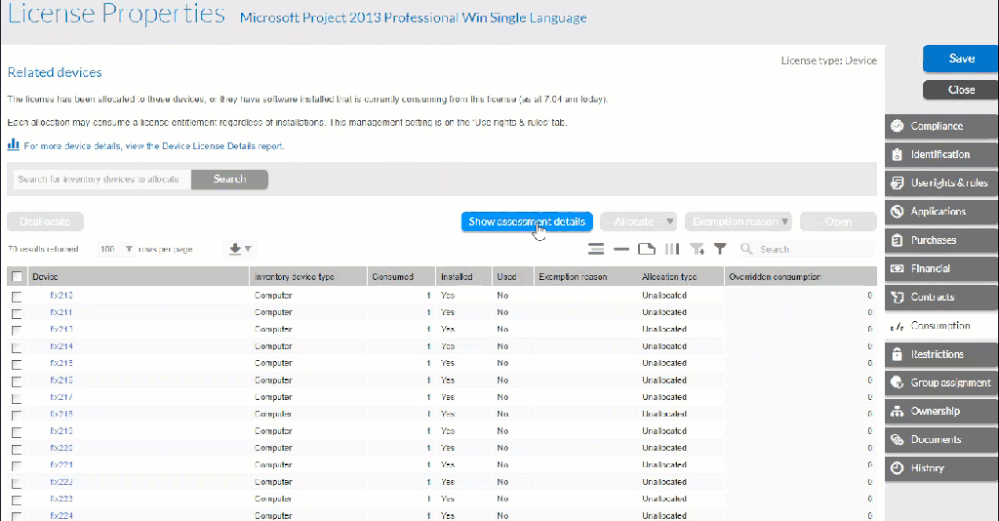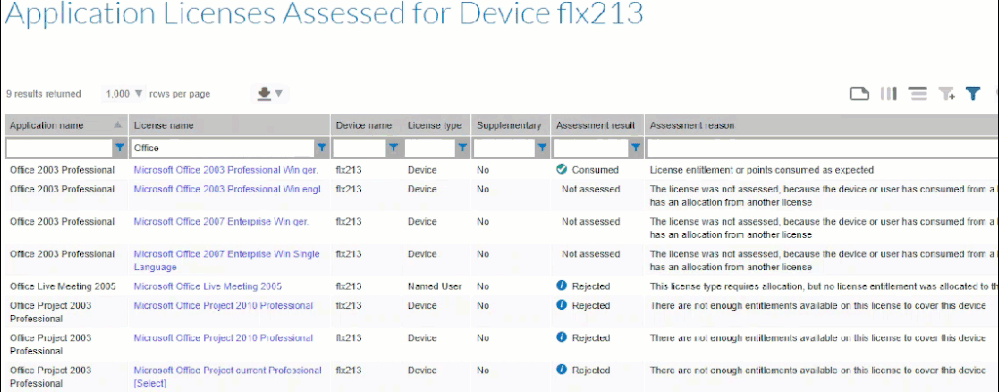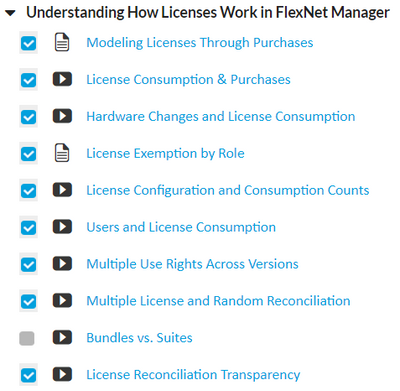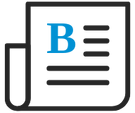
- Flexera Community
- :
- FlexNet Manager
- :
- FlexNet Manager Blog
- :
- A Look at License Transparency
- Subscribe to RSS Feed
- Mark as New
- Mark as Read
- Subscribe
- Printer Friendly Page
- Report Inappropriate Content
- Subscribe to RSS Feed
- Mark as New
- Mark as Read
- Subscribe
- Printer Friendly Page
- Report Inappropriate Content
To better understand the results of the reconciliation, Flexera has created a couple of new views in the FlexNet Manager 2019 R2 release.
One available from the “Show assessment details” button on the consumption tab of a license.
Show Assessment Details
And the other “Show licenses assessed” on the license tab of a device and user showing all of the licenses considered during a reconciliation and providing reasons why the license was consumed or not.
Show Licenses Assessed
For each application/license possible pair, it gives the result of the license assessment (Consumed, Rejected, or Not assessed), together with a summary reason.
For example:
- It might be consumed because allocation of a license entitlement to this device triggers automatic consumption
- Or it may have been rejected because the number of cores, required for calculating consumption for this license type, is missing for a device
For more information on the new License Transparency and the reconciliation process, be sure to refer "Understanding Reconciliation Results " article available in the online help as well as the " Understanding How Licenses Work" learning track from the "License Creation & Optimization" online course available in the Community Learning Center.
You must be a registered user to add a comment. If you've already registered, sign in. Otherwise, register and sign in.
- FNMEA License Backup for Azure Migration in FlexNet Manager Forum
- Flexera Discovery for Tibco Hawk Core Points license in FlexNet Manager Forum
- SQL Server Overridden Consumption Not Working for Manually Added Server in FlexNet Manager Forum
- Problem with report restriction in a user licence in FlexNet Manager Forum
- Sterling (Connect Direct and Control Center) products on IBM Consumption Report in FlexNet Manager Forum