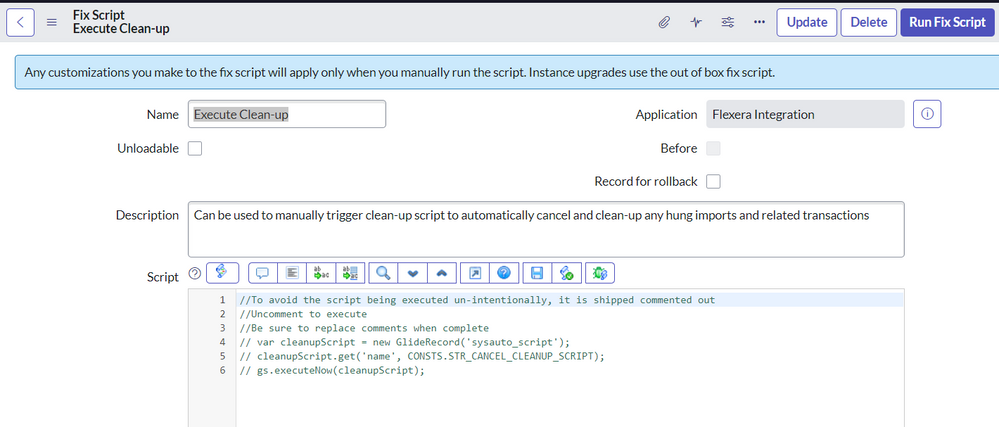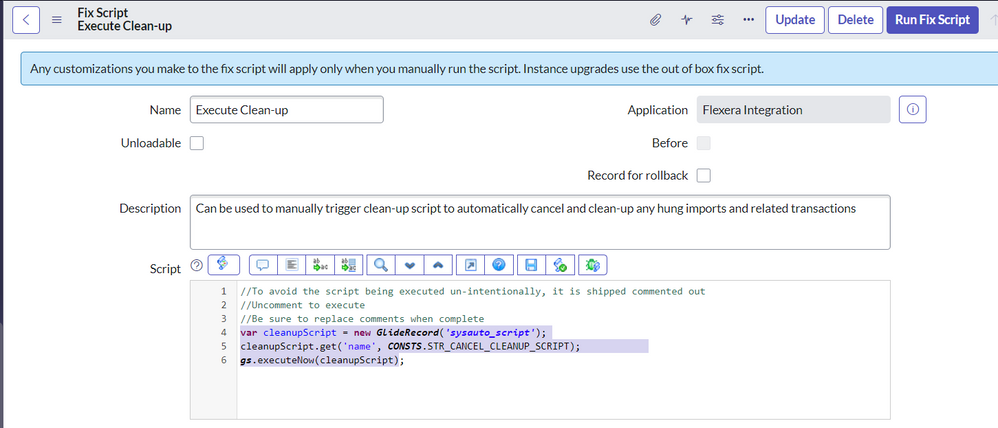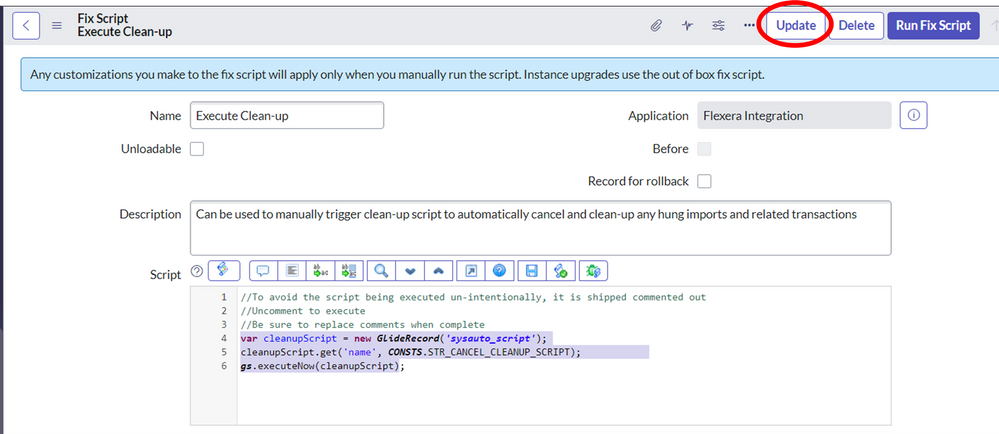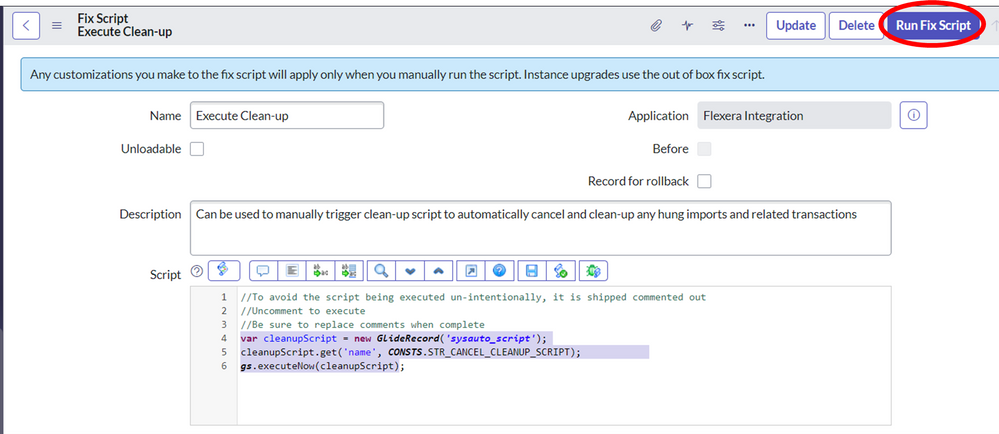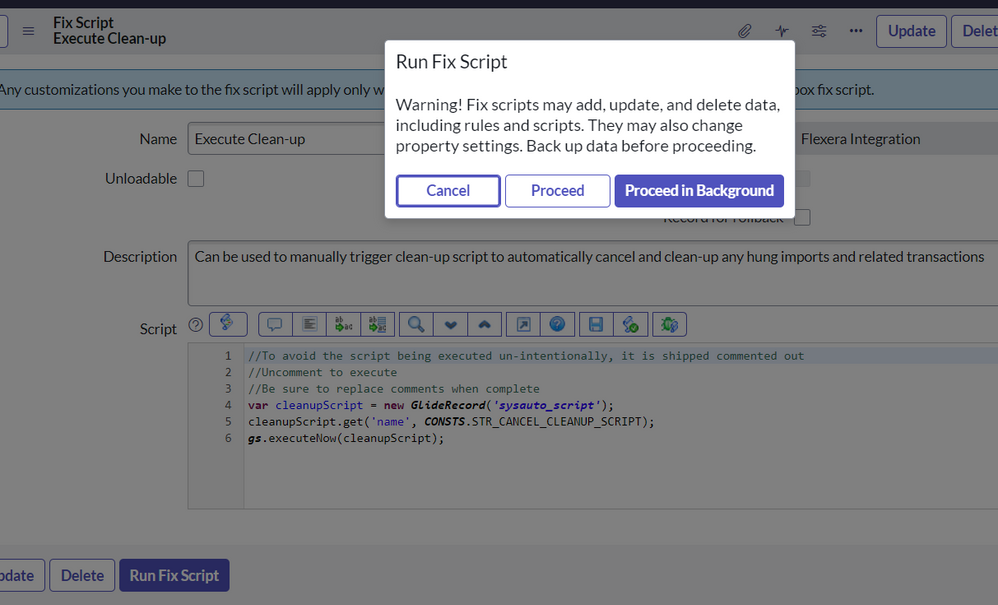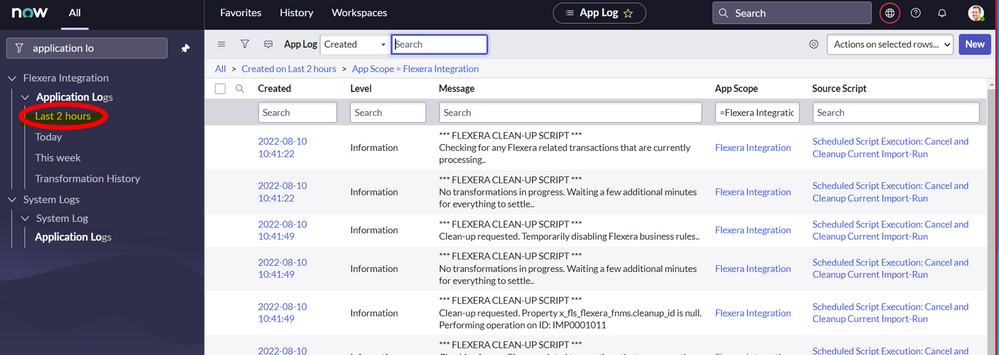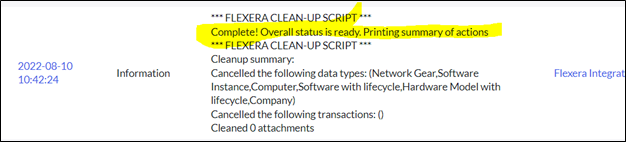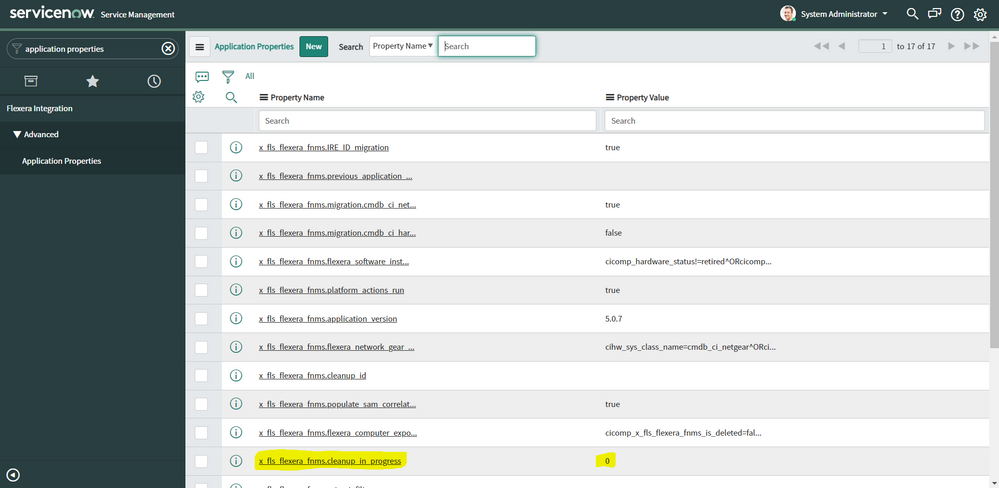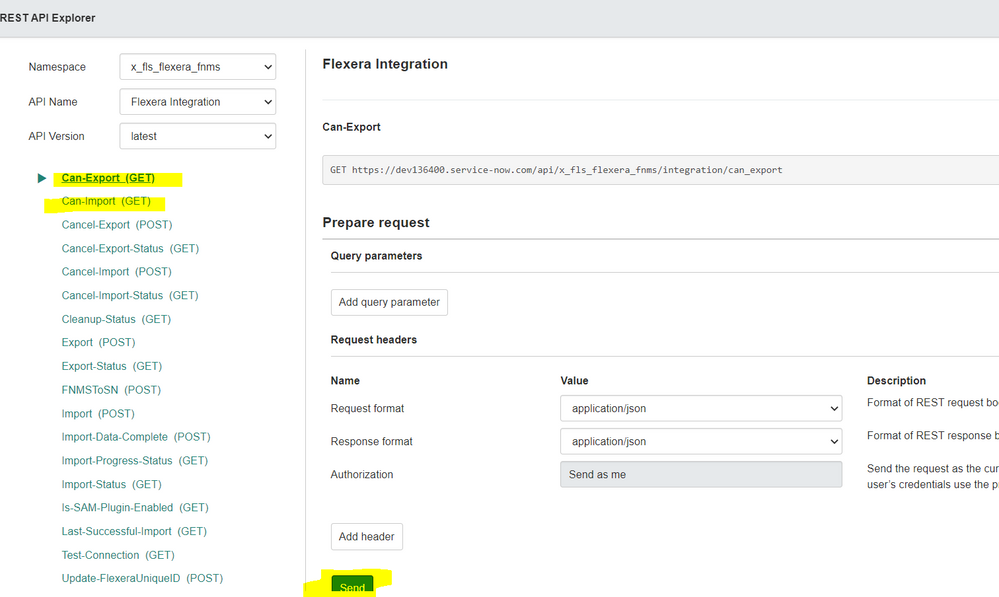The Community is now in read-only mode to prepare for the launch of the new Flexera Community. During this time, you will be unable to register, log in, or access customer resources. Click here for more information.

- Flexera Community
- :
- Data Platform
- :
- Data Platform Knowledge Base
- :
- Steps to execute Clean-up in ServiceNow for the Flexera ScopedApp
- Subscribe to RSS Feed
- Mark as New
- Mark as Read
- Subscribe
- Printer Friendly Page
- Mark as New
- Subscribe
- Mute
- Subscribe to RSS Feed
- Permalink
- Article History
- Subscribe to RSS Feed
- Mark as New
- Mark as Read
- Subscribe
- Printer Friendly Page
*This script needs to be run in the Flexera integration application scope.
1. Navigate to "Flexera Integration", and underneath "Advanced", you should be able to see "Fix Scripts". Please click on "Fix Scripts".
2. You will then see "Execute Clean-up". Please click this. After doing so, you should find yourself of the 'Execute Clean-up' page:
3. Please uncomment the last three lines.
Note: if the ScopedApp version is on 5.1.2 or higher version, please uncomment the last five lines instead.
4. Please click "Update", located in the top right-hand corner:
5. Once you have done this, you may be taken back to the 'Fix Scripts' page, so please just click on "Execute Clean-up" again. Once you are there, please click "Run Fix Script".
6. A pop-up prompt should appear, asking if you would like to "Proceed" or "Proceed in Background". You can select whichever one that you would like to.
7. Please navigate to "Application Logs". (*Note: You can also search for this in the search bar within ServiceNow). Then, please click "Last 2 hours".
8. You should then be able to see a log for the Flexera Clean-up script, and it will indicate if it has finished/completed running.
9. Please comment the lines back from step 3.
10. Finally, please check that the "x_fls_flexera_fnms.cleanup_in_progress" value is set to "0". You can do this by navigating to the "Application Properties" page, and you should see "x_fls_flexera_fnms.cleanup_in_progress".
Please find below was to check if the Clean-up script completed successfully:
1. Please navigate to "Scripted REST API". (*Please note that this should be under "Flexera Integration".)
2. Then, please click on "Flexera Integration".
3. Once you have done that, you should then be able to see "Related Links", and underneath that, please click "Explore REST API". This should then take you to the REST API Explorer.
4. From here, please click on the highlighted links, then click on "Send" at the bottom of each:
5. After clicking "Send", please scroll down, and the "Response Body" must return "true". If an error is presented to you, please contact our Support Team, and we would be more than happy to help.
on
Dec 30, 2022
10:45 AM
- edited on
Aug 11, 2023
11:45 AM
by
![]() gliu
gliu
What does it mean when x_fls_flexera_fnms.cleanup_in_progress shows a 2?
Why do I have more than 3 lines to uncomment on the script? Is that expected or did something get added that isn't in this document?
@lkwinchester Sorry if I was not clear before but I am referring to the scoped app version. Is it 5.1.0 ,5.1.1 or 5.1.2?
x_fls_flexera_fnms.application_version 5.1.1