This website uses cookies. By clicking Accept, you consent to the use of cookies. Click Here to learn more about how we use cookies.
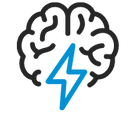
Turn on suggestions
Auto-suggest helps you quickly narrow down your search results by suggesting possible matches as you type.
- Flexera Community
- :
- AdminStudio
- :
- AdminStudio Knowledge Base
- :
- Enable logging in Workflow Manager
Subscribe
- Mark as New
- Mark as Read
- Subscribe
- Printer Friendly Page
- Report Inappropriate Content
Subscribe
- Mark as New
- Subscribe
- Mute
- Permalink
- Report Inappropriate Content
Subscribe
- Article History
- Mark as New
- Mark as Read
- Subscribe
- Printer Friendly Page
- Report Inappropriate Content
This article walks you through how to enable logging in Workflow Manager.
Enable logging
- Locate the wwwroot folder where Workflow Manager is installed (Example: AdminStudioEnterpriseServer>\wwwroot).
- Open the web.config file in a text editor such as Notepad. Saving the file often requires elevated permissions, so launch the text editor with "Run as administrator."
- Locate the following section in web.config:
<!--Web trace module log level: 0,1,2,3,4. 4 is the highest level, log everything-->
<system.diagnostics>
<switches>
<add name="ISTraceSwitch" value="4"/>
</switches>
</system.diagnostics>- Set the ISTraceSwitch value to 4 and save the file.
- Next, locate the wwwroot\Log folder. Check if you have log files generated in this format: aes483b3dd7-a141-4680-92ba-a631c423a2d2.log.
- If you do, copy these logs to a separate folder so you can easily identify the logs and send them to technical support. If no logs are generated, notify technical support of this behavior.
NOTE: When providing the Application Event log to Support, it is essential to give timestamps corresponding to when the issue was observed and consider differences in time zones between the client and the web server. Providing this information will ensure that Support can address the issue most quickly and accurately.
on
Jan 09, 2008
11:55 AM
- edited on
Oct 23, 2023
02:47 PM
by
![]() HollyM
HollyM
![]()
Labels:
No ratings
